NVMe support in the STB Suite
The next major release of STB will come with NVMe support – it will have many NVMe commands implemented including NVMe Controller Identify, NVMe NameSpace Identify, NVMe Format, NVMe SecureErase, and NVMe Cryptographic Erase. We cover each of these items below.
NVMe Controller Identify:
To get the Controller Identify information, first select your NVMe disk drive on the main screen of STB, and then using the menus, select menu “NVMe → Admin Cmds → Controller Identify” (see pic below):
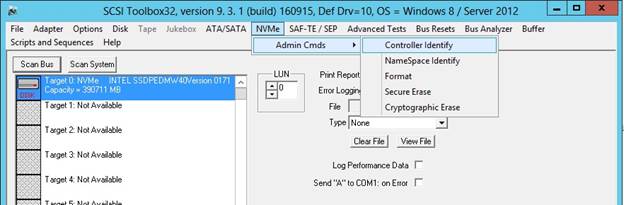
The following summary of the Controller Identify will be displayed:
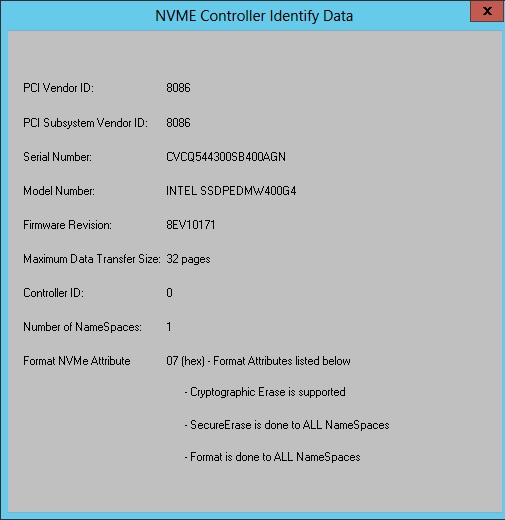
NVMe NameSpace Identify:
To get the NameSpace Identify information, as in the above section select your NVMe disk drive and using the menus, select menu “NVMe → Admin Cmds → NameSpace Identify”. You will see the following dialog displayed:
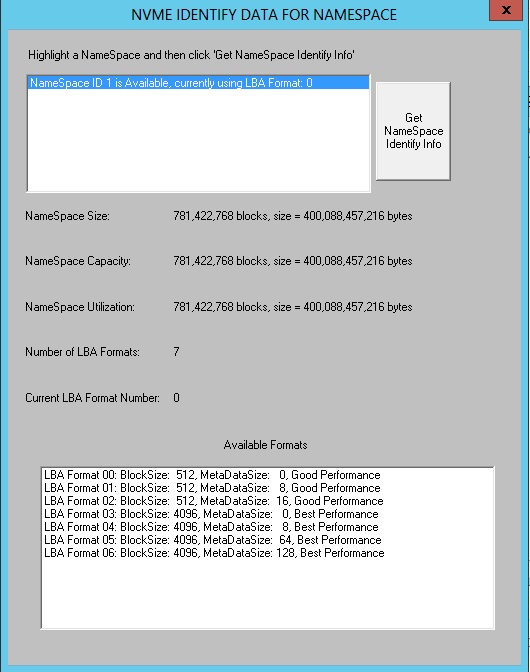
At the very top of the dialog is a listbox containing all the NameSpaces on this controller. Go ahead and highlight one of the NameSpaces and then click the button ‘Get NameSpace Identify Info’. At the very bottom is a listbox containing all the available Formats of this NameSpace. In our example, this NameSpace has 7 different available formats! New to NVMe is the NameSpace indicating the type of “Performance” you can expect from a particular format. In the above example, notice that the “Best Performance” can only be achieved by formatting the NameSpace to a blocksize of 4096.
NVMe Format:
As in the above sections, highlight your NVMe disk drive, and using the menus, select menu “NVMe → Admin Cmds → Format”. You will see the following dialog:
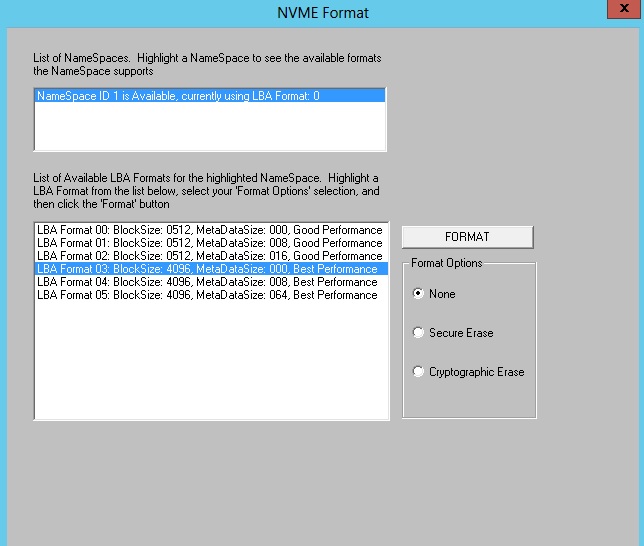
In order to format a NameSpace, you must first select the NameSpace you want to format (in the listbox at the very top), AND then you must select one of the available formats for that NameSpace. In the NVMe Screenshot above, we have selected “NameSpace ID 1” and “LBA Format 03” (which will format the NameSpace to a blocksize of 4096). Now click the “Format” button.
NVMe SecureErase:
As in the above sections, highlight your NVMe disk drive, and using the menus, select menu “NVMe → Admin Cmds → Secure Erase”. You will see the following dialog:
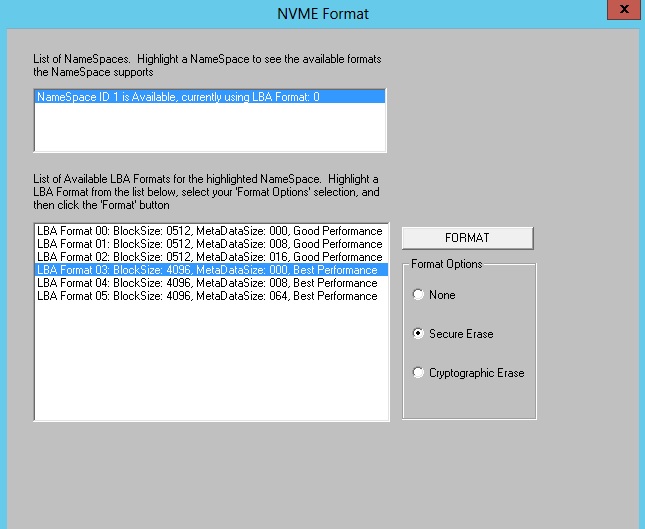
In order to format a NameSpace, you must first select the NameSpace you want to format (in the listbox at the very top), AND then you must select one of the available formats for that NameSpace. In the NVMe Screenshot above, we have selected “NameSpace ID 1” and “LBA Format 03” (which will format the NameSpace to a blocksize of 4096). Now click the “Format” button.
NVMe Cryptographic Erase:
As in the above sections, highlight your NVMe disk drive, and using the menus, select menu “NVMe → Admin Cmds → Cryptographic Erase”. You will see the following dialog:
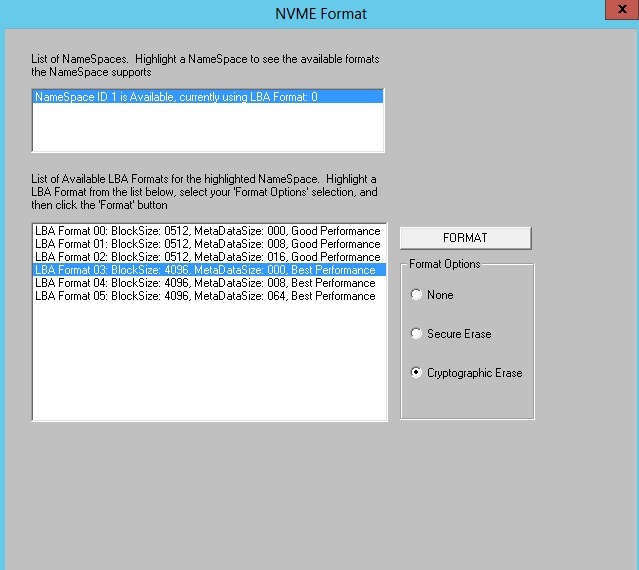
In order to format a NameSpace, you must first select the NameSpace you want to format (in the listbox at the very top), AND then you must select one of the available formats for that NameSpace. In the NVMe Screenshot above, we have selected “NameSpace ID 1” and “LBA Format 03” (which will format the NameSpace to a blocksize of 4096). Now click the “Format” button.