STB:
Fixes/Changes:
- In “Media Duplication”, fix “Ignore Errors”
- On “Media Duplication”, fix the computation for checksum
- When using menus to retrieve “Capacity”, the computation incorrectly uses “High Block” and then incorrectly divides by 1024 (losing precision)
New Features:
- 32-Byte CDBs – stand-alone PI function + update to User Defined CDB
32-byte CDBs and PI Functions
Introduction
STB Suite version 10.1 introduces two new features –
- 32-Byte User Defined CDBs
- PI Functions
Requirements:
- Your OS must be 32-byte CDB enabled. Qualified OSs are:
- Server 2012R2
- Server 2016
- Windows 10
- Your HBA must be 32-byte CDB enabled.
- This may require you to install the latest HBA firmware, BIOS, and Windows drivers for your HBA.
- LSI SAS HBAs with current drivers should be compatible
- You can check if an HBA is 32-byte CDB enabled by looking in the manufacturers specifications or release notes for hints such as:
- 32-Byte CDBs …
- “End-To-End Protection…”
32-byte User Defined CDBs
This new functionality allows defining and issuing 32-byte CDBs via the STB Suite Original Mode User Defined CDB function.
All of the former features of User Defined CDB apply, the only change is a 32-Byte choice for CDB length which will display 32 bytes for CDB information.
Since the principal use of 32-byte CDBs is working with PI data the only important change to bear in mind is to add 8 bytes to the drives block size when specifying the CDB Transfer Length
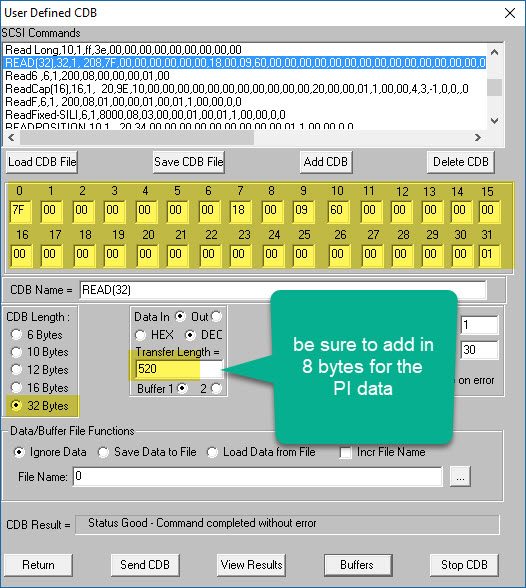
Here is a screenshot of the buffer showing the PI data following the User data area
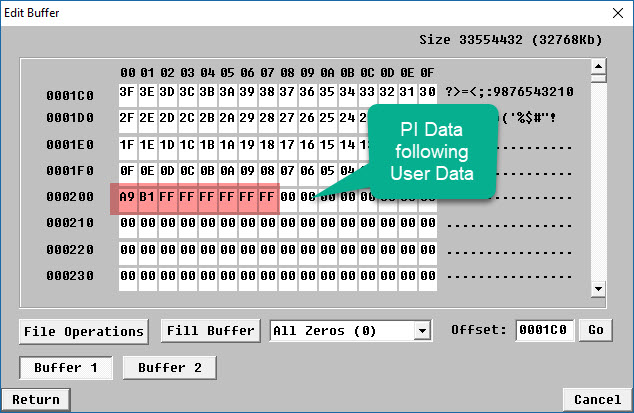
PI Functions
The new PI Functions can be found in the right-click Disk Quick Commands as well as in the Disk->Commands menu.
This function lets you specify what 32-byte CDB you want to issue, and allows you to specify all CDB options.
When entering the function all PI settings will be retrieved from the drive and displayed at the top of the dialog.
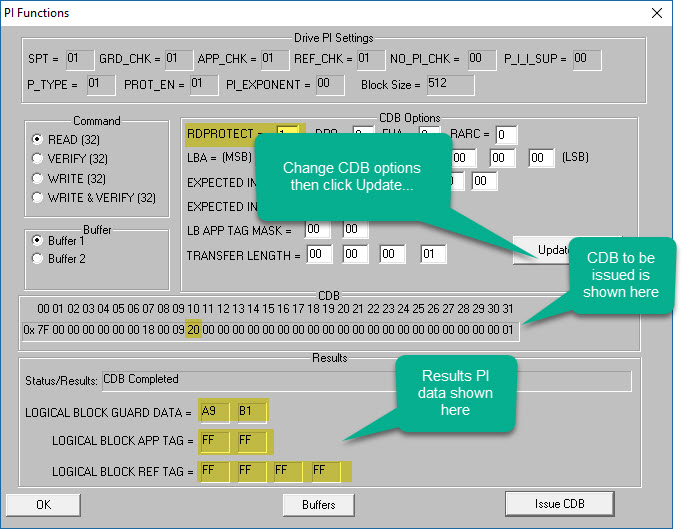
- Make sure that the drive is formatted the way you expect it to be by checking Drive
PI Settings. - Set the Command choice, any CDB options, your buffer choice, then click Update CDB to apply the changes to the CDB
- Check CDB bytes to insure that the CDB is set up the way you want
- Use the Buffers function to set any necessary PI data in the eight bytes following the User Data area of your buffer
- Click the Issue CDB button to send the CDB to the drive
- CDB results will be shown
DMM:
Fixes/Changes
- Fix repeating last line (page/parameter) in Save Log Pages
- For “DST Test”, if the drive does not successfully complete the DST for any reason (aborted, failed, etc), mark the test step DST Test as failed.
Example – DST Aborted so mark test step FAILED–
================================================================================ >> SCSI Toolbox32, Version 10. 1. 0 (build) 171113, running on \\DELLR610-WIN10<< >> Default Driver: 10, Operating System: Windows 10 Pro<< >> Number of Drives Under Test: 12 << >> Available Memory (in GB): 1.67 << >> SN: 0x000004d2 (1234) << ================================================================================ Test Date: 11/13/2017 09:13:40 Test Pass: 1 Device: 7:2:0 Vendor: SATAST, Product: ST1000NMCLAR1000 Serial: WL250GSA872 WOL240020019 01.02B01, Version: 2B01 Capacity: 250.06 GB, BlockSize: 520 (0x208) Results: 11/13/2017 09:13:40 TEST 1 of 1: Drive Self Test Test Stop-on-Error Type: Stop Current Test Entry Number = 0, Timestamp = 22369 Self-Test Code = 000b "N/A" Self-Test Results = 1 "The background self-test was aborted by the application using a SEND DIAGNOSTIC command with Self-Test Code set to 100b" 11/13/2017 09:16:08 *** FAIL *** ------------------------------------------------------------------------------
- Fixed PreTest Change Block Size
New Features:
- Added time stamp to log files for PreTest Format & Change Block size