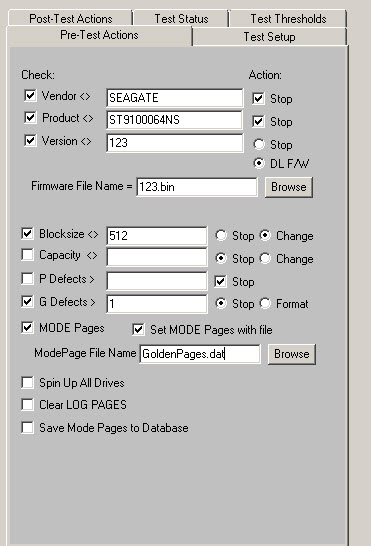SCSI Toolbox, LLC is proud to announce the Disk Manufacturing Module, joining a decade of real-world drive testing experience with input from hundreds of customers to bring the best new testing tool to the HDD manufacturing and integration marketplace.
The Disk Manufacturing Module is the easiest to use, most versatile, and fastest disk testing product on the market. A true multi-threaded, multiple host bus adapter, multi-drive screening and testing tool, the Disk Manufacturing Module allows you to:
- Confirm that the proper drives are in the subsystem
- Download new drive firmware if needed
- Set all mode pages to your standard
- Set block size and capacity
- Format
- Log and track all error information
- Run any type of test, or sequence of tests at full bus and device speeds
- Log all process activities, drive information, and any errors to an Access database
All processes and test sequences are created from a graphical user interface – no programming or scripting is required! Time from installation to a complete test process can be as little as 5 minutes!
Defining the Test Process
Test processes are divided into three sections, Pre-test, Test, and Post-Test.
Pre-Test
The pre-test process allows your test to screen the attached drives by the following qualifiers:
Drive Vendor – you can specify that a drive must match a certain vendor code, or the drive will be rejected from the test. Example = “SEAGATE”
- Drive Product – you can specify that a drive must match a certain product code, or the drive will be rejected from the test. Example = “ST32123FC”
- Drive Firmware Version – you can specify that the firmware version of each drive must match a specified version. If the version does not match the drive under test the drive can either be rejected, or the proper firmware file can be downloaded into the drive.
- Number of Primary Defects – a drive can be rejected if it has too many primary (factory) defects.
- Number of Grown Defects – a drive can be rejected if it has too many grown defects, or alternatively a low-level format can be issued to try to clear the grown defects.
- Drive Mode Pages – all mode page values can be set to conform to a “golden” drive setting.
- Drive Block Size – the current blocksize of the drive can be checked, and the drive can either be rejected if the blocksize is not correct, or the blocksize of the drive can be changed. Perfect for production runs of RAID systems.
- Drive Capacity – the number of blocks of the drive under test can be set to match a specified number, or the drive can be rejected if the capacity does not match a specified value.
- Clear Log Pages – all Log Page (error and performance) data can be cleared at the beginning of the test process.
- Record Mode or Log Page data – all Mode and/or Log page data can be logged at the beginning of the test process.
During the test process, each drive will be individually checked against any or all of the above parameters.
The entire pre-test process definition is accomplished by using the simple GUI choices as show below:
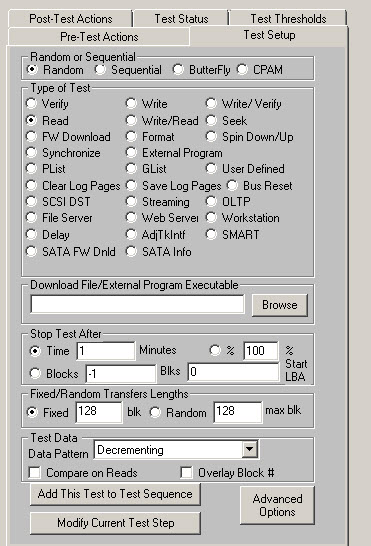
Test Configuration
The test process will be made up of one or more test sequences. Each test sequence is defined by selecting test definition parameters from the Test Configuration Menu. Once a test is defined the test is added to the test sequence list.
The following test parameters can be chosen for each test:
- Random or Sequential test type – choose whether each drive access is done to a random block number, or sequential through a block range.
- Run test by Number of Blocks or by Time – the test can be defined to run for a time duration, such as 30 minutes, or by a number of blocks. If specifying a number of blocks, the entire drive may be specified by entering ‘-1’ for the number of blocks to test.
- Data Pattern – a pull-down list of data patterns is available to choose from.
- Block Overlay on data pattern – the block number can be overlaid on top of any data pattern.
- Data Compare on Read – this option can be chosen to confirm that the proper data was written to the disk.
In the same manner as the pre-test conditions, tests are easily and quickly defined with the GUI as shown below – no editing, no syntax or language to learn, no way to make a mistake!
Advanced Options
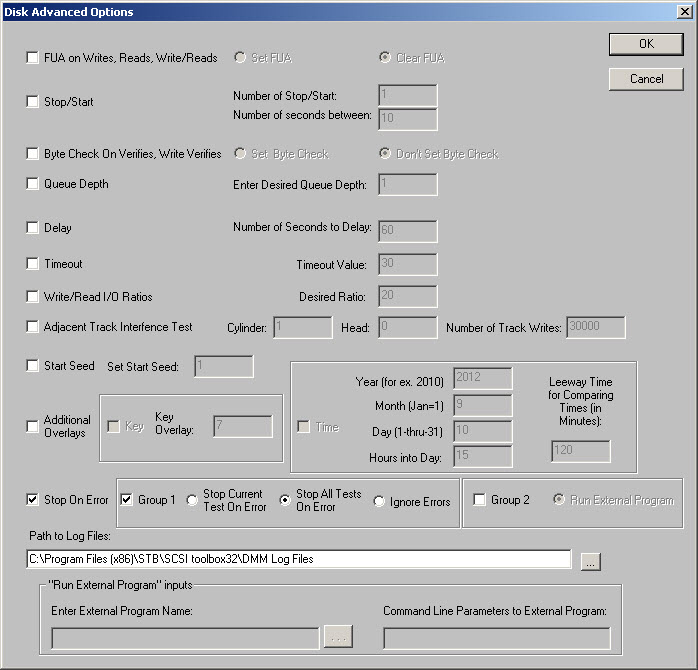
SATA SMART Thresholds
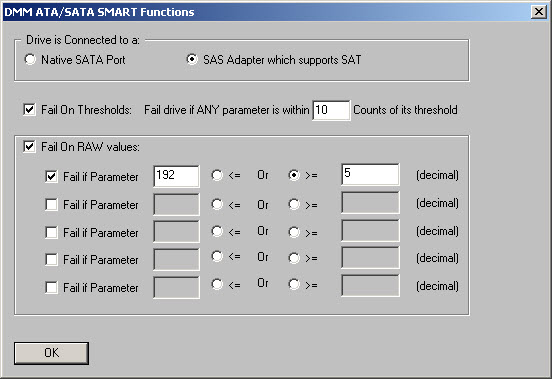
Device Selection
The test process will be made up of one or more test sequences. Each test sequence is defined by selecting test definition parameters from the Test Configuration Menu. Once a test is defined the test is added to the test sequence list.
Drives to be tested are selected from a simple tree control. Any drive on any Host Bus Adapter (SCSI, Fibre Channel, ATAPI) can be selected for test.
Once drives are selected and the test process has begun, color-coded indicators show each drives status, and each drive may individually be:
- Paused – pause the current test
- Resume – resume the current test from where it was paused
- Stop Current Test – stop the current test and proceed to the next test in the test sequence, if any
- Stop All Tests – stop any further testing on the drive
- Show Status – display the current test being run, the status of the test, performance and error statistics
Again, each drive can be individually controlled and monitored during the test process!
Here is an example of the current status of a drive under test:
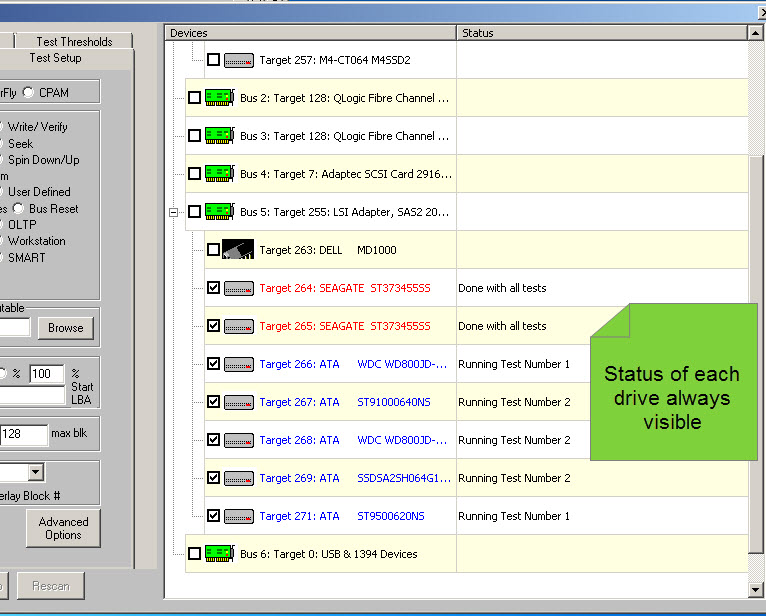
By clicking on a drive you can see more details on the individual drive
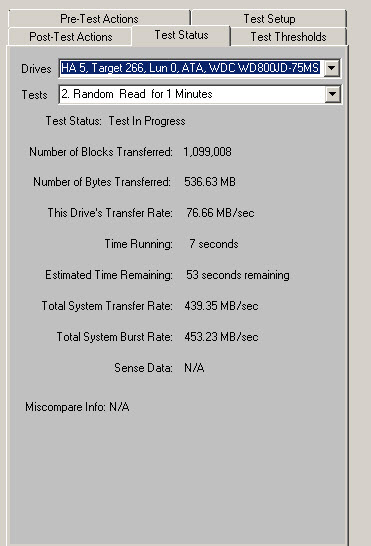
The Fastest disk test/screening system available!
The Disk Manufacturing Module tests and configures each drive as if it were the only drive being tested. This means that as fast as a given drive/HBA combination will run, that is how quickly your test process will finish.
For instance, if you have two Ultra 320 HBA’s in your system, and one Ultra 160 HBA, the drives connected to the faster subsystem will not have to wait for the slower drives!
If you have a 5 step test sequence, the faster drives will finish each step and move on to the next as fast as they can, without waiting for the slower drives to finish!
If your business relies on processing as many drives as possible (as thoroughly as possible of course!) – the Disk Screening Tool will maximize your test process and your profits!
The Ultimate in reporting / data collecting
The Disk Manufacturing Module records every event that happens during the test process to an Access database. If you need to look at any part of your test process later down the road, the Disk Manufacturing Module has already collected all data for you. Detailed information on each drive tested (vendor, product, firmware version, blocksize, capacity, mode page settings, what tests were run, test results, performance numbers, detailed error information) is all logged to a database that can be accessed any way you would like.
The most economical software or hardware test solution for screening hard disk drives (HDDs), solid state storage or solid state disks (SSDs).
That equals a cost of zero! No extra charge at all when you buy the industry standard interactive test system, the STB Suite.
If your production needs dictate a number of “batch oriented” Disk Manufacturing Module’s, then the Disk Manufacturing Module is perfect for your needs.
HDD Manufacturing & Screening Module (DMM)
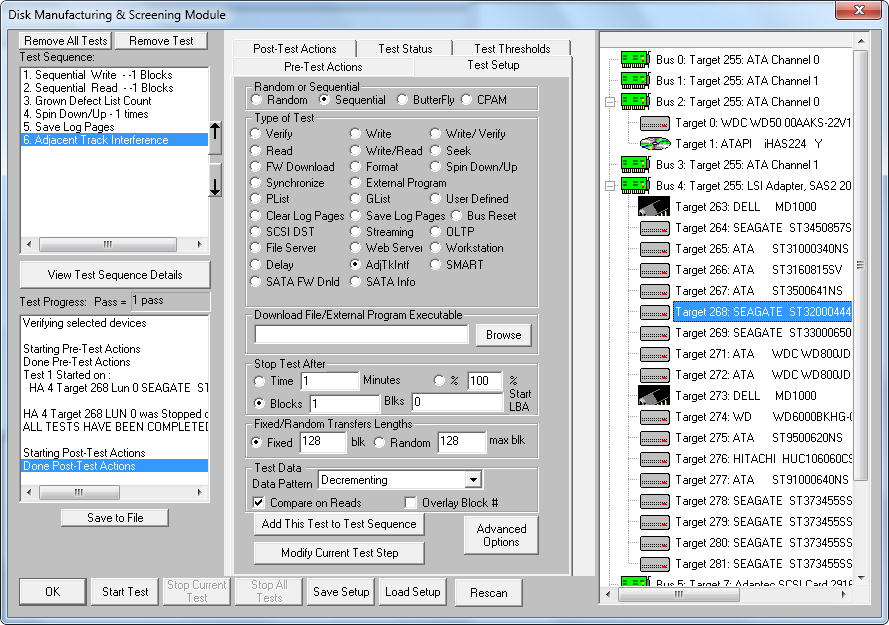
Being the industry leaders in SCSI and Fibre testing for the past decade, we are proud to bring our years of experience to a new focal point with the Disk Manufacturing Module.
We are familiar with the other products and solutions in the market, and we are confident that the Disk Screening Tool is by far the most superior product.
We guarantee that the Disk Manufacturing Module solution is the most
- Versatile
- Easiest to use,
- Fastest, and
- the best value
What is included with your purchase:
STB Suite
USB HWK (Hardware Key)
One year of support, upgrades, access to technical support