The quick description:
In both SCSI/SAS/FC and SATA drives the drive will return a data structure when interrogated for Drive Self Test results. In addition to information about the results of Drive Self Tests the data structure also contains a timestamp, which is the number of power-on hours at the time this self test was executed!
All that you need to do is:
- execute any variation of the Drive Self Test (for SCSI/SAS/FC) or the SMART Self Test (for SATA),
- wait for the test to complete (1-2 minutes for a short test),
- then examine the results data to find the timestamp.
SAS/SCSI/FC POH To get the POH for the drive right now (this moment) you must first execute a DST.
In the STB original mode Disk->Test->Drive Self Test menu choice be sure that the Short Test is selected then click the Start Test button. Once the short DST is finished the Results window will indicate that the test is finished.
The POH timestamp data is shown in the 4th & 5th bytes of data in the DST Results window. The most recent DST run/results will always be the top entry in the Results window:
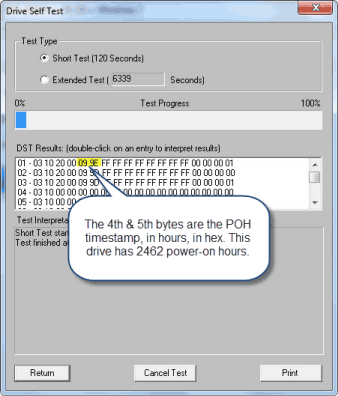
SATA POH The same method is used to retrieve POH from SATA drives. In this example we will use the STB original mode, ATA/SATA->Tests->Execute SMART Self-Test menu choice.
Select the drive to test by clicking on it in either the Native or the SATA (SAT) Devices display. Choose the Short Self-Test Off-line mode Test Type, then click the Start Test button to start the DST:
Click OK to exit the SATA Self-Test function.
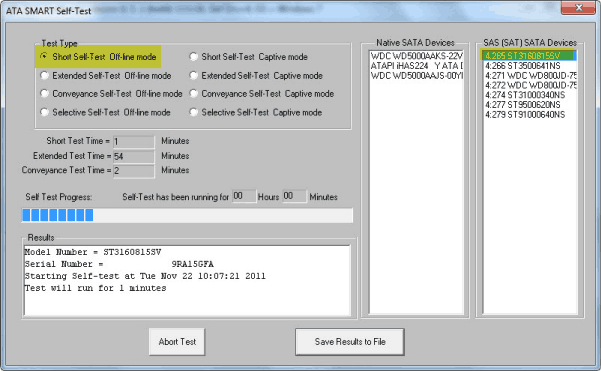
Now go the top menu ATA/SATA->Commands->View SMART Self-Test Logs function. Scroll to the bottom of the SMART Self-Test Results to see the results of the latest Self-Test:
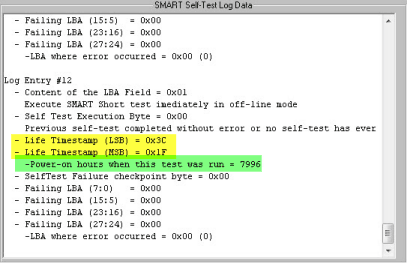
Summary Now you know a quick and easy way to determine POHs for any disk drive.