Hello… some further questions…
Are you wanting to test that every sector on a drive can be written and read back correctly, as in writing a pattern then reading with data compare, failing if the compares don’t compare?
If so use a simple DMM test sequence of:
- Sequential write, entire drive (-1 blocks), any data pattern
- Sequential read, entire drive, same data pattern as #1, check the “Compare on Reads” box
This will test every block on the drive to ensure you that they all can be reliably written, read, and don’t have any data errors.
Or are you trying to determine if a drive is having problems but is getting past them using ECC or retries?
In this case you’ll need to look at the drives history, using View Log Pages for SAS/SCSI/FC,or View SMART Data for SATA.
Or are you trying to determine if a drive has had data errors in the past?
Same as above, you need to see the drives history of what error correction it’s had to do.
BTW…
I think it would be pretty rare to not have any reallocated sectors on a drive…
SATA Drives
You can see how many reallocated sectors a SATA drive has by looking at its SMART data.
Go to STB original mode->ATA/SATA->Commands-View SMART Data and select your drive.
SMART attribute 5 is the reallocated sector count – here’s one of my drives –
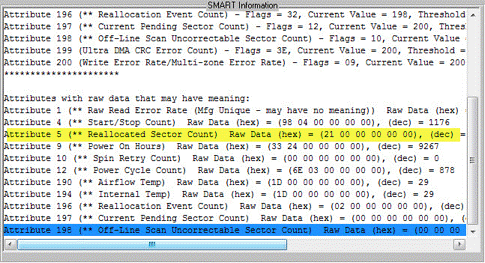
If you want to screen for these errors, in DMM you’d choose the SMART test step then define your criterion like this –
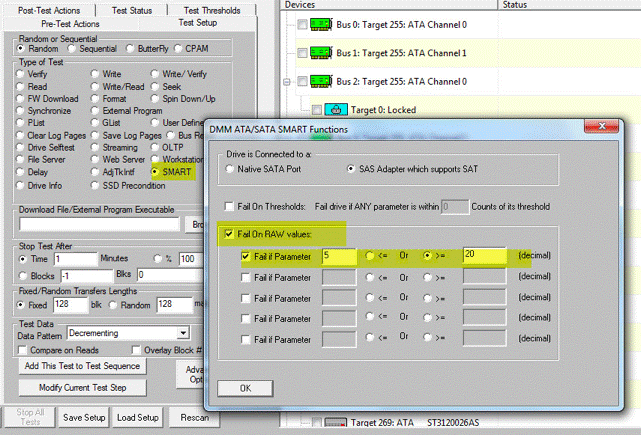
Add this test step into your test sequence. Then when you test any SATA drive that has more reallocated sectors than you defined will fail and the info will all be logged.
SAS/SCSI/FC drives
You can see how many reallocated sectors a SAS/SCSI/FC drive has by looking at its Log Page data.
Go to STB original mode and select your drive.
Right-click on the drive and choose View Log Pages –
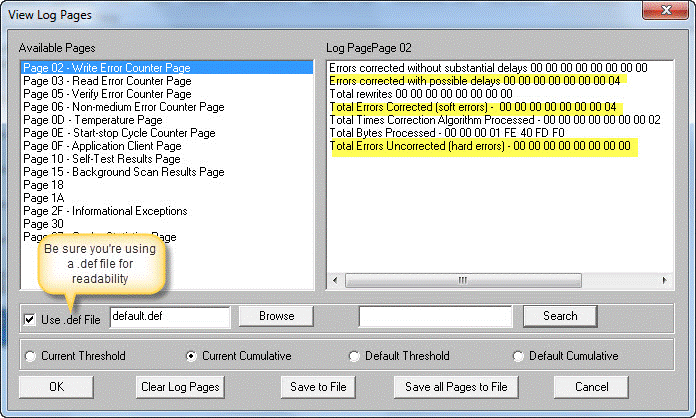
This example shows a drive that has done 4 error corrections on Writes since the last time the log pages were reset. An “error corrected with possible delays” is most likely an error that required either a re-seek, or an error that required remapping the destination LBA.
You can also double-click on a drive, then select the Error Data tab
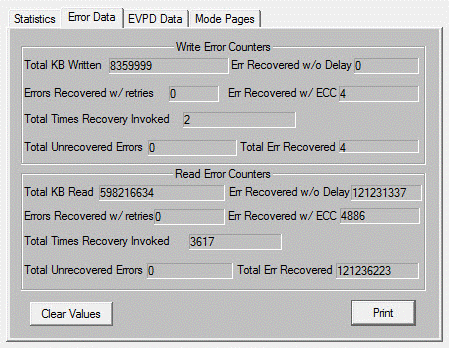
To see the drives error history.
If you want to screen for these errors in DMM click on the Test Thresholds tab and either use the Re-Reads or Re-Writes fields, or you can explicitly specify a Log Page/Log Paramemer/Value
combination.