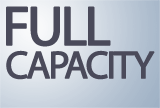In this Issue:
- Start/Stop Cycle Count on SCSI, SAS or Fibre Channel HDD
- Restoring Full Drive Capacity on SAS, SCSI and FC HDDs
- 20 Year Anniversary Promotion – Purchase the STB Suite 8.6 and/or two years of Performa for $1695 by 12/31/2012
- STB – Christmas and New Years schedule 2012
- Receiving your Performa upgrade emails?
Start/Stop Cycle Count on SCSI, SAS or Fibre Channel HDD
A SCSI, SAS, or Fibre Channel disk drive has Log Pages, which contain information that has been collected as the drive has run and been used. There are a number of Log Pages with different information stored in them, such as Read Errors, Write Errors, and others.
By right-clicking on your disk drive and choosing the View Log Pages choice you can look at all of the information that has been collected. The information is organized with the Log Page shown on the left side of the display and the more detailed Log Parameters for each Log Page shown on the right side. To show the detailed Parameters for a given Page simply double-click on the Log Page you are interested in.
One interesting example of a Log Page is the Start/Stop Cycle Counter page – Log Page 0x0E. 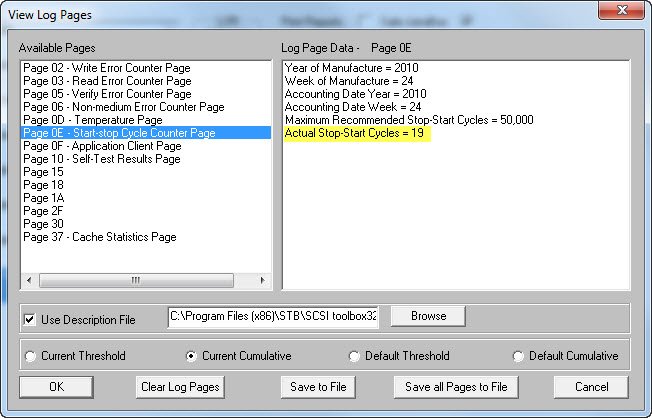
Here you will see the year and week that the drive was manufactured. This can be good information to have available if for instance a drive manufacture were to warn of a problem with drives made in a certain date range.
Also shown are the Maximum Recommended Start-Stop Cycles and the Actual Start-Stop Cycles. The Maximum value is a number that the drive manufacturer recommends not be exceeded over the life of the drive. The Actual value is exactly that – the actual number of times the drive has been stopped and started. As an example I stopped the drive (right-click on the drive then pick Stop Drive or Start Drive), started the drive back up, and then looked at the Log Pages again – and sure enough the Actual value is now 20 –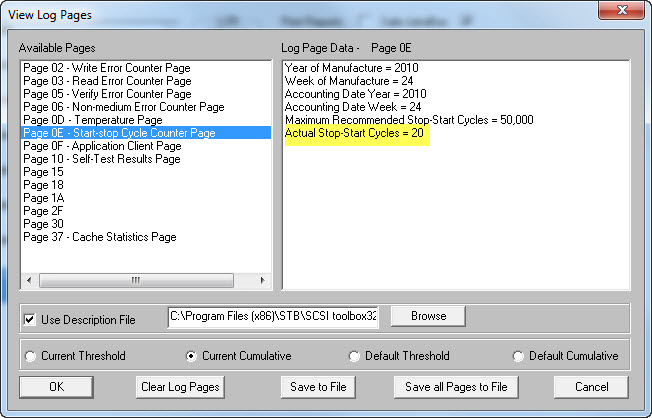
With a manufacturers recommended 50,000 stop-starts I know that this drive should be good for another 49,980 or so stop-stop cycles!
Log Pages are full of mostly useful information. The best way to learn more about what information can be found in a given drive is to look at the drive manufacturers SCSI Command reference documentation.
Restoring Full Drive Capacity on SAS, SCSI and FC HDDs
A new feature in the upcoming STB Suite version 8.7 is an easy menu command to restore the full original capacity of a SCSI/SAS/FC disk drive which has been short-stroked. Here is a picture of the device display, showing two of the same model drives, one of which had been short-stroked down to 999MB –
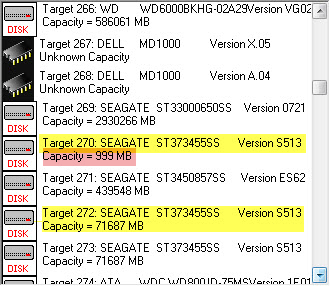
To restore Target 270 to its original full capacity simply click on the drive to select it. Then go to the top menu Disk->Commands choice, the Capacity/Block Functions, and finally to the new Restore Full Capacity command – 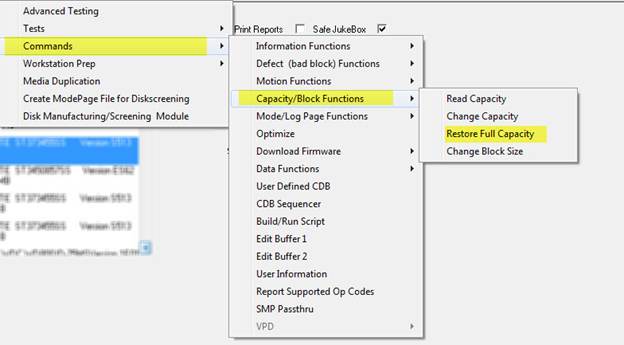
The current capacity is shown –
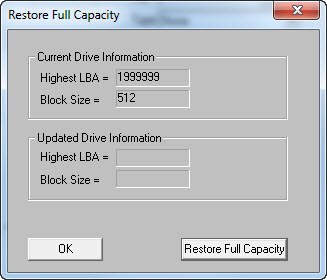
click the Restore Full Capacity button – you should see a message that the full capacity has been restored
See screenshots and how to restore the Full capacity in the rest of the article here.
20 Year Anniversary Promotion! $1695 for the STB Suite v8.6 and/or 2 Years of Performa

After 20 years of testing innovation and success the STB Suite version 8.6 (STB20/COM) is being offered for the same low price as it was 20 years ago.
Yes, that’s right $1,695.00 (reg. $4,995 – STB/COM) and you’ll receive all of the amazing modules that have made the Toolbox a staple for Enterprise Peripheral Testing for 20 years. (See all Release Notes)
STB Suite Core • Developer Toolbox (API) • Disk Manufacturing & Screening Module (DMM) • Tape Manufacturing & Screening Module (TMM) • Disk Manufacturing Engine (DME) • Bus Analyzer Module (BAM) • Command Probability Sequencer (CPS) • CPAM • Compliance Testing • and more
For those that remember, we ran this offer in 2002! Of course since then we’ve had hundreds of product enhancements, new modules, and more. Don’t wait another 10 years to snatch up the Toolbox at this truly incredible price!
But wait, you say, I have an older STB Suite is there anything you can do for me? Not to worry! Also, until the end of the year you can purchase two Years of Performa (upgrades/support) for $1695 no matter how old your Hardware Key license is! Amazing, we thought so too.
Make your purchase online here before 12/31/2012!
Holiday Schedule for SCSI Toolbox
 We wanted to thank you for helping make this a great year at STB!
We wanted to thank you for helping make this a great year at STB!
The SCSI Toolbox offices will be closed from December 24th through January 1st. We look forward to another great year in 2013.
Merry Christmas and Happy New Year!
Thank you for your business and support.
Receiving your Performa upgrade emails?
 To make sure you are running the latest version of the STB Suite and are notified ASAP on the new releases be sure to follow the outline below.
To make sure you are running the latest version of the STB Suite and are notified ASAP on the new releases be sure to follow the outline below.
- Purchase the STB Suite, it comes with one year of Performa
- Maintain the license with the Performa program
- Be sure to keep your Technical Contact information updated with STB so you receive the latest emails regarding new releases.
- Email – This is very important and we would recommend using a technical support distribution email address so it is visible by more than one person to avoid accidental deletions, junk mail filtering, or just missing the “Official Performa notifications”.
- Name
- Company
- Phone
- Be sure to keep your Technical Contact information updated with STB so you receive the latest emails regarding new releases.
- Have your testing teams or technical co-workers sign-up for the STB Suite Monthly newsletter so they can see what’s coming, what’s new and not miss out on any special promotions or announcements for the STB Suite. Please note if you sign-up for the newsletter you will receive a follow-up email that requires a confirmation. If you don’t receive that email then your company mail server is blocking @scsitoolbox.com and/or @stbsuite.com.
If you’re not sure who your technical contact is for your license(s) or have any questions contact STB today!