Introduction
24 years ago our company and our product was called “SCSI Toolbox” because SCSI was the up and coming storage protocol.
In the years since then we’ve changed the name from SCSI Toolbox to Storage Toolbox, as SCSI became one of many storage protocols supported. Like PATA, SATA, Fibre Channel, SAS, and as this article discusses, iSCSI which stands for Internet SCSI, or SCSI over ethernet.
If you are working with iSCSI storage you will be happy to know that all of the tests and features of the STB Suite will work with iSCSI devices!
You can connect your STB Suite test system to iSCSI devices via a dedicated hardware iSCSI adapter, or you can use the built-in-to-Windows iSCSI initiator software initiator.
This article describes how to use the Microsoft iSCSI Initiator to connect a iSCSI target.
STEP 1: Launch Microsoft iSCSI Initiator
From your desktop, there should be a desktop icon for the Microsoft iSCSI Initiator, as in the picture below:

STEP 2: Click on the “Available Targets” tab, as in the picture below:
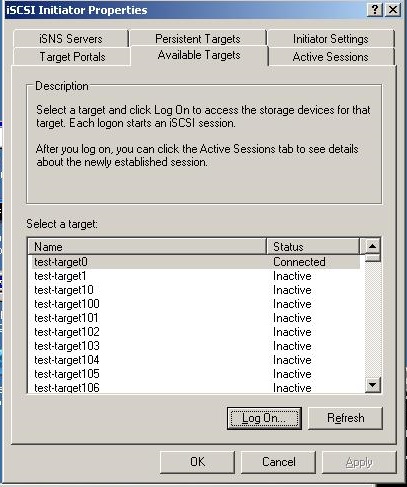
STEP 3: Log On to the Target
In the picture above, you can see we have several iSCSI Targets, one is already connected, while others are inactive. Go ahead and click on one of the “Inactive” targets, and then click the button “Log On…”. If all goes well, you should now be connected to that target (see the picture below)
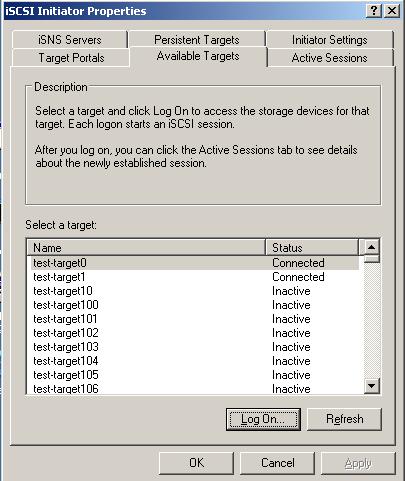
STEP 4: Verify Device Manager shows your connected iSCSI devices
Bring up Device Manager and open up the “Disk drives” folder
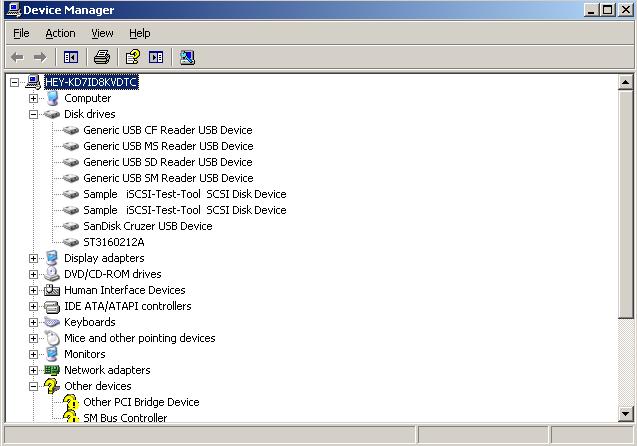
As you can see in the above picture, we have 2 iSCSI disk drives connected to the system.