In this Issue:
- Version 8.6 Available
- SATA 101 (Part 2)
- Ask Dr. SCSI – How do I get started screening hard drives?
- Introduction to the Disk Manufacturing Engine
- Reserve your live online meeting
STB Suite v8.6 available
 A special Thank You to our Active Performa customers! Over the past 20 years STB has continued to improve the STB Suite as our customers see fit. To accommodate their needs we are proud to release the STB Suite v8.6. 8.6 a culmination of the input we’ve received from those customers and is available for download now!
A special Thank You to our Active Performa customers! Over the past 20 years STB has continued to improve the STB Suite as our customers see fit. To accommodate their needs we are proud to release the STB Suite v8.6. 8.6 a culmination of the input we’ve received from those customers and is available for download now!
You can review the full release notes below or visiting the new STB Suite Website online here: http://www.stbsuite.com/support/release-notes/8-6/
If you are an Active Performa Customer your Technical Contact will be notified via email of the download and upgrade instructions. If you have not been notified please contact STB.
STB Suite version 8.6 Release Notes
Additions and Fixes to the STB Suite
STB New Features
- SES Element->PHY->WWN Map Display
- LSI RAID SMP Passthrough function
- SATA & SAS drive Set/Report Identifying Information
- Add Report Supported Op Codes function
- Updated SAS-specific Log Pages
- Added function to “Short-Stroke” or change the capacity of SATA drives
- View SATA drive Device Configuration Overlay (DCO) Feature Set settings
STB Fixes
- Changed the install process to set the default driver to STBTrace
- Extended the timeout on FORMAT commands to 30 hours
- Fixed SATA WWN display
- User Defined CDB
- SATA SMART Data Updates
Additions and Fixes to the Disk Manufacturing Module
DMM New Features
- All Advanced Options settings are per test step and will be saved/loaded when a sequence file is save or loaded.
- Threshold screening settings from the Test Thresholds tab are now saved in the test sequence files, also on a per-test basis.
- Advanced Options settings can be viewed/changed
- “On-Error” settings are saved per-test and are shown in the View Test Sequence Details view
- DMM implements LARGE transfers
- Added “Number of Drives Under Test” to DMM .log files
DMM Fixes
- Increased FORMAT command timeout to 30 hours to accommodate 3TB drives.
- Fixed integer size issues in Enhanced Workstation, Streaming, OLTP,FileServer, and WebServer tests to work with 3TB drives.
- Fixed Right-Click on drive->Blink This Drives LED to blink the LED if it’s there
- “Blocks Transferred” is displayed with comma’s on screen and in log files
Additions and Fixes to the Developers Toolbox
DTB New Features
- Ability to fail a test on a user-defined maximum latency
- VBPSSL added STBTrace driver
- VCPSSL: Command-Probability-Sequencer Test, each command can now use pattern eUserPatBinary
- VCPSSL Special Options
DTB Fixes
- DTB implements LARGE transfers
- VCPSSL memory problem for shipping payload data to the drive fixed
Additions and Fixes to the Bus Analyzer Module
- BAM New Features
SATA 101 Classes are in Session (Part 2)
Introduction
Disk drives are complicated devices which can be used in a wide variety of applications. Since the perfect disk drive solution for one use may be totally different than it would be for another use it is important that the drive be configurable in as many ways as possible.
For example a disk drive used to store music being created live in a recording studio must be as physically quite as possible. On another hand a disk drive storing medical records must be as reliable as possible no matter how much noise it may make. The list goes on and on.
Needless to say, for every use a disk drive may be used in you can be sure that having as many ways of configuring that drives behavior is a good thing.
As a person working with disk drives we assume that the final responsibility for correctly determining which disk drive options are the best for every given situation may indeed rest upon your shoulders. It is the goal of this chapter to enable you to:
know what drive options are available and understand what they do
know how the disk drive is set up currently
know how to change the set up of the drive
As usual we will be using the STB Suite to teach this lesson and will be making many references to the ATA-8 documentation. If you have not yet downloaded the ATA-8 documentation please do so now – instructions as to how to do this are in part 1 of this tutorial.
Also we recommend that you use a “disposable” disk drive for doing the exercises in the tutorial – a disk drive which won’t be missed to sorely if it becomes damaged or unusable.
What can be changed? Introduction to the SATA Feature Sets
Part of your job working with disk drives is to be the expert in your company that knows everything about disk drives. To become that disk expert you must first learn what configurations or settings are available on a disk drive, whether they can be changed or not, and finally how to change them as needed.
A good place to start to learn about SATA drive configuration is the area known as “feature sets”. The specification for SATA feature sets is described in the ATA-8 document, all of section 4. There are currently 25 separate feature sets defined, some of which are applicable to disk drive work and others that don’t directly apply to disk drives. We will dig in and detail a few of these feature sets, with the hope that through a few digs you will become comfortable with the way features and feature sets are described and will then be able to do your own digging to find the details that perfectly suit your needs.
Feature Sets and Features
Feature sets are made up of one or more features. Some features are things that are changeable while others are not. For instance in the General Feature Set you will find the feature IDENTIFY device. This simply tells us that a drive that supports the general feature set will be able to complete an IDENTIFY command. Nothing about the IDENTIFY can be changed, it is just telling you that the IDENTIFY command is a feature of the general feature set.
Ask Dr. SCSI – How do I get started screening or qualifying Hard Drives?
 Q: “Dear Dr. SCSI, can you help me? I’m wanting to screen hard disk drives and I don’t know how to test them. I see you have a Disk Screening Module, how can I get started?”
Q: “Dear Dr. SCSI, can you help me? I’m wanting to screen hard disk drives and I don’t know how to test them. I see you have a Disk Screening Module, how can I get started?”
A: “Great question. I’ve written another article to get you started using our DMM.”
Introduction to DMM
What is DMM?
The Disk Manufacturing Module or DMM is the multi-drive, multi-adapter high-performance disk testing tool which is included in the STB Suite.
DMM is fully threaded. This means that each drive under test (DUT) will have a completely separate test thread running. Each test thread can run at the full speed of the DUT – a fast drive will not be throttled by a slow drive. DMM is able to consistently deliver extremely high I/O performance. The I/O speed of each drive is shown/logged, as well as the system-wide throughput.
Each DUT will have an individual text log file created as well as having its test results logged into an Access data base file.
DMM is designed to create and then execute Test Sequences. A Test Sequence is simply a list of Test Steps. Test Steps can be simple operations such as “Record the drives Glist count”, or “Run a Sequential Write test to the entire drive”. You will see the Test Steps available in DMM in the next section.
DMM can be accessed in a number of ways. When starting the STB Suite you may choose the “Start in Multi-Drive Testing Mode” choice. Or if you are already in STB Original mode you may enter DMM by the top menu choice Advanced Tests->Disk Test choice, or the Disk->Advanced Testing choice. All of these choices lead to DMM.
Defining a Test Sequence
As we stated above, DMM executes a Test Sequence which is just a list of Test Steps. A Test Step is defined in the point and click “Test Setup” tab shown here:
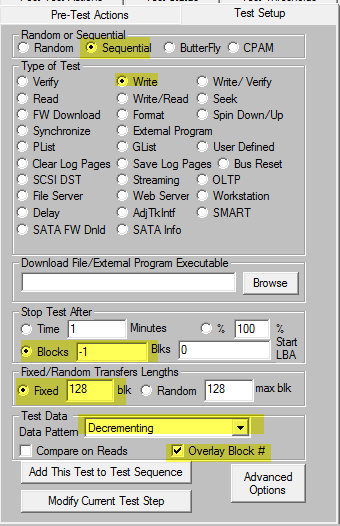
Note the highlights in the picture above. Starting at the top and working down, these show that we are defining a Test Step which is a Sequential Write, is going to Stop After testing the entire drive (-1 blocks means do the whole drive), the test I/O will transfer 128 blocks per I/O, and the disk will be written with a “decrementing” data pattern with the first four bytes of each block overlaid with the LBA. Once this test is defined the way you want it you click the “Add This Test to Test Sequence” button and now your Test Sequence is a real sequence. It only has one Test Step right now but it is a Test Sequence.
Introduction to the Disk Manufacturing Engine (DME)
Introduction to the Disk Manufacturing Module Family
Defining a Test Sequence to test your Hard Disk Drives
A DMM Test Sequence is a sequence of test steps defined from the Disk Manufacturing Module (DMM) included in the STB Suite.
These steps are picked from a list and added into the Test Sequence one at a time, defining all test parameters as you go.
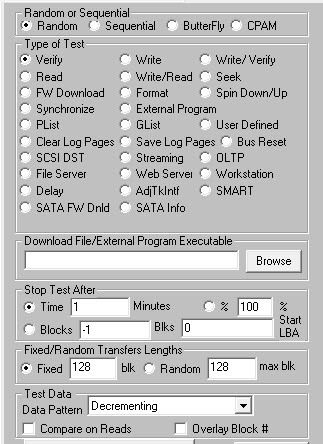
- Access method (sequential, random, butterfly, CPAM), test type (Read, Write), data pattern, blocks per I/O, overlay, run by time or by number of blocks are definable for each test step
- Test types cover all types of disk tests from simple to complex such as the I/O Profile test types.
- Additional functions such as download firmware, INDENTIFY & SMART data collection, and running external programs allow total customization.
Advanced Options allow fine-tuning of Queue Depth, Overlay information, how to deal with errors, and other advanced test items.
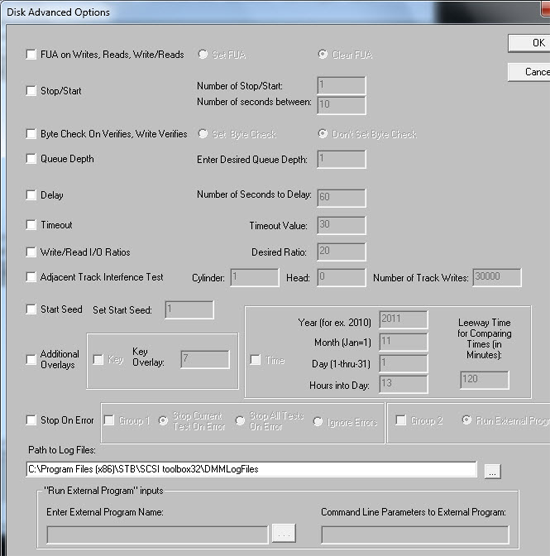 Once a Test Sequence is defined it can be edited, modified, viewed with all parameter details and tested. The Sequence can then be saved and played back either from within DMM or by using the two DME – Disk Manufacturing Engines
Once a Test Sequence is defined it can be edited, modified, viewed with all parameter details and tested. The Sequence can then be saved and played back either from within DMM or by using the two DME – Disk Manufacturing Engines
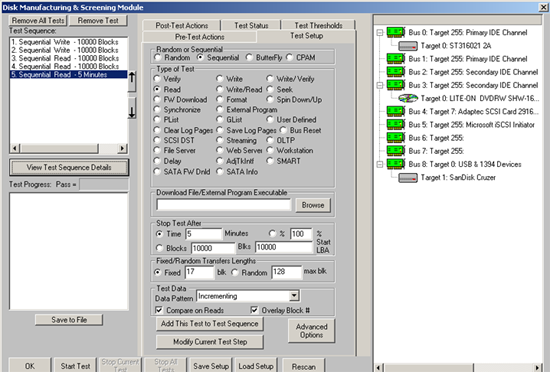
Test Details showing all test parameters may be printed or saved to a file
Reserve your live online meeting with the STB Suite team today
 Do you have questions about how to best use the STB Suite in your business? The STB Suite Team is happy to work with you in an interactive “live” environment to share with you about the STB Suite, testing procedures tailored to your needs, and much more. Use the online form here, or contact Sales today to get started.
Do you have questions about how to best use the STB Suite in your business? The STB Suite Team is happy to work with you in an interactive “live” environment to share with you about the STB Suite, testing procedures tailored to your needs, and much more. Use the online form here, or contact Sales today to get started.
SCSI Toolbox, LLC – PO Box 620520 – Littleton, CO 80162-0520
Sales: 720.249.2641
General: 303.972.2072
Questions or Comments
www.stbsuite.com
If you want to cancel your subscription, click here

