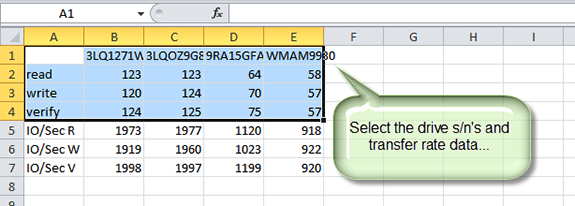Introduction
The STB Suites Disk Manufacturing Module (DMM) has the ability to drive I/O to and from disk drives at the disks full or fastest I/O rates. In addition it collects highly detailed performance metric information in an individual log file for each drive under test. These features allow detailed comparison and analysis of disk drive performance. Seeing the performance of a single drive is simple and as we’ll show in this article comparing the performance of multiple drives is just a matter of using a few common tools.
Log file text metrics
Here is an example of two log files created during one test session:
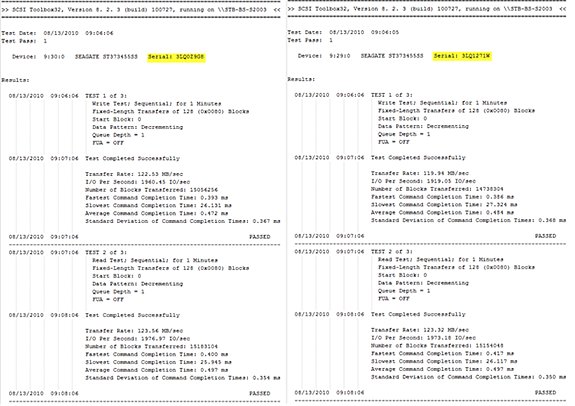
There is a lot of good information here, but even without the slightly blurry image you can see that it is difficult to understand the differences in performance between these drives. And of course adding more drives into the matrix just makes the comparison that much more difficult. What we need to do is extract just the information that we are currently interested in, and then use some visual tools to let us see the comparison of this data quickly and obviously.
Graphing the log file metrics
Graphing the pertinent performance information proves that old adage to be true, that a picture is worth a thousand words.
Here we see four drives comparing the Write, Read, and Verify transfer rates:
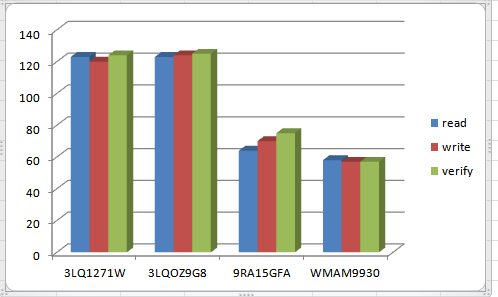
…and those same drives, this time looking at the IOPs achieved during each type of I/O:
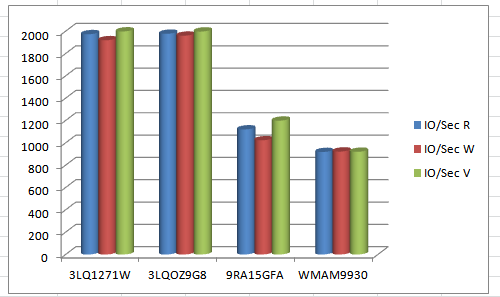
It is quick, easy, and accurate to see which drive offers the highest performance of the four.
Graphing data from DMM log files
The example graphs above were generated using the Microsoft Excel spreadsheet. The data used to generate both of these graphs is simply this:
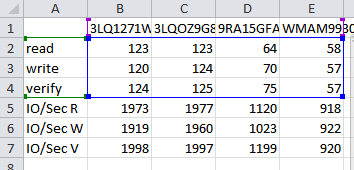
Once the data is input into the Excel graph it is simply a matter of selecting the group of data that you wish to graph – such as: