How frustrating is this?
Imagine this situation – you’ve been reading on the STB web site and in the newsletters that there is a new version of STB Suite being released.
There is a new feature or test that promises to solve the exact test situation you’ve encountered.
Finally the day comes when an email arrives in your inbox telling you that the new version has been released, gives you instructions to upgrade, and shows you the link to download it.
You anxiously download the new version, unzip it, and do the upgrade process.
Then the moment of truth arrives.
You’ve already set up the drives that the new test promises to troubleshoot…everything is powered up and ready…
You hold your breath, double-click on the STB Suite icon, and…
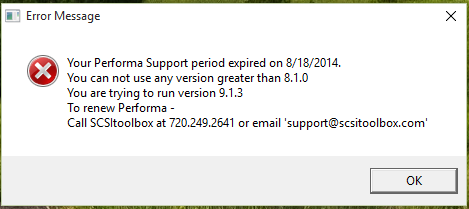
You see this error message.
Argh!!! You know that you renewed your Performa coverage just a short while ago.
What is the problem?
How frustrating is this? Terribly frustrating. And even worse if its 4:59 on a Friday before a long weekend and you have racks of drives that need scrubbing.
Renewing Performa is step number 1 – but wait…there’s more!
This situation happens because the final few steps of accomplishing your Performa upgrade were never completed – the steps to actually update the information in your license key.
To avoid downtime always take these last few steps each time you renew your Performa coverage. That way you’ll never be left high and dry and unable to use the latest version of STB Suite.
Performa Upgrade Process – Completing the upgrade
The essential second step in Performa renewal is getting your USB license key updated so that it knows that you are entitled to run the latest release of STB Suite.
It’s a very simple and quick process to update your USB key.
These simple steps will only take 10-15 minutes and will insure that you never see that error message again.
As soon as you have renewed your Performa coverage you will receive an email with these instructions – do these steps now – don’t put them off til later! It is too easy to forget, and that can lead to that frustrating error message and super-frustrating down time!
So – do these steps now (well, as soon as your Performa Upgrade confirmation email arrives)!
Step 1.
Navigate to your STB folder, usually C:\Program files (x86)\STB\SCSI Toolbox32\Hasp Files
Step 2.
Run the program STBCustomerKeyUpdateVer81.exe
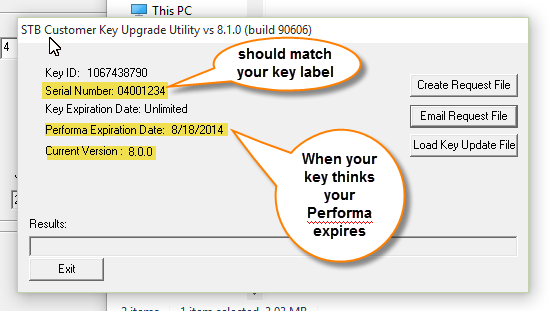
Note the information shown. The serial number should match what’s printed on the label, the Performa Expiration Date is the date which the key thinks your Performa coverage will expire, and the Current Version shows what the highest version of STB Suite the key will allow you to run (The version you were running when your Performa coverage expired)
Step 3.
Click Create Request File
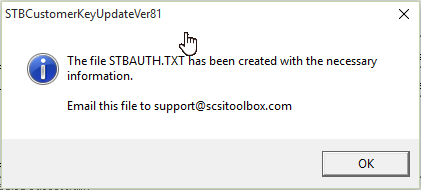
Step 4.
Exit the key update utility program.
Step 5.
Email the file STBSUTH.TXT that you just created to support@scsitoolbox.com
Attach the file to the email and please tell us the four-digit serial number printed on the label on your USB key. It is also helpful to us if you will make sure that your email gives us your name and your company name so we can keep our records up to date!
Step 6.
In a very short time you will receive a return email from us with an attached .zip key update file.
Unzip this file onto your test system.
Run the update utility again (STBCustomerKeyUpdateVer81.exe) and this time click the
Load Key Update File button.
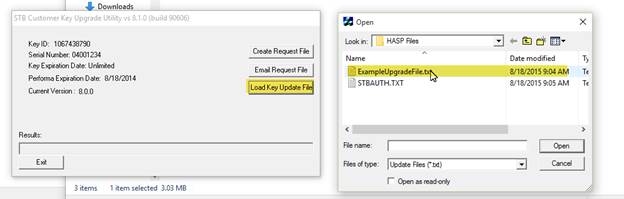
You should see a message like this
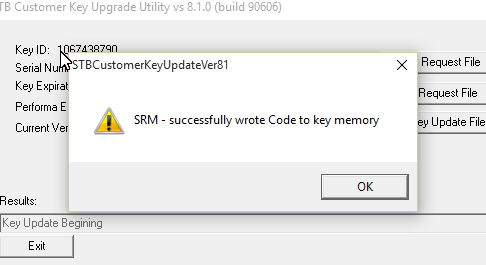
And then you should see that the Performa information in the key is now updated!
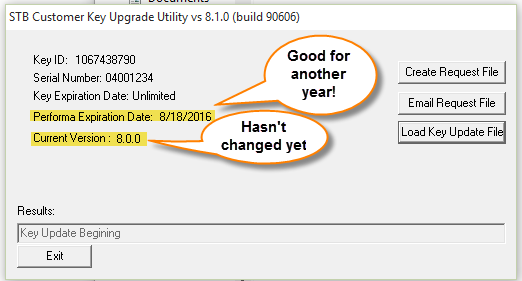
Exit the key update utility and you’re done!
The Current Version field will automatically be updated the next time you run the STB Suite. You will see a message like this –
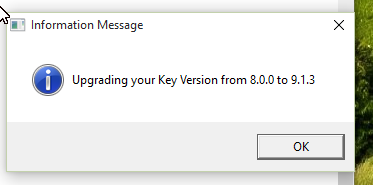
From now until your Performa expiration date passes any time you install and run a new version of STB Suite you will see the above message showing the key Performa information being updated.
Summary
Every year when you renew your Performa coverage do this key update process right away. It is easy and quick and will guarantee that your system will always be ready to run the latest release of the STB Suite.
BTW – if you have multiple licenses you will need to complete this process for each license key.