9.0 Pre-order offer extended until 8/1
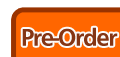 Don’t let the pre-order offer for 9.0 pass you by. The 10% savings has been extended through the end of the week!
Don’t let the pre-order offer for 9.0 pass you by. The 10% savings has been extended through the end of the week!
9.0 Features an all new Remote Manufacturing Engine (RME) product. The new module will be available for download to active Performa customers very shortly.
Limited time pre-order Promotional offer: Expired URL
Remote Manufacturing Module (RME) product information: Expired URL
9.0 New Features, Updates, Release Notes
 New Products
New Products
- Remote Manufacturing Module (RME)
SCSItoolbox Suite (STB) Additional Features & Tests
- ATA/SATA Commands & Tests now work with SAS-attached SATA drives
- All Threshold values are now saved/restored in sequence file
- When viewing buffer contents, can now go to a user-defined offset
SCSItoolbox Suite (STB) Bug Fixes
- Mode Page 0x19 SAS SSP Page SAS address byte-swap corrected
Disk Manufacturing Module (DMM) Additional Features & Tests
- PList & GList test steps issue 12-byte READ DEFECT if 10-byte CDB fails
Disk Manufacturing Module (DMM) Bug Fixes
- In DMM User-defined CDB, DataOut field has been corrected
Developer Toolbox (DTB)
- Command-Probability-Sequencer: nGap value now wraps
- Command-Probability-Sequencer: User-defined data patterns is now supported
- In threaded tests, if a Unit-Attention occurs on reading of capacity, the Read-Capacity command is retried
Ready for your 9.0 STB Suite Upgrade?

In order to install and use STB Suite version 9.0 you must have current Performa coverage. To check your Performa status do the following on each system, and with each of your USB license keys.
- Run the program “STBCustomerKeyUpdateVer81.exe” (Download available here:STBCustomerKeyUpdateVer81.zip)
- Check the Performa Expiration Date field as shown here:
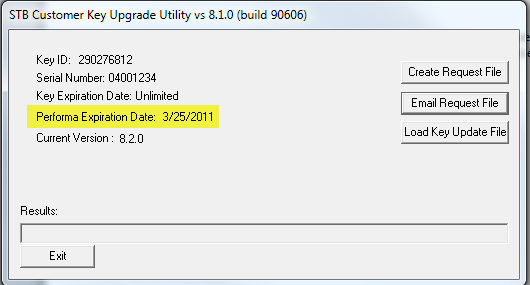
- As long as your Performa Expiration date is in the future you will be able to install and run STB Suite version 9.0
- If your Performa Expiration Date is showing a date in the past you should contactsales@scsitoolbox.com or call 720-249-2641 to renew your Performa coverage.
New SATA View & Set Features function
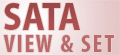
Introduction
The STB Suite “original mode” ATA/SATA function for viewing and setting or changing SATA FEATURES has had a major makeover with many improvements in the new STB Suite version 9.0
Both types of drive connection supported
Previous versions of View & Set Features would only operate on SATA drives connected via a motherboard native SATA port. In the new STB Suite version 9.0 the Set Features function now also works with SATA drives connected via your LSI SAS host bus adapter.
This new feature makes viewing and changing SATA Features on any drive much faster and easier.
Here is a screenshot of the new View & Set Features function showing both types of connections:
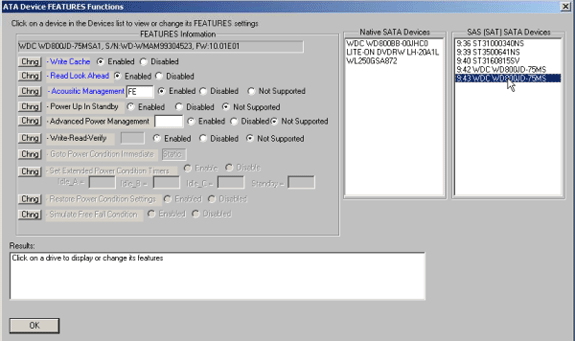
Change Individual Features
In the previous version of View & Set Features there was one button that you click after changing one or more features. This actually issued many SET FEATURE commands, even if only one Feature had been changed, which could cause compatibility problems with some drives.
The new View & Set Features function presents a Change button for each individual Feature, so that only one Feature at a time is changed.
As soon as you change a given feature the Feature name will be displayed in Red to indicate that the current setting shown on the screen has been changed from what the drives setting was. For example, the selected drives WRITE CACHE ENABLE Feature was set to Enabled, and now we have checked theDisabled button:
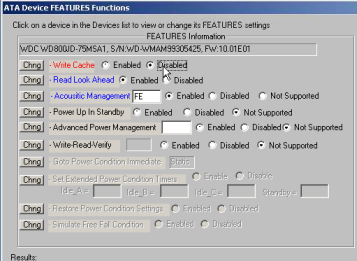
Clicking on the Chng button next to the changed Feature issues the SET FEATURE command for that Feature, the result of the change is displayed in the Status window and a new IDENTIFY command is issued and the main Features display is updated to reflect the change:
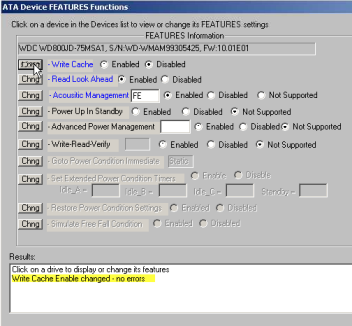
Summary
Now you can quickly view and change any FEATURE on SATA drives – drives connected to motherboard native SATA ports as well as SATA drives connected via LSI SAS host bus adapters.
For changing any FEATURE in “bulk mode” using DMM STB provides a DMM Add-On program. Contact support@scsitoolbox.com for information and availability.
SATA functions for SAS-attached SATA drives in STB Suite v9.0
 Introduction
Introduction
In previous versions of the STB Suite the STB “original mode” ATA/SATA functions would only operate on SATA drives which were connected to a motherboard native SATA port. On the other hand, the STB Suite DMM functions require SATA drives be connected via a LSI SAS host bus adapter.
Having this difference in functionality has been confusing and was counter-productive.
Solution
The solution as implemented in the new STB Suite version 9.0 is to upgrade the capability of the STB Suite “original mode” ATA/SATA functions to be able to work on SATA drives attached to an LSI SAS HBA as well as SATA drives connected to native motherboard SATA ports.
For example, here is a screenshot of the new SATA View Identify Data function, which is typical of the ATA/SATA functions: 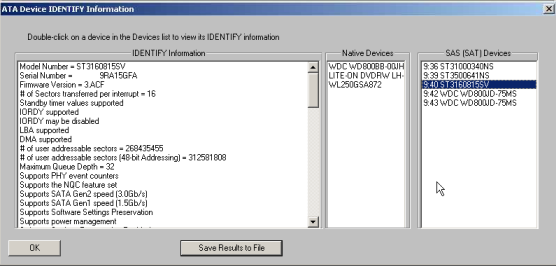
Note that your SATA drives connect to your LSI SAS HBA are now accessible.
Summary
The following “original mode” ATA/SATA functions now work with both types of connection:
Commands:
-View Identify Data
-View SMART Data
-View SMART Self-Test Logs
-View & Set Features (WCE,ACU,etc)
Tests:
-Execute SMART Self-Test
Customized training with an STB technician
 Do you have questions about how to best use the STB Suite in your business? STB is happy to work with you in an interactive “live” environment to help you get the most out of your Toolbox. The cost? If you are a current Performa customer it is free! The commitment? Training sessions run between 30 and 60 minutes.
Do you have questions about how to best use the STB Suite in your business? STB is happy to work with you in an interactive “live” environment to help you get the most out of your Toolbox. The cost? If you are a current Performa customer it is free! The commitment? Training sessions run between 30 and 60 minutes.
Here is a list of some recent customer training sessions that STB has conducted – live, interactive web sessions presented by STB programmers:
- SSD Manufacturing
- How to troubleshoot tape drive problems
- DOD disk purging
- Multi-drive SATA firmware downloading with the STB Suite
- Compliance testing
Contact Jeremy Wolfe at (720) 249-2641 today to schedule your own custom training session!