In this Issue:
- Coming in v9.3 – Test by Time or Percent/SkipY
- Ask Dr. SCSI – Quickly erase FAT or RAID volumes?
- Are you ready to upgrade to 9.3?
- What is Performa?
9.3 New Feature – Test by Time or Percent- SkipY
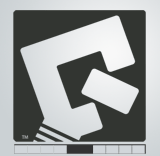 Coming soon in STB Suite version 9.3 …
Coming soon in STB Suite version 9.3 …
Introduction-
Is your testing time limited?
Are you testing new, “factory fresh” drives?
Testing the latest generation of disk drives – in other words, very large capacity drives – can seem like it takes forever!
Here is an example of a 4TB drive running a Sequential Write test to the entire drive –
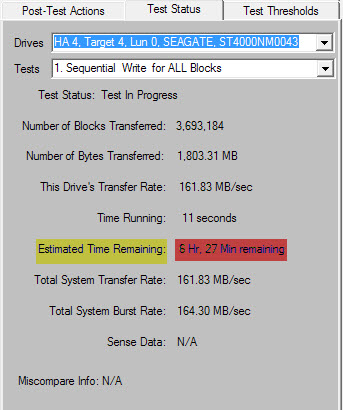
6 ½ hours for a 4TB drive.
Eight TB drives? You’ll need 10-12 hours to do one complete pass.
The solution
A friend who is an insider in the disk manufacturing business once commented that his company’s feeling was that if you test 15% of a new drive that will be statistically equal to testing the entire drive.
In other words, if you test 15% of a new drive and get no failures then that should be “good enough” to say that the drive is “good” and that the other 85% of the drive should be “good” as well.
But for this to hold true the 15% that you test needs to be spread as evenly as possible over the entire drive.
In other words, testing the first 15% isn’t good enough, you need to spread that 15% over the entire 100% of the drives blocks.
Which is exactly what new DMM test features in the soon to be released STB Suite version 9.3 will let you do!
The new test Access Method will give you two ways to a smaller percentage of a drive while spreading that percentage of the drive over the entire drive.
1. Test by Time
This method will let you specify the amount of time that you want the test (SAS or SATA WRITE SAME) to run.
The test will run sequentially, writing a section of blocks then skipping a section.
The test continually monitors each drives transfer rate and adjusts the amount or size of each “skipped” section to insure that the maximum number of blocks possible will be tested in the specified amount of time.
This insures that the LBAs written are spread evenly across the entire drive surface.
The test will log normal test results along with the number of blocks written and what percentage of the drive was written.
Here is an example of what the logfile looks like: View the log file online here
2. Test by Percent – SkipY
This new method lets you specify the percentage of the drive you want to test. As in the new Test By Time method this Test By Percent method will spread the writes or reads over the entire capacity of the drive.
For example, this would let you take our friends advice and test 15% of the drive. It will spread the testing over the entire drive surface to test all areas of the drive. You can use this method with both the Write and Read tests so that you can use Data Compare on Read to check data integrity.
Here is an example of what the DMM logs show for these new tests. In this example we first do a write test to 10% of the drive, followed by a Read with data compare of the same 10% of the drive –
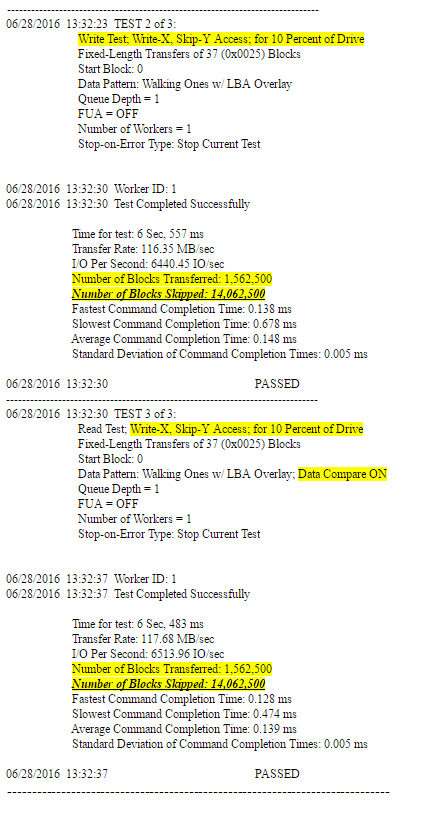
Summary –
These two new test methods can help you take the amount of time you can allocate to a test and test the largest amount of the drive possible in that time. It monitors it’s progress in real-time to always maximize the number of blocks written in the time period.
Or you can use the second new method to test a fixed percentage of the drive, while spreading that percentage of LBAs across the entire drive.
Note: we have mentioned a few times in this article that these two new test methods are really designed for burn-in testing of new drives.
It may not be a good idea to use these test methods to refurbish returned drives if the drives have user data on them.
Since you will probably not be overwriting the entire drive there is a chance that user data would be left on the drive, in the LBAs which were skipped.
But new drives should never have user data anywhere on them, and testing a percentage of these drives is an acceptable compromise.
Ask Dr. SCSI – Quickly erase FAT or RAID volumes?
 Q. Is there any way to write less than the entire drive but still remove any partition, FAT, or RAID volume information?
Q. Is there any way to write less than the entire drive but still remove any partition, FAT, or RAID volume information?
A. Yes, but there could definitely be bad consequences of doing so…
First, you would have to know where the FAT or partition information resides on the drive.
Usually one copy of the FAT or partition information is written at the first part of the drive. So if for example you ran a Sequential Write test on the first 1MB of the drive (2,000,000 blocks) you would probably overwrite the first copy of the FAT or partition information. But be aware that most if not all OSs keep multiple copies of FAT/partition information, spread over the full area of the drive. In order to be able to recover if the base FAT is damaged.
So, if you overwrote the first MB of drive, then connected the drive back to the original system it was on, there is a very strong possibility that the OS will still be able to recover the FAT and make the drive mountable again.
But, even if the OS can’t recover the FAT or partition information, just overwriting the FAT does NOT remove the actual user data that the FAT pointed to. This would be the exact same result you would get if you were to use Windows to delete all files on the drive. Yes, the FAT will be empty, but the user data is still resident and is recoverable.
In summary – There are problems with the concept of deleting just FAT, partition, or RAID volume information:
- Each OS that creates a FAT or partition may create these structures in different places on the drive. You would need to experiment or be very familiar with each OS that you are trying to work with. It is not as simple as just overwriting one section of the drive.
- Most OSs create more than one copy of the FAT or partition info, spread all over the drive. To completely clean the drive of all copies of the FAT information might require 10’s or even hundreds of copies of the FAT to be found on the drive and overwritten.
- Removing just the FAT or partition information does not remove the actual user data.
Saving time by trying to just remove FAT or partition information could lead to shipping refurbished drives that still contain original user data. In our opinion this is not an acceptable practice!
Are you ready for STB Suite v9.3?
 With v9.3 coming just around the corner let’s make sure you’re ready to upgrade!
With v9.3 coming just around the corner let’s make sure you’re ready to upgrade!
It’s simple to do –
Start your STB Suite license. Go to the Help menu. Select About SCSI ToolBox.
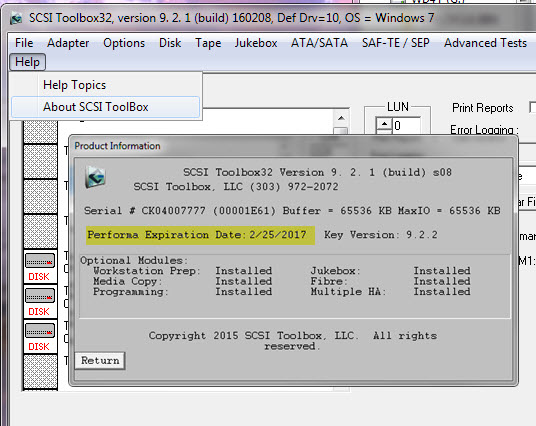
If your Performa date is expired, or expires, the highest version of STB Suite you can run is shown next to your Performa Expiration Date – in the case of this example version 9.2.2.
What is Performa?
 Performa is the STB Suite annual support and maintenance plan.
Performa is the STB Suite annual support and maintenance plan.
In most cases each purchase of the STB Suite includes 12 months of Performa coverage.
What does that coverage include?
- Updates to the STB Suite
- There are typically two major updates to the STB Suite per year. In between these major updates there are typically a number of maintenance updates which will be used to fix bugs and occasionally introduce new features.With Performa coverage you are entitled to all of these.
- Product Support
- Performa coverage provides you with contact with our development team, to answer questions, discuss changes or improvements, etc. With decades of storage experience our support team is willing and able to help you.Our World-class support typically responds to email support issues within one hour!
- New License discounts
- SCSI Toolbox now offers attractive discounts on new licenses when you keep your licenses covered by the Performa program.
- 1-3 licenses actively covered you’ll receive an additional* 10% Performa Discount on New licenses.
- SCSI Toolbox now offers attractive discounts on new licenses when you keep your licenses covered by the Performa program.