Stay up-to-date with the STB Suite newsletters and announcements
 Did you and your colleges know the STB Suite is currently testing SAS and SATA drives? Stay up to date with the latest testing news, announcements, and additions to the STB Suite by subscribing to our monthly newsletter and also be qualified to receive special offers and announcements that we distribute to our valued customers. As always your contact information is strictly confidential. You can opt-out of emails at any time by unsubscribing. Thank you for being a valued customer.
Did you and your colleges know the STB Suite is currently testing SAS and SATA drives? Stay up to date with the latest testing news, announcements, and additions to the STB Suite by subscribing to our monthly newsletter and also be qualified to receive special offers and announcements that we distribute to our valued customers. As always your contact information is strictly confidential. You can opt-out of emails at any time by unsubscribing. Thank you for being a valued customer.
Introduction to SATA SMART
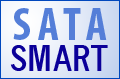 What is SMART?
What is SMART?
SMART (Self-monitoring, Analysis and Reporting Technology) is the method used by ATA drives (Both PATA and SATA) to report and log various performance and error conditions that occur as a drive is used. In the ATA world SMART performs the functions handled by LOG PAGES in the SCSI/FC/SAS world.
SMART data usually consists of various parameters which are typically compared to threshold values. Some examples of typical parameters are Power-On hours, Start-Stop Count, Reallocation Event Countand Raw Read Error Rate.
Looking at thresholds
SMART values typically start at a high number and are decremented. When the parameter value is equal to or less than the threshold for that parameter an error condition is declared. It the real world it is good to see when a SMART parameter is approaching its threshold, rather than just waiting for it to fail. The STB Suite deals with this in two ways. First, in the “original” mode when a SMART parameter is within 10% of its threshold value a warning will be displayed with the parameter in question being shown in amber. Once the threshold has been reached or exceeded it will be shown in red. In the multi-drive DMM mode you may specify how close you want a parameter to be able to approach to its threshold, and may screen a drive on that basis, as well as when a parameter exceeds its threshold.
Looking at absolute values
Some SMART parameters are absolute values and thus are not compared with thresholds. Parameters such as Power-On hours, or Start/Stop Cycles, and Device Temperature are to be viewed simply as counters or values. Thresholds do not make sense with this type of information, so simply logging or comparing with other similar drives is most useful. The DMM SMART Screening does allow you to screen a drive based on absolute values of any parameter you desire, so you may screen out drives with your own definitions.
For obvious reasons you can see that users are not allowed the ability to clear or change SMART values. Some drives may clear certain SMART parameters when new firmware is loaded – this is entirely a vendor-specific option.
The STB Suite breaks out all SMART parameters which should be looked at in terms of absolute values and shows them grouped at the bottom of its display. The example at the end of this article shows SMART data from a typical SATA drive.
Real World Issues
SMART data may be extracted, viewed, and acted upon in two ways with the STB Suite, depending on how your SATA drive is connected to your test computer.
Direct Native (Motherboard) SATA port
If your SATA drive is connected to a SATA port on your motherboard you will be able to view and save its SMART data via the STB Suite “original” mode – go to the top menu ATA/SATA->Commands->SMART Data menu choice, select your drive from the list of drives on the right, and its SMART data will be displayed and interpreted.
SAT-Compliant SAS controller
If your drive is attached to a SAT-compliant SAS controller use the Disk Manufacturing Module (DMM)SMART test type to extract and screen on SMART data.
Note: SMART data is only available from ATA drives – PATA or SATA. It is not available from SCSI, SAS, or FC drives. For these types of drives use the STB Suite Log Page functions.
An Example of SMART data
Output from ATA SMART Window
The time is Tue Feb 17 14:33:08 2009
Attribute 1 (** Raw Read Error Rate) – Flags = 0F, Current Value = 200, Threshold = 51, Worst = 200 Raw = (00 00 00 00 00 00)
Attribute 3 (Spin Up Time) – Flags = 03, Current Value = 245, Threshold = 21, Worst = 222 Raw = (85 12 00 00 00 00)
Attribute 4 (Start/Stop Count) – Flags = 32, Current Value = 100, Threshold = 0, Worst = 100 Raw = (4F 01 00 00 00 00)
Attribute 5 (** Reallocated Sector Count) – Flags = 33, Current Value = 200, Threshold = 140, Worst = 200 Raw = (00 00 00 00 00 00)
Attribute 7 (Seek Error Rate) – Flags = 0F, Current Value = 200, Threshold = 51, Worst = 200 Raw = (00 00 00 00 00 00)
Attribute 9 (Power-On Hours Count) – Flags = 32, Current Value = 80, Threshold = 0, Worst = 80 Raw = (AF 39 00 00 00 00)
Attribute 10 (Spin Retry Count) – Flags = 13, Current Value = 100, Threshold = 51, Worst = 100 Raw = (00 00 00 00 00 00)
Attribute 11 (Recalibration Retries) – Flags = 12, Current Value = 100, Threshold = 51, Worst = 100 Raw = (00 00 00 00 00 00)
Attribute 12 (Device Power-Cycle Count) – Flags = 32, Current Value = 100, Threshold = 0, Worst = 100 Raw = (46 01 00 00 00 00)
Attribute 190 (Airflow Temperature) – Flags = 22, Current Value = 53, Threshold = 45, Worst = 38 Raw = (2F 00 00 00 00 00)
!!! WARNING !!! attribute Airflow Temperature value 53 is approaching threshold 45
Attribute 194 (Device Temperature) – Flags = 22, Current Value = 253, Threshold = 0, Worst = 253 Raw = (2F 00 00 00 00 00)
Attribute 195 (Hardware ECC Recovered) – Flags = 0E, Current Value = 1, Threshold = 0, Worst = 1 Raw = (02 E9 4B 00 00 00)
Attribute 196 (** Reallocation Event Count) – Flags = 32, Current Value = 200, Threshold = 0, Worst = 200 Raw = (00 00 00 00 00 00)
Attribute 197 (** Current Pending Sector Count) – Flags = 12, Current Value = 200, Threshold = 0, Worst = 200 Raw = (00 00 00 00 00 00)
Attribute 198 (** Off-Line Scan Uncorrectable Sector Count) – Flags = 10, Current Value = 200, Threshold = 0, Worst = 200 Raw = (00 00 00 00 00 00)
Attribute 199 (Ultra DMA CRC Error Count) – Flags = 3E, Current Value = 200, Threshold = 0, Worst = 200 Raw = (0B 00 00 00 00 00)
Attribute 200 (Write Error Rate/Multi-zone Error Rate) – Flags = 09, Current Value = 200, Threshold = 51, Worst = 200 Raw = (00 00 00 00 00 00)
**********************
Attributes with raw data that may have meaning:
Attribute 4 (Start/Stop Count) Raw Data (hex) = (4F 01 00 00 00 00), (dec) = 335
Attribute 9 (Power-On Hours Count) Raw Data (hex) = (AF 39 00 00 00 00), (dec) = 14767
Attribute 12 (Device Power-Cycle Count) Raw Data (hex) = (46 01 00 00 00 00), (dec) = 326
Attribute 194 (Device Temperature) Raw Data (hex) = (2F 00 00 00 00 00), (dec) = 47
Attribute 195 (Hardware ECC Recovered) Raw Data (hex) = (02 E9 4B 00 00 00), (dec) = 4974850
Attribute 196 (** Reallocation Event Count) Raw Data (hex) = (00 00 00 00 00 00), (dec) = 0
Attribute 197 (** Current Pending Sector Count) Raw Data (hex) = (00 00 00 00 00 00), (dec) = 0
Attribute 198 (** Off-Line Scan Uncorrectable Sector Count) Raw Data (hex) = (00 00 00 00 00 00), (dec) = 0
Attribute 199 (Ultra DMA CRC Error Count) Raw Data (hex) = (0B 00 00 00 00 00), (dec) = 11
SATA testing software questions
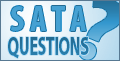 One of our most frequently asked frequently asked questions is “What do I need to test SATA drives?”
One of our most frequently asked frequently asked questions is “What do I need to test SATA drives?”
First, if you are running the most current version of the STB Suite – version 8 – you are on the right track! Complete SATA drive testing including firmware downloading is all a part of version 8.
Second – What hardware is best? For testing multiple SATA drives at a time we recommend using an LSI SAS controller card, cabled to a SAS/SATA drive enclosure with a expander built in. This allows full SATA functionality to be tested – including firmware download, SMART data retrieval and screening, as well as performance and reliability testing.
In particular, the LSI 3800 PCI-X card or the 3801 PCI-e card is a perfect match. All LSI cards support the SAT (SCSI->ATA->Translation) layer – this is a complicated specification but take our word for it – you want SAT- it allows the Disk Manufacturing Module to thoroughly test multiple SATA drives at a time. Also, these LSI cards do not have any level of RAID, which in the world of physical drive testing is a good thing. RAID capabilities are fine for an IT environment but are just one more level of complexity for a test environment. And in testing, simpler is better. For best SATA testing avoid any type of RAID situation.
Enclosures manufactured by JMR, Promise, or others are fine, assuming that they have a built in SAS expander. This will allow you to test either SAS or SATA disks, or a mix of SAS and SATA.
Setups like this are in use daily for high capacity and long duration testing of SAS and SATA drives. We typically see I/O throughputs at least as high as the fastest disk drives on the market. Current SATA disks are capable of sustaining around 130 MB/s – and the STB Suite is fully up to the task of sustaining these transfer rates. In fact in multiple controller setups we see sustained system-wide I/O rates of 3.8 GB/s!
Several new training videos are available on our web site training section which will show you the exact steps to follow for testing SATA drives – follow this link and take a few minutes to see how to completely test SATA drives.
Hands-on training with a technical STB expert!
 Do you have questions about how to best use the STB Suite in your business? STB is happy to work with you in an interactive “live” environment to help you get the most out of your Toolbox. The cost? If you are a current Performa customer it is free! The commitment? Training sessions run between 30 and 60 minutes.
Do you have questions about how to best use the STB Suite in your business? STB is happy to work with you in an interactive “live” environment to help you get the most out of your Toolbox. The cost? If you are a current Performa customer it is free! The commitment? Training sessions run between 30 and 60 minutes.
Here is a list of some recent customer training sessions that STB has conducted – live, interactive web sessions presented by STB programmers:
- Three stages of disk drive screening
- How to troubleshoot tape drive problems
- RAID issues in disk drive testing
Contact Jeremy Wolfe at (720) 249-2641 today to schedule your own custom training session!
Ask Dr. SCSI – “Do you have any new training videos? “
 Q. “Do you have any new training videos? ”
Q. “Do you have any new training videos? ”
A. “Yes! In fact just recently we’ve added a few new videos to our online video repository. We added a videos for showing you how to prepare for your 8.0 installation – STB v8 Install, upload firmware to multiple SATA drives using DMM – Multi-SATA Firmware using DMM, and how to use the command compliance script built into the STB Suite – SCSI Command Compliance keep checking back we’ll be adding more shortly!”
STB Suite now does SATA Firmware downloads
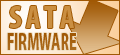 One of the new features in the STB Suite version 8 is the ability to download firmware files into SATA drives. Two methods are provided for firmware download to either single or multiple drives at a time, and for drives connected to a motherboard SATA port as well as drives connected to a SAS controller.
One of the new features in the STB Suite version 8 is the ability to download firmware files into SATA drives. Two methods are provided for firmware download to either single or multiple drives at a time, and for drives connected to a motherboard SATA port as well as drives connected to a SAS controller.
As the life-cycle of a disk drive progresses it may become necessary to update the firmware which controls the drive. Most drive manufacturer-supplied firmware utilities are DOS based tools which typically allow updating the firmware on one drive at a time, and are usually limited to specific SATA controller types. The STB Suite v8 allows multiple simultaneous downloads to multiple drives, as well as a single-drive download mode.
Motherboard-connected drives
You can download firmware to a drive connected via a native (motherboard) SATA port by choosing theATA/SATA->SATA Firmware Download menu choice. Use this menu choice to select your firmware file and which drive to download to. The program will verify that they selected drive can accept a firmware download and will then proceed to accomplish the download.
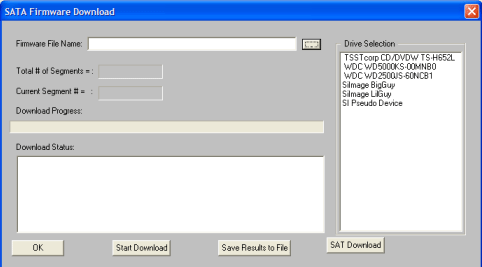
Once the download is complete the drive will be restarted and the new version information will be displayed. A Windows issue may require that you reboot your system at this point.
SAS-connected drives
Use the new SATA FW Download test in the Disk Manufacturing Module (DMM) to download firmware to one or more SATA drives connected to a SAT-compatible SAS controller. We recommend using LSI SAS controllers, either the 3800 PCI-X type or the 3801 PCI-e type. Connect this controller to a SAS-expander equipped drive enclosure. We do not support firmware download through any type of SAS or SATA RAID controller.
Firmware files
Firmware files must be obtained from the drive manufacturer.
STB User Survey
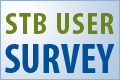 The STB Suite is comprised of years of testing “know how” and recommendations from our very broad customer base. The STB Suite is continually adding testing functionality as well as supporting new protocols, testing methodology, OS’s, and changing with this evolving Enterprise storage industry. Your feedback over the years has made the Toolbox Suite what it is today. Your input is extremely valuable to SCSI Toolbox. Please take a few minutes and let us know how you’re using the Toolbox and what recommendations you have for the most widely used Enterprise storage testing software in the world: STB Suite User Survey
The STB Suite is comprised of years of testing “know how” and recommendations from our very broad customer base. The STB Suite is continually adding testing functionality as well as supporting new protocols, testing methodology, OS’s, and changing with this evolving Enterprise storage industry. Your feedback over the years has made the Toolbox Suite what it is today. Your input is extremely valuable to SCSI Toolbox. Please take a few minutes and let us know how you’re using the Toolbox and what recommendations you have for the most widely used Enterprise storage testing software in the world: STB Suite User Survey