In this Issue:
- New SSD and SSS Preconditioning Test in DMM
- Thank you, MAM!
- Ask Dr. SCSI – What is coming in the STB Suite v8.7?
- Receiving your Performa upgrade emails?
SSD/SSS Preconditioning Test in DMM
 In the next release of STB Suite, the Disk Manufacturing Module (DMM) will contain a new test – the “SSD Preconditioning” test. A picture below shows the new test in the array of test choices:
In the next release of STB Suite, the Disk Manufacturing Module (DMM) will contain a new test – the “SSD Preconditioning” test. A picture below shows the new test in the array of test choices:
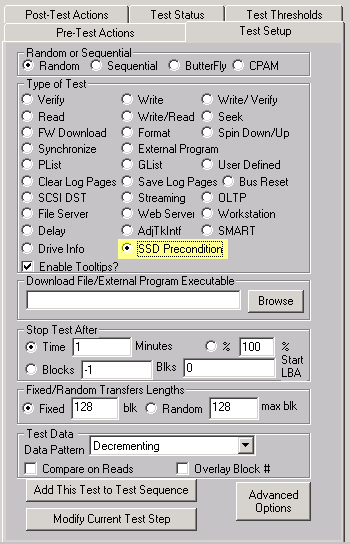
To “precondition SSS or a SSD” is a fairly complex process, a process whose goal is to determine if the drive is in a stable state. This process involves writing the SSD drive twice, and then taking performance measurements, and then mathematically analyzing these measurements to determine if the drive is in a stable state. The new SSD Preconditioning Test incorporates all of this mathematical analysis, alleviating the user from having to digest all the complex criteria for this preconditioning process.
After the SSD Preconditioning Test has completed, the log file will contain a summary of all the technical details for how we determined the drive is in a stable state. Here is a sample log file output:
------------------------------------------------------------------------------
10/11/2012 08:17:10 TEST 2 of 2:
SSD Precondition (Performance) Test
Stop-on-Error Type: Stop Current Test
Measurement Window Values: 228.90 MB/s, 240.21 MB/s, 240.60 MB/s, 240.71 MB/s, 240.71 MB/s
The above 5 values forms a "Measurement Window" because of the following information
Average of Measurement Window Values: 238.23,
Maximum Difference of Measurement Window Values:11.82
Max Difference of Values is 5.0% of Average Values, which is <= 20%
Least Squares Slope: 2.41,
Least Squares Y-Intercept: 238.23,
Maximum Difference on Least Squares Line:9.66
Max Diff of Least Square Line Values is 4.1% of Average Values, which is <= 10%
Total number of Measurements Taken: 10
10/11/2012 09:26:40 Test Completed Successfully
10/11/2012 09:26:40 PASSED
------------------------------------------------------------------------------
Here we explain some of the technical details in the log file. After writing the drive twice with a workload which is independent of the measurement values, we run a 1 minute test and get the transfer rate for this 1 minute interval. We then buildup 5 measurement values, each value being the transfer rate from a 1 minute interval. We then “feed” these 5 values into our mathematical cruncher to determine if the drive has a stable transfer rate. If it does NOT, we then continue with another interval. As you can see from the log file, we had to take 10 measurement values. The final 5 values are printed in the log file (these are the values 228.90 MB/s, 240.21 MB/s, 240.60 MB/s, 240.71 MB/s, and 240.71 MB/s). Our mathematical cruncher determined two criteria were satisfied:
- That the maximum difference of the measurement values was less than 20% of the average of the 5 measurement values (in fact, the log file indicates the maximum difference was only 5.0% of the average).
- If you take the Method of Least Squares line going thru these 5 measurement values, the maximum difference on this line must be less than 10% of the average of the measurement values (in fact, the log file indicates the maximum difference on the least squares line was only 4.1% of the average).
That criteria #1 and #2 were satisfied, the drive is considered preconditioned (i.e. is in a stable state in relationship to performance).
Thank you, MAM!
Introduction
All LTO tape drives and tape cartridges incorporate a memory chip referred to as LTO-Cartridge Memory or “MAM” (Media Auxiliary Memory). This memory is inside each tape cartridge and is accessed wirelessly by the tape drive. The memory is partitioned into various sections, one of which is Tape Usage. The STB Suite has a function to retrieve and display this tape usage data. It is accessed via the STB Suite Original mode top menu Tape->Commands->Read LTO Cartridge Memory choice.
Cartridge Manufacturer Information
This section shows what company manufactured the tape cartridge, its serial number, cartridge type, date of manufacture, date the servo information was written, and which manufacturer wrote the servo information.
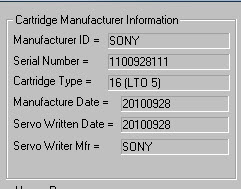
Initialization Data
This section shows what was the first drive used to initially write to the tape cartridge, and what format it was initially written in.
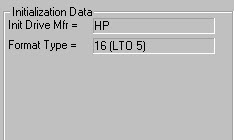
EOD Information
This area shows the number of filemarks and records on the cartridge, whether the EOD (End Of Data) mark on the tape is valid, and which wrap of the tape the EOD mark is written on.
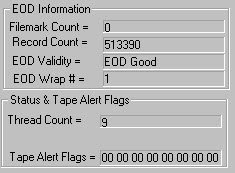
Read about Status & Alert Flags, Usage Pages, Suspended Write Errors and more in the full article here.
Ask Dr. SCSI – What’s coming in STB v8.7?
 Q: “Dear Dr. SCSI – What are some of the things I can expect to see in the next STB Suite release?”
Q: “Dear Dr. SCSI – What are some of the things I can expect to see in the next STB Suite release?”
A: “Thank you for being an Active Performa customer, below I’ve outlined a sneak preview of the new logging features in version 8.7
Custom Log entries for DMM
The upcoming next release of the STB has, as usual, a number of new features and improvements. One of these is Custom Log entries for DMM.
A customizable field for each test step
Each test step can have a user-entered text field which is defined while defining the test step, using the Advanced Options page –

Each test step can have it’s own entry, and of course these entries are stored in any sequence file that you save.
An “Overall” field for the entire test
When a test is run you are given the opportunity to enter an operator ID and also an overall test description –
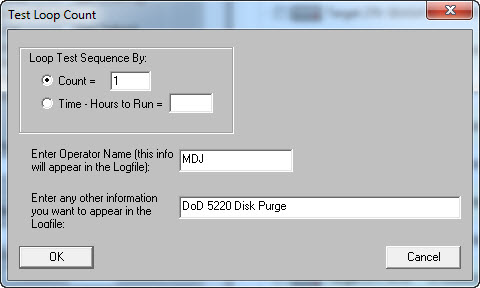
Summary
DMM logs can now contain any user-entered information to help clarify what was done during a test sequence. Here is a summary of what is now included in all DMM log files:
- The version of STB Suite that was ran
- The name of the test system
- The version of Windows running on the test system
- What driver was used during the test run
- The drive information
- Address
- Vendor
- Product
- FW Version
- Serial Number
- How many drives were under test during the test run
- The date and time the test run was started
- The name of the test sequence file which was run (if applicable)
- The test operator ID
- The “Overall” test custom text
- For each test step
- The type of test (write, read, etc)
- The access method (random, sequential, CPAM, etc)
- All test parameters such as
- starting block
- number of blocks to test
- data pattern
- Queue depth
- Stop-on-Error type
- Test final status (PASSED, FAILED)
- In the case a step fails all details of the failure are logged
- The starting and ending date and time for the test step
- If the test does data transfers performance metrics
- Transfer rate in MB/s
- IOP’s
- Number of blocks transferred
- Fastest, slowest, and average command completion time
- Average and standard deviation of command completion times
- The new custom text for each test step
View a sample of the new log file and read the full Sneak Preview online here.
Receiving your Performa upgrade emails?
To make sure you are running the latest version of the STB Suite and are notified ASAP on the new releases be sure to follow the outline below.
- Purchase the STB Suite, it comes with one year of Performa
- Maintain the license with the Performa program
- Be sure to keep your Technical Contact information updated with STB so you receive the latest emails regarding new releases.
- Email – This is very important and we would recommend using a technical support distribution email address so it is visible by more than one person to avoid accidental deletions, junk mail filtering, or just missing the “Official Performa notifications”.
- Name
- Company
- Phone
- Be sure to keep your Technical Contact information updated with STB so you receive the latest emails regarding new releases.
- Have your testing teams or technical co-workers sign-up for the STB Suite Monthly newsletter so they can see what’s coming, what’s new and not miss out on any special promotions or announcements for the STB Suite. Please note if you sign-up for the newsletter you will receive a follow-up email that requires a confirmation. If you don’t receive that email then your company mail server is blocking @scsitoolbox.com and/or @stbsuite.com.
If you’re not sure who your technical contact is for your license(s) or have any questions contact STB today!

