Introduction
SATA disk drives maintain a number of different logs, documenting various device performance information, error information, and the results of previously run self tests. This article will focus on the SATA Extended SMART Self-Test logs.
Where to find information
Documentation on SATA drives in general can be found at the www.T13.org web site. The particular document that will be referenced in this article is T13/1699-D AT Attachment 8 –ATA/ATAPI Command SET (ATA8-ACS)
Viewing Logs with the STB Suite
There are two methods of retrieving and viewing the Extended SMART Self-Test Logs using the STB Suite – the method you use will depend upon how your SATA drive is connected to your test system.
Direct Motherboard SATA port connection –
When a SATA drive is connected to your test system through one of the system motherboard SATA ports you will use the STB Original mode, top-menu ATA/SATA->Commands->View SMART Self-Test Logs function. This will open a dialog where you will select your SATA drive from the list of drives shown in the Devices window on the right of the dialog. Simply click on the drive you are interested in and the logs will be displayed as follows:
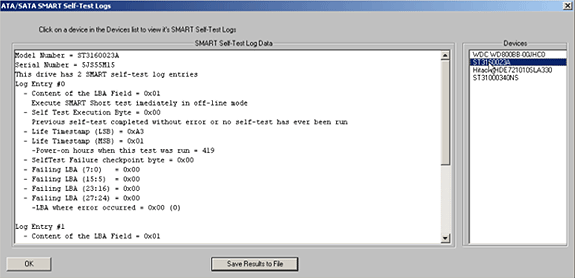
The drive-specific information such as the model number and drive serial number are displayed, then the number of logs which the drive contains is shown. In our example case this drive has two log entries. Next shown are the individual log entries and their details.
Extended Log Data
-Content of the LBA Field – this byte tells what type of self test was run – the STB Suite interprets this below this line.
-Self Test Execution Byte – this byte shows the final status of the self test, the interpretation of this byte is taken from the following table:
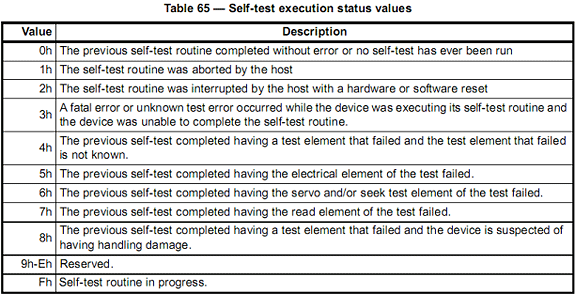
Again the STB Suite prints the interpretation of this byte on the next line in the results log.
-Life Timestamp(s) these two bytes display the power-on hours when this self test was completed.
-Selftest Failure Checkpoint Byte – this byte may contain additional information if the self test failed. Check the documentation from your drive vendor for your particular drive for definitions.
– Failing LBA – the LBA of the logical sector that caused the test to fail. If the test passed then this field is undefined.
Click the Save Results to File button to save the contents of the test results to a text file.
SATA Drives connected to SAS HBA port connection –
In order to test multiple SATA drives, including executing SMART Self Tests and retrieving SMART Self Test logs you will use the STB Suite Disk Manufacturing Module (DMM).
The required test system hardware configuration for testing SAS/SATA drives using DMM is a SAT-compliant SAS host bus adapter – we recommend the LSI 3800X or LSI 3801e cards. These are four-port cards which you need to connect to drive enclosures which include expanders. Dell and Promise manufacture such enclosures, contact sales@scsitoolbox.com for details on where to purchase this hardware.
Retrieving and logging SMART Self Test logs is accomplished by adding the SATA Info test step to your test sequence. This test will retrieve the SATA IDENTIFY, and SMART self test log data and interpret and log it to your log file(s).
Here is an example of the self test log data logged:
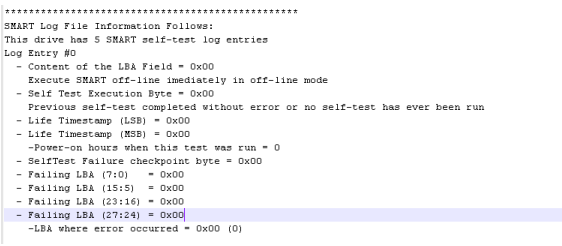
Summary
The SATA Extended SMART Self Test logs can provide valuable information to help you determine the overall health of your disk drive.
If your drives self test log is empty, or if you simply want to run a self test at any time simply use the STB Suite ATA/SATA->Tests->Excute SMART Self Test function. The use of this function is described in the STB white paper “Executing SATA SMART Self Tests” available by contacting support@scsitoolbox.com