In this Issue:
- v9.2 Just Released!
- Always run “As Administrator”
- Incredible 2015 Year End Promotions Available NOW!
- Ask Dr. SCSI – Power on Hours (POH) The hours don’t add up Doc?
- What is Performa?
Announcing v9.2 for the STB Suite – Just Released!
 It’s here! Version 9.2 of the STB Suite has been released.
It’s here! Version 9.2 of the STB Suite has been released.
In version 9.2 we added improvements to the installation, original mode changes, and added new features. Also in v9.2 there were DMM changes, new test features that include enhanced Database logging. Also, some minor changes to the Tape Manufacturing Module (TMM) were made. AME now has a GUI option that will display the test status, drives under test with error notifications and the ability to execute all Pre-Test and Post-Test Actions via the defined .seq file. Lastly, the Developer Toolbox API (DTB) had some changes made as well as seven new features.
If you’re an active Performa customer you should have already received your 9.2 Performa email. If you have not received your email or would, would like to renew your coverage, or are interested in purchasing a new license please contact sales.
Read the Full v9.2 STB Suite Release notes here with screenshots!
STB Suite 2015 End of Year Offers!
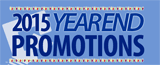 This year we’re offering not one, not two, but three incredible offers
This year we’re offering not one, not two, but three incredible offers
Typically we offer an End-of-Year promotion that runs through the last month of the year. But inevitably we hear, “I need more than 30 days to place an order” or we get an email come January or February, “You know that offer you ran in December? Can I get that offer now?”. 2015 is your year! We’re not only offering some great promotions early (Mid Oct is early!) but we’re giving you three great options to choose from.
- Buy One STB Suite license and receive one 1/2 off! ($2,497.50 Savings!)
- Purchase, Renew/Extend your Performa coverage and save $100!
- If your Performa coverage is Active you can purchase a new license and save $500!
Remember these offers are only valid until 12/31/2015 so DON’T WAIT!
Click here to get the Details and receive your Discount Coupons on our website here!
Always run “As Administrator”
 Keep The STB Suite consistent…
Keep The STB Suite consistent…
There are a number of ways that components of the STB Suite can be run with non-Administrator privileges. This can lead to inconsistent behavior such as come drivers not working completely correctly, DMM .log files not being created, etc.
Fortunately there is one simple, easy way to set your test system up so the STB Suite will Always be run correctly in Administrator mode.
It’s easy to always run correctly
Always running the STB Suite correctly (As Administrator) is a simple thing to do.
- Just right-click on the desktop STB Suite icon then click on Properties
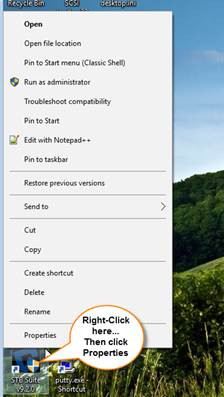
- Choose the Compatibility tab and click Change settings for all users
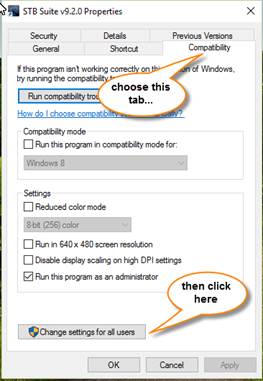
- Check the Run this program as an administrator check box, then click the Apply button
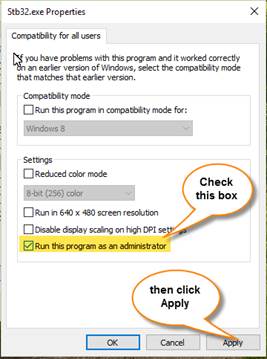
- Click the OK button, then click the OK button again to return out of the STB Suite icon properties menu
Repeat the above for the BAM desktop icon…
And everything will always run correctly, log files will always be created – everything will run constantly and correctly.
Ask Dr. SCSI – Power-On Hours rollover?
 Q: “Dr. SCSI (or Dr. SATA?) – “I have an older SATA disk drive which about a year ago reported that it had 52,675 Power-On Hours.
Q: “Dr. SCSI (or Dr. SATA?) – “I have an older SATA disk drive which about a year ago reported that it had 52,675 Power-On Hours.
Today I checked the SMART data on this drive again and now the drive says it has 154 POH!
What happened, can I get the total history of POH out of this drive”?”
A: “Like an old used car odometer the POH counter in your drive has “rolled over”
SATA SMART POH attribute
SMART attribute 9 reports the Power-On Hours (POH) of a SATA disk drive in its RAW data field.
The RAW data field is a 6-byte long field of numbers, and in the case of Attribute 9 (and most other attributes too) the main or significant values are stored in the “first” two bytes of the field.
I put quotes around “first” because SATA data byte-ordering is a bit topsy-turvy.
Here is an example of Attribute 9 data:
![]()
The actual POH value is contained in the two highlighted bytes, which you’d think would be the high-order bytes of this six-byte set but are really the low-order. Not only that but those two bytes are “byte swapped” so the low-order byte of this pair is 0xC3 and the high-order byte is 0xCD.
Not that any of that matters much, it’s just the way SATA data is.
The main point
The main point of this numbers diatribe is that the POH value is represented by an unsigned two-byte value. That means that the lowest number which can be represented is 0x00 0x00, and the highest number which can be represented is 0xFF 0xFF.
In decimal, zero would be equal to zero – and hexadecimal 0xFF 0xFF would be 65,535.
All that to say that the highest number which can ever be reported in the POH field is 65,535.
Now 65,535 hours is a lot of hours! That’s about 2,730 days, or 7 years. Seven years actually doesn’t sound like an impossible amount of time that a disk drive may have been powered up, so you could certainly see drives that report that many POH…
What comes next?
The important question and the reason for this article is “what comes next?”, or “What is the next POH number that will appear when POH is already at 0xFF 0xFF and you let the drive run for one more hour?
The answer is … zero. When you have a number represented by two bytes, if you add “1” to 0xFF 0xFF your two-bytes will “roll over” and start over again at zero.
So suddenly your drive which yesterday told you it’s been fired up for 7 years today tells you it’s factory fresh and only has been powered up for an hour or two! Magic! You’re old and tired drive is now fresh and new again!
Not!
So what should you do?
Basically you should look at other drive information, not just at the POH SMART attribute. Look at Attribute 4 – the Start/Stop Count. Look at attribute 12 Power Cycle Count. Basically take a high-altitude look at all of the SMART data and even at the SATA IDENTIFY data, such as what speed SATA (1.5, 3.0 6.0 G) is supported to try to get an idea of what age the drive’s technology is.
Don’t panic, it can happen, when it does you’ll be able to explain to your customer what it all means.
The answer to the final part of your question – “can I get the total POH history out of the drive” is unfortunately “no”. A qualified “no” that is.
In the STB Suite since version 9.2 DMM has stored the SATA SMART and IDENTIFY data in new tables in the Access database. The values will be stored in the db every time a test sequence runs the SMART or Drive Info tests. This new feature will allow you to record the history of a given disk drive each time you test it, so over time, if you are testing the same drives now and then you will be able to look at the history of that S/N drives POH data.
One more question – can I reset…
No – you can’t reset SATA SMART attribute data!
You just can’t.
You can’t copy the SMART values from one drive into another.
You can’t set them back to zero.
You can’t change them at all, other than letting the drive run and watching it change its numbers itself!
Yes, we do get asked this question a lot. The SMART values are what they are – you can’t change them.
Power-On Hours rollover – What happened, can I get the total history of POH out of this drive”?”
What is Performa?
 Performa is the STB Suite annual support and maintenance plan.
Performa is the STB Suite annual support and maintenance plan.
In most cases each purchase of the STB Suite includes 12 months of Performa coverage.
What does that coverage include?
- Updates to the STB Suite
- There are typically two major updates to the STB Suite per year. In between these major updates there are typically a number of maintenance updates which will be used to fix bugs and occasionally introduce new features.With Performa coverage you are entitled to all of these. STB v9.2 has just been released!
- Product Support
- Performa coverage provides you with contact with our development team, to answer questions, discuss changes or improvements, etc. With decades of storage experience our support team is willing and able to help you.Our World-class support typically responds to email support issues within one hour!
- New License discounts
- SCSI Toolbox now offers attractive discounts on new licenses when you keep your licenses covered by the Performa program.
- 1-3 licenses actively covered you’ll receive an additional* 10% Performa Discount on New licenses.
- SCSI Toolbox now offers attractive discounts on new licenses when you keep your licenses covered by the Performa program.