In this Issue:
- STBSuite.com
- Version 8.5 Available 12/5
- SATA 101 (Part 1)
- Ask Dr. SCSI – Power On Hours
- Reserve your live online meeting
STBSuite.com is now live!
 Visit the new SCSI Toolbox website. With a fresh new look and feel the STBSuite site is chalk full of technical articles, training videos, how-to’s, FAQs, Video FAQs and much more.
Visit the new SCSI Toolbox website. With a fresh new look and feel the STBSuite site is chalk full of technical articles, training videos, how-to’s, FAQs, Video FAQs and much more.
Let us know what you think.
STB Suite version 8.5 Available for Download 12/5/2011
 The newest release of the STB Suite will be available to download in December for those with Active Performa Coverage. Please make sure you technical contact information is correct for your license(s) so we can email you the new release as soon as it’s available. The Full Release Notes for version 8.5 of the STB Suite can be read here.
The newest release of the STB Suite will be available to download in December for those with Active Performa Coverage. Please make sure you technical contact information is correct for your license(s) so we can email you the new release as soon as it’s available. The Full Release Notes for version 8.5 of the STB Suite can be read here.
SATA 101 Classes are in Session
Introduction
This article is the first in a series which will discuss how to work with SATA drives, how to retrieve information from the drive which will describe how it is set up. How to issue commands to the drive to change its behavior. We will try cover all of the most-used SATA Feature Sets, their interpretation and use. We will discuss the SCT command transport and compare how SATA commands are evolving. Hopefully all this will instill an interest in learning more about what can and can’t be done with SATA drives.
These articles assumes that the reader has a basic understanding of computer oriented data/numeric concepts, such as Boolean algebra, bit manipulation using hexadecimal numbers, and byte-order-swapping.
ATA documentation will be referred to in this instruction. The most current ATA specification (ATA -8) can be found by doing a web search on the term “D1699r4c”. Having this document handy is essential for working with SATA drives and so it is very importand that you always have it on hand.
Find and download this document for your reference now.
And as a final requirement you will need to have a test computer system with the latest version (8.4 at present) installed and known to be working with your hardware test setup.
Preface – Using SAT
The STB Suite uses a specification called SCSI->ATA Translation (SAT) to issue SATA commands to a SATA disk drive which is connected to the test computer system via an LSI SAS host bus adapter (HBA). SAT allows SATA task register commands to be embedded into a 12-byte SCSI CDB.
All tests and exercises in these articles assume that you are experimenting with a SATA disk drive which is connected to a SAT-Compliant SAS Host Bus Adapter (HBA). Qualified HBA’s are the LSI family of non-RAID cards such as the 3800x, 3801e, and 9200-8e and some ATTO cards.
For more detailed information on how to SAT is implemented in the STB Suite please refer to the document UsingSAT.pdf. It is highly recommended that you study this paper and gain an understanding of what SAT is, how it works, and how it is used testing SATA drives in the STB Suite environment.
Lesson Outline
These articles will be presented as a series of lessons, this introduction has the following steps or items:
- Preparing for the lessons, getting your ATA background solid
- Using the IDENTIFY command to view drive setup
Read Full Article Here
Ask Dr. SCSI – Power On Hours
 Q: “Dear Dr. SCSI, I need to sort a pallet of disk drives by each drives number of power-on hours. These drives are from a variety of different manufacturers. There doesn’t seem to be a standard for retrieving power-on hours. Can you help me? Signed Ageless”
Q: “Dear Dr. SCSI, I need to sort a pallet of disk drives by each drives number of power-on hours. These drives are from a variety of different manufacturers. There doesn’t seem to be a standard for retrieving power-on hours. Can you help me? Signed Ageless”
A: “Dear Ageless, you are absolutely right that there is no standard way in which the number of power-on hours (POH) are stored or read from your drives. There are some manufacturers who store POH information here or there in vendor-unique formats, but there is no standard. “
But – it turns out that there is a standard location where POH is stored, always in hours. It’s just not very obvious where this is or how to retrieve it.
The only caveats are this method takes approximately 2 minutes to run, and is only good for drives which have been powered up less than about 7 ½ years. That’s not too bad of a deal!
The quick description:
In both SCSI/SAS/FC and SATA drives the drive will return a data structure when interrogated for Drive Self Test results. In addition to information about the results of Drive Self Tests the data structure also contains a timestamp, which is the number of power-on hours at the time this self test was executed!
All that you need to do is:
- execute any variation of the Drive Self Test (for SCSI/SAS/FC) or the SMART Self Test (for SATA),
- wait for the test to complete (1-2 minutes for a short test),
- then examine the results data to find the timestamp.
SAS/SCSI/FC POH To get the POH for the drive right now (this moment) you must first execute a DST.
In the STB original mode Disk->Test->Drive Self Test menu choice be sure that the Short Test is selected then click the Start Test button. Once the short DST is finished the Results window will indicate that the test is finished.
The POH timestamp data is shown in the 4th & 5th bytes of data in the DST Results window. The most recent DST run/results will always be the top entry in the Results window:
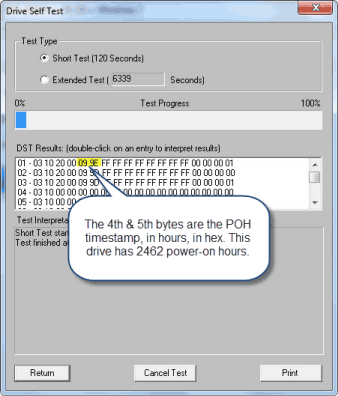
SATA POH The same method is used to retrieve POH from SATA drives. In this example we will use the STB original mode, ATA/SATA->Tests->Execute SMART Self-Test menu choice.
Select the drive to test by clicking on it in either the Native or the SATA (SAT) Devices display. Choose the Short Self-Test Off-line mode Test Type, then click the Start Test button to start the DST:
Click OK to exit the SATA Self-Test function.
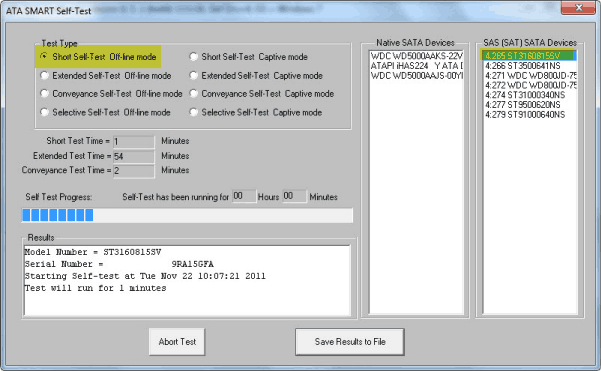
Now go the top menu ATA/SATA->Commands->View SMART Self-Test Logs function. Scroll to the bottom of the SMART Self-Test Results to see the results of the latest Self-Test: 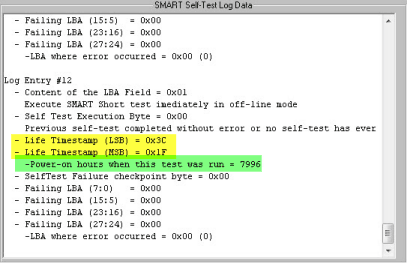
Summary Now you know a quick and easy way to determine POHs for any disk drive. The next question Dr. SCSI usually is asked at this point is “can I reset the POH counter?”
Dr. SCSI says “Does anyone know the answer? Anyone? Bueller? Bueller?”
Reserve your live online meeting with the STB Suite team today
 Do you have questions about how to best use the STB Suite in your business? The STB Suite Team is happy to work with you in an interactive “live” environment to share with you about the STB Suite, testing procedures tailored to your needs, and much more. Use the online form here, or contact Sales today to get started.
Do you have questions about how to best use the STB Suite in your business? The STB Suite Team is happy to work with you in an interactive “live” environment to share with you about the STB Suite, testing procedures tailored to your needs, and much more. Use the online form here, or contact Sales today to get started.
