In this Issue:
- Ask Dr. SCSI – What interfaces does the STB Suite work with?
- Multi-Stream Workers are here!
- Free LIVE technical training on the STBSuite
- What is Performa?
Ask Dr. SCSI – What interfaces will the STB Suite work with?
Q. “What types of peripheral interfaces will the STB Suite work with?
What happens when new interfaces come along?
I’m specifically asking because I need to test a NVMe device.
-at the leading edge ”
A. “The official list of interfaces which are supported by the STB Suite are all the familiar ones–
- SCSI – all data widths and all speeds
- Fibre Channel – all speeds
- SAS – all speeds
- SATA – all speeds
- PATA – all speeds
- iSCSI
- USB – all speeds
- FireWire
- NVMe
One of the beauties of the STB Suite is that our software works through industry-standard Host Bus Adapters (HBA). There are several advantages this gives us, such as:
- As new higher speeds are adopted you only need to purchase a HBA that will run at that speed. Since every HBA we’ve seen (for a given protocol) is backwards compatible with previous speed devices you don’t need multiple HBAs. In other words, if you put in a 6G SAS HBA it will work with 6G and 3G drives.
- HBAs are designed, produced, and supported by companies which are experts in all protocol areas. When an HBA is released to the public you can be confident that you will not be encountering unexpected or unexplained errors. The protocol will be done right. And if there are any problems down the road the HBA manufactures are very good about releasing updated firmware and drivers.
- In other words, an HBA from a known manufacturer is going to work and it will be fast and reliable.
When a new interface peripheral comes to market the manufacturers of these devices are interested in having the device be as close to plug-and-play as it can be. Because of this all of the new interface devices that we have seen have leveraged existing Operating System drivers and definitions for storage devices.
Take SCSI, the SCSI command set as an example.
When Fibre Channel storage systems (Drives + HBAs) came to market what needed to change for the SCSI Toolbox to be able to test these new systems? The answer is “almost nothing”. The only real changed needed was to be able to deal with 128 targets instead of just 16. But otherwise – the SCSI Toolbox didn’t care if you were connected to a parallel SCSI drive or to a Fibre Channel drive. The SCSI command set is the base or foundation layer, and every new drive interface since SCSI has incorporated the SCSI Command Set.
Carrying forward, when 2G FC was superseded by 4G what changes were needed to the SCSI Toolbox? None. 8G FC? 16G FC? SCSI toolbox will work with them all.
Same with SAS, 3G, 6G, and beyond.
And same with NMVe.
You can run the exact same DMM test sequence (at the same time even!) on both an old 8-bit 5MB/s parallel SCSI disk and a spanking new NVMe drive. The test will run the same – just a LOT faster on the NVMe drive!
We have heard terms such as “Protocol agnostic” used to describe our software. That’s pretty good, but most of the definitions of “agnostic” have a negative vibe. “Not caring” what protocol a drive uses is a positive thing!
I think “Protocol Neutral” puts the right spin on things.
So, rest easy. Here at STB we work hard to stay current. When adjustments are needed, when new interfaces or protocols or features are introduced we are on top of things, making sure that the STB Suite will always work with all of them. ”
Multi-Stream Workers in DMM
SCSI Toolbox is excited to announce the new Multi-Stream capability in the Disk Manufacturing Module (DMM). This new feature allows the user to define multiple “workers” to execute a particular test. Many of our customers have asked “Can you execute ten Write Test all simultaneously from separate threads, all running against one drive?”.
We can now do exactly that!
In what follows, we will show you just how easy it is for you, the user, to define as many workers as you want.
Let’s say we want to have four workers executing a Random access Write Test.
In the pic below, we click the Random button and the Write button, leave the default to stop the test after one minute, and choose any data pattern:
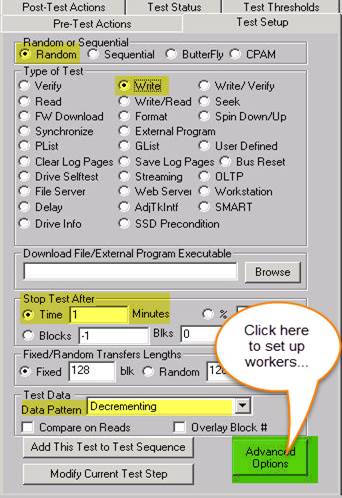
To set how many workers you want, you must now go to the Advanced Options dialog, so go ahead and click the Advanced Options button.
On the Advanced Options dialog, at the very bottom, you will see two new fields Workers andNumber of Workers.
Go ahead an check the “Workers” checkbox, and then enter the number of workers you want in theNumber of Workers edit box.
In our example, we have entered “4” for the number of workers. See the pic below:
See how to setup the Number of workers, view the logs, and more in the full article here .
Free LIVE training for the STBSuite
Let us show you!
You can’t beat free, right? Maybe, you have an old license of the Toolbox (1996 ring a bell, possibly 2006, maybe run a couple versions ago?). Possibly, you’ve been thinking about using the Suite for years but haven’t allocated the resources. Why not take 30-60 minutes of your time and see if the Suite could help with your Peripheral testing, screening, etc? We’ll tailor the training to your specific needs and be sure to cover all of your testing needs, answer questions and see if the STBSuite is right for you.
The STBSuite is constantly changing and we’re adding new tests, features, protocol support, logging options, and test parameters all the time. So, if you’ve been running that older version let us show you what’s changed! If you’ve been running the Toolbox for years, let us review your procedures and see if we can help cut down your testing times and increase your testing thoroughness. What have you got to lose?
Request your free training online here.
What is Performa?
 Performa is the STB Suite annual support and maintenance plan.
Performa is the STB Suite annual support and maintenance plan.
In most cases each purchase of the STB Suite includes 12 months of Performa coverage.
What does that coverage include?
- Updates to the STB Suite
- There are typically two major updates to the STB Suite per year. In between these major updates there are typically a number of maintenance updates which will be used to fix bugs and occasionally introduce new features. For example, between the 8.6 update and the recent 8.7 update there were 6 maintenance updates released.
With Performa coverage you are entitled to all of these.
- There are typically two major updates to the STB Suite per year. In between these major updates there are typically a number of maintenance updates which will be used to fix bugs and occasionally introduce new features. For example, between the 8.6 update and the recent 8.7 update there were 6 maintenance updates released.
- Product Support
- Performa coverage provides you with contact with our development team, to answer questions, discuss changes or improvements, etc. With decades of storage experience our support team is willing and able to help you.
Our World-class support typically responds to email support issues within one hour!
- Performa coverage provides you with contact with our development team, to answer questions, discuss changes or improvements, etc. With decades of storage experience our support team is willing and able to help you.
- New License discounts – New Feature
- Starting in 2013, SCSI Toolbox now offers attractive discounts on new licenses when you keep your licenses maintained under the Performa program.
- 1-3 licenses actively covered you’ll receive an additional* 10% Performa Discount on New licenses.
- 4-10 licenses actively covered you’ll receive an additional* 15% Performa Discount on New licenses.
- 11-20 licenses actively covered you’ll receive an additional* 20% Performa Discount on New licenses.
- *Online Credit Card purchases receive 5% discount automatically. Contact sales to receive your Performa discount/voucher code to use online NOW.
- Starting in 2013, SCSI Toolbox now offers attractive discounts on new licenses when you keep your licenses maintained under the Performa program.
- How to keep Performa Active
- Every time you renew your Performa coverage you need to update your USB key (license). This is a simple process whereby your key is updated to reflect your new Performa expiration date. Once your key has been updated you will be able to run any new STB Suite versions that are released while you are covered.
Instructions for the key update process are emailed with your Performa renewal.
If you have any questions about your licenses, Performa, need a quote or just want to talk, please contact Jeremy Wolfe in Sales at STB.
- Every time you renew your Performa coverage you need to update your USB key (license). This is a simple process whereby your key is updated to reflect your new Performa expiration date. Once your key has been updated you will be able to run any new STB Suite versions that are released while you are covered.

