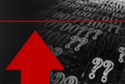In this Issue:
- Increase your bottom line. Cut Returns.
- Final 8.7 Release Notes!
- Full DMM Test List in v.8.7
- Custom Reports for DMM in v.8.7
- DMM Log Information in v.8.7
- Ready to receive your 8.7 Performa upgrade email?
Increase your bottom line. Cut Returns!
Just what does a returned drive cost your company?
Here are a few hard costs involved:
- Shipping – shipping the bad drive from the customer back to you, plus shipping a replacement drive back to the customer. Shipping times two. Shipping adds nothing to your bottom line, in fact it takes away. Shipping is expensive, period.
- Handling – receiving in the drive, unpacking it, matching up the paperwork, putting the drive through a test and screening process to determine if it really is bad and if so can it be fixed. Einstein proved that Time Equals Money – and once again handling is a negative on your bottom line.
- A replacement drive – the bad drive may no longer be in warrantee and so you may need to subtract the cost of another disk drive from your bottom line.
- Customer Good-Will – this is probably the most valuable item on this list. You’ve spent years building the good reputation of your company, and years building relationships with your customers. We all know that those relationships can be fragile and certainly must be maintained. Not having your drives fail pays back over and over again when you customer goes to buy more.
How are your returns?
Any returns are a problem. And more returns is a BIG problem. But this problem has a solution.
How would you like to have this to say about your return situation:
“We used to have dozens of drives returned each month. Since setting up testing using the STB Suite our returns have dropped to almost zero. Truthfully, we have had six drives returned in the past 12 months since we began testing using the STB Suite.”
Dozens of returns = bad, expensive, bad customer relations
Six returns in a year = not so bad, not very expensive, customers think highly of you!
Why the STB Suite?
We talk with companies all the time who actually don’t test the product they ship!
And we talk to companies who try to test the drives they shipped using free manufacturer-supplied utilities.
And we talk to companies who know they have a return problem but just don’t have the in-house technical expertise to even know where to begin to set up a final test setup. None of these situations is a good one. Not testing or using freeway is a lot like walking across a frozen lake. It may be fine, maybe for a while, but chances are that someday the ice is going to break!
Let us help
We’ve been supplying disk, tape, and jukebox test solutions for over 20 years. Many of our employees come from system integration and drive reselling backgrounds. We understand your goals – you want to ship the highest quality product, in the fastest time, and have the product “stick”.
We’ve helped hundreds of companies, we’re ready to help you!
Let us have 30 minutes of your time to show you how we can help you meet those goals and add to your bottom line.
Schedule Live Interactive Presentation with the STB Suite Team here.
Full STB Suite v8.7 Release Notes
Installation:
- Set DTB default driver to be STBTrace instead of NTPort
- Install new VB-based SCSI Command Compliance file(s) instead of old ones.
- This replaces the old ScriptWriterPro project with a complete Visual Basic project.
- Update default.def file
- This adds several new definitions for various Log Pages and Parameters
- Use updated GetHaspMFC.exe to get DEP setting on Win7 properly
- This eliminates all unnecessary DEP-related error messages or warnings during the install process.
DMM:
Fixes/Changes:
- Fix PreTest Actions fw/dl to work correctly with SATA drives
- This automatically senses whether the drive under test (DUT) is SATA or SCSI/SAS/FC and uses the appropriate firmware download procedure for the drive type.
- Change “SCSI DST” test step name to “Drive SelfTest”
- This test is modified to detect the drive type (SATA, SCSI, SAS,FC) and run the appropriate short self test. See List of DMM Test Steps below in item #7
- Change “SATA Info” test name “Drive Info”
- This test will automatically sense the drive type and use SCSI INQUIRY commands for SCSI/SAS/FC drives or SATA IDENTIFY & various SMART log retrievals for SATA drives. See List of DMM Test Steps below in item #7
- Changed SATA FWDL
- Removed from test menu – use old “FW Download” test step instead as it has been fixed to sense which type of drive is under test and will use the appropriate firmware download method.
- Fix FW Download transfer length
- Previously a condition could appear where the final transfer in a segmented firmware download would not be the correct transfer length
Logfile path now stored in the sequence files and retrieved when sequence file loaded
DMM Additions/New Features
- Add logging drive temperature to “Drive Info” test step.
- Records drive temperature in the log file for SATA and SCSI/SAS/FC drives
- Add SSD Preconditioning Test
- This new test step does all of the steps necessary to prepare a SSD for testing or benchmarking.
- New device display
- Displays adapters and drives in a tree structure.
- Adds a Status column for each drive to report test progress, errors, problems, status
- Allows all drives attached to a given HBA/Adapter to be selected with one checkbox
- Add new data pattern “Encryption”
A pre-created file of random numbers is used to eliminate the compute time needed to generate a large number of random numbers.
Add “Customizable fields in DMM logs.
- Each test step can have a user-defined text field. Each test run can have a user-definable Operator field and Test Description field.
- Add the ability to add a Date-Time stamp to the log file names
- Update Drive Info test
- SATA drives will interpret IDENTIFY information to include changes from T13 ACS-3
- Add DUT Capacity and Block size to logfile header
When user adds a test, or modifies a test, or load a new test sequence, the special text field on Advanced Options is cleared
VCPSSL:
Additions/New Features
- 64-bit support for “Number of Blocks To Transfer” (i.e. can now transfer more than 4,294,967,295 blocks in a test)
- New test using File-based I/O
- Add new info on “Transmit Mismatch Length” (user can now retrieve Expected versus Actual)
- On error, add a timestamp to when the I/O went out, and when the I/O completed
STB:
Fixes/Changes:
- Fix Original Mode Double-click to be correct with native SATA drives
- Fixed Mode Page 0x1A display so IDLE_B is displayed properly
- Fixed Quick Profile test to not announce read defect failed on SATA drives
- Fix Idle_B bit setting in Mode Page 1A
- Fix Display for Log Page 0x0E
- Fix DCO Settings APM value
Additions/New Features
- Add “restore original capacity” to Disk->Commands->Capacity/Block Functions
- Allows factory default capacity to be restored if the original capacity is unknown
- In STB Original Mode, Disk-Commands->Capacity/Block Functions
- Add an Original mode SATA Corrupt Blocks command
- If the drive supports the SATA WRITE UNCORRECTABLE EXT command blocks will can be corrupted from a starting LBA.
- In STB Original mode, ATA/SATA->Commands->Corrupt Blocks
- Double-click disk – report drive RPM.
- Update SATA IDENTIFY to include changes from T13 ACS-3
View the Full 8.7 Release notes with the Screenshots here.
Custom Reports for DMM in v.8.7
A powerful new feature in the STB Suite version 8.7 is user customizable reports for DMM. This new feature lets you include any information in the DMM log files.
Per Test-Step information
You can define any information you want printed for each test step by clicking the Advanced Options button and filling in your text in the new Special Text to Log for this Test field. This field is found near the bottom of the Advanced Options page –
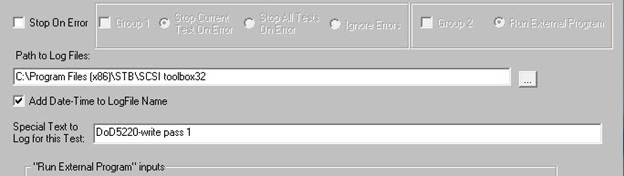
As an example we will create a test sequence to run a DoD5220 disk purge operation. As you see in the example above we have defined the text “DoD5220-write pass 1” for the first test step. We will define each of the remaining test steps in the same format.
By clicking on the View Test Sequence Details button you can see what special text is defined for each test step –
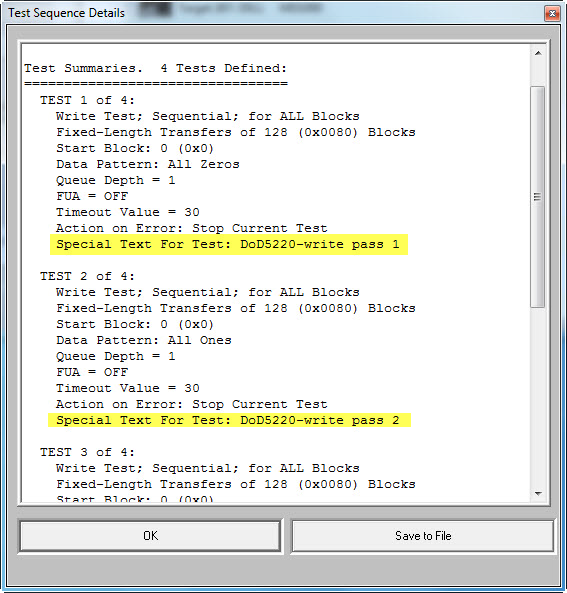
Overall Test information
You can define two new pieces of information for the overall test at runtime, an Operator ID and a general text information. This information can be entered in the Test Loop Count dialog which appears when you click the Start Test button –
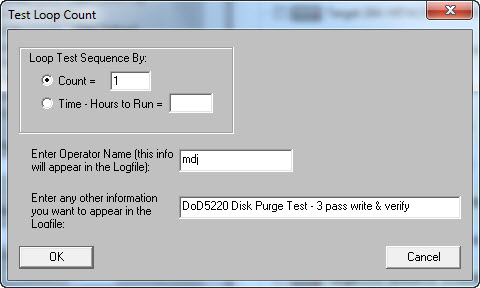
View an example of the new DMM log and read the full article here.
Full DMM test list in v.8.7
This article will give a brief description of each predefined test step available in DMM, in STB Suite version 8.7
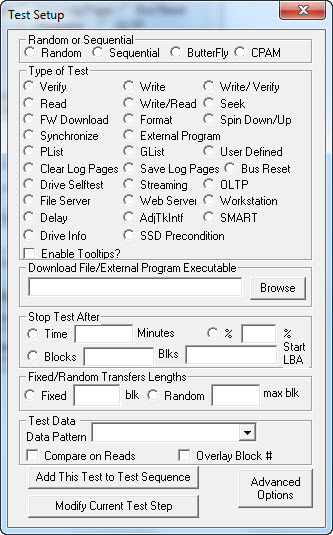
Access Methods
In cases of test steps which write or read the drive you will need to define the Access Method you want the test step to use. The access method is chosen from the list at the top of the Test Setup display
Random, Sequential, Butterfly, CPAM
Predefined Test Steps
Verify, Write, Write/Verify, Read, Write/Read, Seek, FW Download, Format, Spin Down/Up, Synchronize, External Program, PList, Glist, User Defined, Clear Log Pages, Save Log Pages, Bus Reset, Drive Selftest, Streaming, OLTP, File Server, Web Server, Workstation, Delay, AdjTkIntf, SMART
Drive Info
SCSI/SAS/FC info
The Drive Info test step logs all available drive information to the log file. In the case of SCSI,SAS, or FC drives this information will be retrieved from the drive using a series of INQUIRY commands –
******************************************
Drive INQUIRY information:
Vendor = SEAGATE
Product = ST3450857SS
Revision = ES62
Device Type = Direct Access
Removable Media = No
Dual Port
Width = 8 bit
Queuing Supported
SCSI Level = 5
Serial Number = 3SK00EMN
WWN = 5000C50000798065
Drive Temperature = 22
SATA Info
In the case of SATA drives the test will issue an IDENTIFY command as well as retrieve the SMART data and SMART SELFTEST log data – a large amount of data is logged as shown with some of the data truncated –
SATA IDENTIFY data follows:
Data truncated …
Model Number = ST31000340NS
Serial Number = 9QJ280T5
Firmware Version = AN05
# of Sectors transferred per interrupt = 16
Trusted Computing feature set NOT supported
…
…
…
Drive Temperature = 20
SSD Precondition
The SSD Precondition Test prepares a SSD drive for testing or benchmarking by:
- Writes the entire drive sequential TWICE
- Takes 1-minute measurements of the performance of the drive for atleast 5 measurements
- Given a group of 5 measurements, it uses the SNIA definition for when the drive’s performance has reached a “steady state” (definition is contained below)
- If any group of 5 measurements is NOT in a “steady state”, another group of 5 measurements is taken. The test completes only when the drive is in a “steady state”
Definition of “Steady State”:
Criteria #1: The maximum of the 5 measurements minus the minimum of the 5 measurements must be less than 20% of the average of the 5 measurements
Criteria #2: After computing the Least Squares Line thru the 5 measurements, the max on this line minus the min on this line must be less than 10% of the average of the 5 measurements.
See full descriptions of each test type and drive info here.
DMM Log Information in v.8.7
 STB Suite 8.7 features several new pieces of information presented at run-time as well as recorded in the log files.
STB Suite 8.7 features several new pieces of information presented at run-time as well as recorded in the log files.
New Device Display
The device display has been improved to display more information at a glance. Each drive has an individual status line which makes seeing overall test progress much easier –
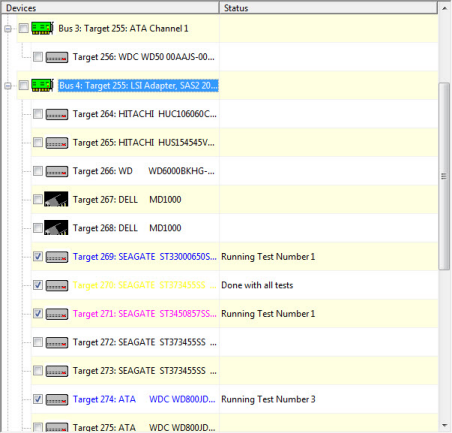
Drive Status:
Note that it is plain to see which drives are running and which test step each drive is on. The drive shown in yellow with the status “Done with all tests” is a drive which has had testing stopped by the user. The drive shown in violet is paused during test pass 1, and the two drives shown in blue are running, one on test step 1 and the other on test step 3. The check boxes show which drives were selected for testing.
Select All drives
Also note – there is a check box next to each adapter in the system. Checking this box will select all drives attached to this adapter. This allows much quicker selection when many drives are attached to each adapter.
Drive Control
Right-clicking on any drive will bring up a list of drive control options –
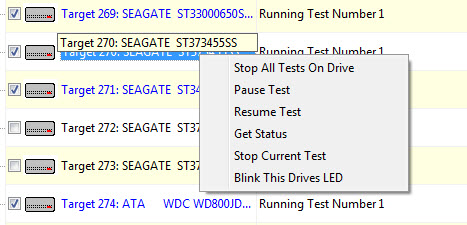
Each drive can be individually stopped, paused, resumed, etc.
Drive Status details
The Get Status choice displays current drive performance metrics along with estimated time to complete, throughput measurements for the selected drive as well as overall aggregate system throughput –
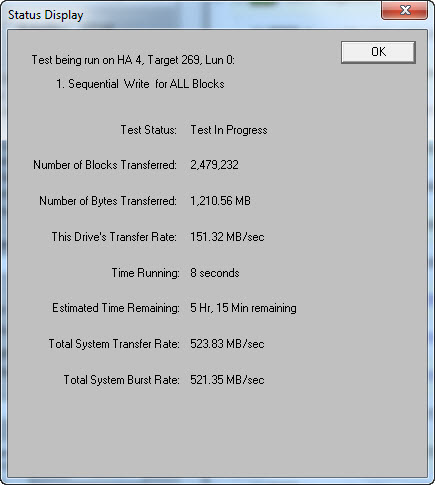
New Log File Information
There are many new pieces of information now included in the DMM log files.
Log File Name
Starting with the log file name there is a new option found in the Advanced Options tab – Add Date-Time to Logfile Name. Checking this option will append the date and time to the log file name –
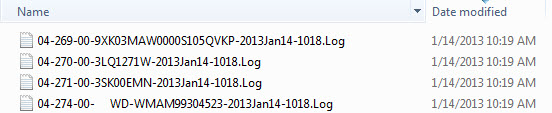
General Test Run Information
The start of each log file includes information about the test system and test environment –
================================================================================
>> SCSI Toolbox32, Version 8. 7. 0 (build) 130104, running on \\W7TEST <<
>> Default Driver: 10, Operating System: Windows 7<<
>> Number of Drives Under Test: 4 <<
Information includes:
-The STB Suite version and build number
-The name of the test system
-Which driver is being used
-What operating system is being used
-How many drives are selected for testing
Specific Drive Information
Next the specific information about the drive is logged –
Device: 4:269:0 Vendor: SEAGATE, Product: ST33000650SS Serial: 9XK03MAW0000S105QVKP, Version: 0721
Capacity: 3,000.59 GB, BlockSize: 512 (0x200)
This information includes:
-The drives address (HBA, Target, LUN)
-The vendor and product, and firmware version information
-The drives serial number
-The drives capacity and blocksize
Test Sequence File Information
Next, the file name of the test sequence that is running is displayed –
Script Filename: C:\Users\mikej\Documents\aaa-DoD5220.seq
User-defined Text Information
The operator name and general test information which was entered at test run time is displayed –
— OPERATOR NAME: mdj
— SPECIAL TEXT: DoD5220 Disk Purge Test – 3 pass write & verify
Test Step Information
Details of each test step is logged next. This information includes the User-defined text for each test step along with all test parameters –
— TEXT FOR THIS TEST: DoD5220-write pass 1
01/14/2013 09:40:58 TEST 1 of 4:
Write Test; Sequential; for 2,000,000 Blocks
Fixed-Length Transfers of 128 (0x0080) Blocks
Start Block: 0
Data Pattern: All Zeros
Queue Depth = 1
FUA = OFF
Stop-on-Error Type: Stop Current Test
Next, performance metrics and test results for the test step is logged –
01/14/2013 09:41:15 Test Completed Successfully
Transfer Rate: 57.41 MB/sec
I/O Per Second: 919.12 IO/sec
Number of Blocks Transferred: 2,000,000
Fastest Command Completion Time: 0.496 ms
Slowest Command Completion Time: 18.927 ms
Average Command Completion Time: 1.066 ms
Standard Deviation of Command Completion Times: 0.414 ms
01/14/2013 09:41:15 PASSED
——————————————————————————
Receiving your Performa upgrade emails?
 To make sure you are running the latest version of the STB Suite and are notified ASAP on the new releases be sure to follow the outline below.
To make sure you are running the latest version of the STB Suite and are notified ASAP on the new releases be sure to follow the outline below.
- Purchase the STB Suite, it comes with one year of Performa
- Maintain the license with the Performa program
- Be sure to keep your Technical Contact information updated with STB so you receive the latest emails regarding new releases.
- Email – This is very important and we would recommend using a technical support distribution email address so it is visible by more than one person to avoid accidental deletions, junk mail filtering, or just missing the “Official Performa” emails.
- Name
- Company
- Phone
- Be sure to keep your Technical Contact information updated with STB so you receive the latest emails regarding new releases.
- Have your testing teams or technical co-workers sign-up for the STB Suite Monthly newsletter so they can see what’s coming, what’s new and not miss out on any special promotions or announcements for the STB Suite. Please note if you sign-up for the newsletter you will receive a follow-up email that requires a confirmation. If you don’t receive that email then your company mail server is blocking @scsitoolbox.com and/or @stbsuite.com.
If you’re not sure who your technical contact is for your license(s) or have any questions contact STB today!