Introduction
Two of the oldest disk tests in the STB Suite are the Confidence Test 1 and Confidence Test 2. These tests were first included in the original DOS version of the SCSI Toolbox in the early 1990s.
The philosophy of these tests was to stress and test as many drive functions as possible in a relatively short time.
The tradition of these tests is continued into the SATA world with the new pair of SATA confidence tests.
This article will describe the second test, which is the more thorough of the two.
These new tests issue native SATA task register commands and so it is necessary to have your disk drive connected to your test system via one of your motherboard SATA ports.
What the test tests
SATA Confidence #1 is accessed via the STB Suite Original Mode top menu ATA/SATA->Tests->Drive Confidence 1 (Quick Test) menu choice.
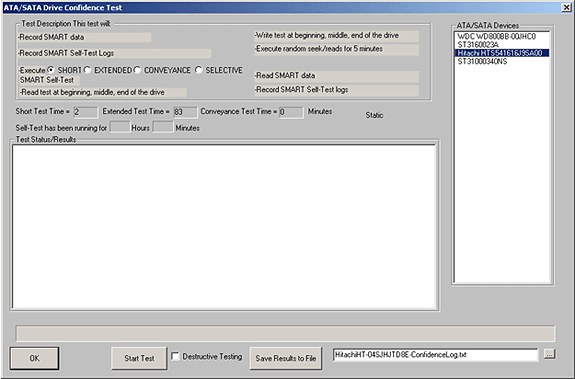
The drives available for test (drives connected to your motherboard SATA ports) are shown on the right side of the display. Click on the drive you wish to test. The test steps which will be run are listed under the Test Description section.
This SATA Long Test runs the following test steps:
- Record drive SMART data
- Record drive SMART Self Test logs
- Execute a SMART Self Test
- either a SHORT, EXTENDED, CONVEYANCE, OR SELECTIVE test
- the run times for the various types of self tests are displayed below the test type selection area.Some drives will not show a time for the CONVEYANCE test type. BTW- the CONVEYANCE test is used to detect problems induced when the drive has been shipped.
- either a SHORT, EXTENDED, CONVEYANCE, OR SELECTIVE test
- Read 100 MB of data from the beginning, middle, and end of the drive, displaying transfer rate
- Write 100 MB of data at the beginning, middle, and end of the drive – if the Destructive Testing option is checked.
- Displays transfer rates for each section.
- Execute random seeks/reads for 5 minutes
- Record drive SMART data again
- Record drive SMART Self Test logs again
As the test progresses the various steps will be shown in blue as the step executes, and once the step is complete it will be displayed either in green if the step passed or in red if the step failed – here the test has executed the first three steps with no errors –
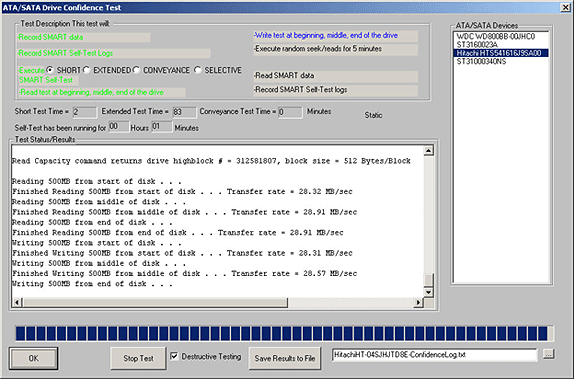
Also note that the details of each test step are logged to the Test Status/Results window. All SMART information, SMART test logs, IDENTIFY information, and transfer rate performance metrics are recorded.
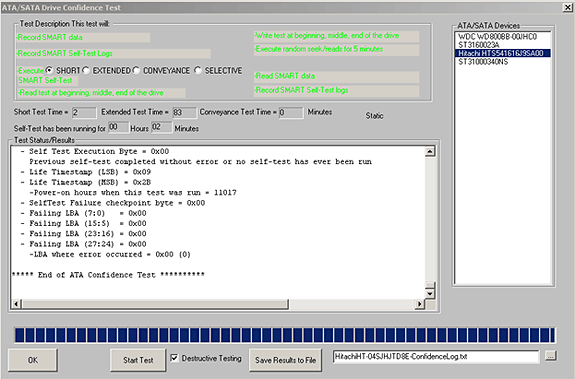
Once the test is finished you may click the Save Results to File button to save the test log. The default file name for the log is shown – it is made up of the drive type and serial number. You may change the log file name if you have your own log naming method.
Test Results Output
Test results may be viewed by scrolling the Test Status/Results window or by saving the log to a file. The saved log file will be a text file – here is an example:
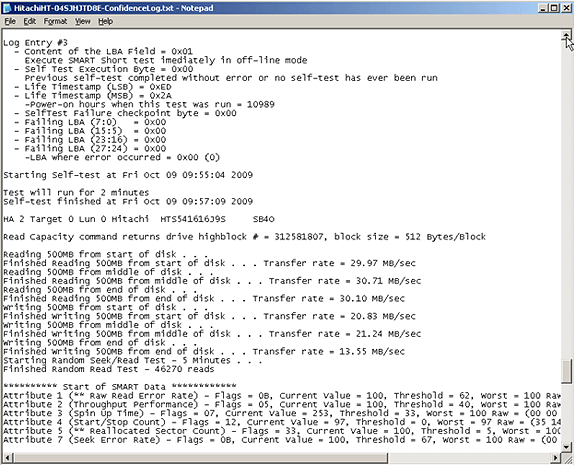
Summary
This SATA Long Test runs the following test steps:
- Record drive SMART data
- Record drive SMART Self Test logs
- Execute a SMART Self Test – either a SHORT, EXTENDED, CONVEYANCE, OR SELECTIVE test-the run times for the various types of self tests are displayed below the test type selection area.Some drives will not show a time for the CONVEYANCE test type. BTW- the CONVEYANCE test is used to detect problems induced when the drive has been shipped.
- Read 100 MB of data from the beginning, middle, and end of the drive, displaying transfer rate
- Write 100 MB of data at the beginning, middle, and end of the drive – if the Destructive Testing option is checked. – Displays transfer rates for each section.
- Execute random seeks/reads for 5 minutes
- Record drive SMART data again
- Record drive SMART Self Test logs again
This test will take longer to complete than the quick test (Confidence Test #1), but it offers the advantage of executing any type of SMART Self Test and also offers the option of write testing and write performance measurement.