In this Issue:
- STB v9.3 – Currently shipping – Read the release notes
- NVMe Testing Support Coming to STB Suite!
- Ask Dr. SCSI – How can we test drives when our time is limited?
- What is Performa?
STB v9.3 – Currently Shipping – Read the release notes
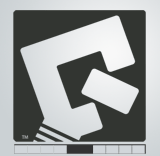 9.3 is full of new features, fixes and more
9.3 is full of new features, fixes and more
Log Page/Parameter data for thresholds fix. Test by time functionality. Read and Write Skip Y functionality added to DMM and AME. Updates for SATA SMART definitions.
New features included “Ignore Error but also log the error”, changing 30Pass DoD purge to “1-Pas DoD/NIST” per the new spec. Updated the purge template to confirm to the NIST SP 800-88 Rev. 1. Added new Purge template variables and of course the new SkipY Test Access Methods for WriteSame test command were added.
Various fixes and changes for STB, DME/AME, and DTB.
Read the Full 9.3 Release Notes here
NVMe support is coming to the STB Suite!
 The STB Team is actively working on adding NVMe testing support to the STB Suite
The STB Team is actively working on adding NVMe testing support to the STB Suite
If you or your company is planning to test NVMe devices then please take a few minutes and read what we’re doing. Currently NMVe testing development is underway. This is great news if you need to or plan to test NVMe devices in any capacity moving forward.
The next major release of STB will come with NVMe support – it will have many NVMe commands implemented including NVMe Controller Identify, NVMe NameSpace Identify, NVMe Format, NVMe SecureErase, and NVMe Cryptographic Erase.
Read about the NVMe support that will be added in the full article here
Ask Dr. SCSI – How can we test our drives when time is limited?
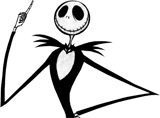 Q. In our screening and burn-in process we have increased our drive size for testing. By increasing the drive size our times are increasing proportionally. How can we test our HDD/SSDs in the same amount of time when the drive sizes are increasing?
Q. In our screening and burn-in process we have increased our drive size for testing. By increasing the drive size our times are increasing proportionally. How can we test our HDD/SSDs in the same amount of time when the drive sizes are increasing?
A. We’re so glad you asked. The good news is that 9.3 has just the feature to help you with your specific need. It’s called Skip-Y by Time!
The new Skip Y access methods in DMM vs 9.3 allow you to write a data pattern, covering as much of the full LBA range of a drive, while limiting the test to the user-specified time.
To show how this works we will compare this new method with the old method of simply specifying a Write test to run for one hour.
This example will use a 4TB drive which has an average transfer rate of 150 MB/s.
At that speed we can write a maximum of 540GB (150 MB/s X 3600 seconds).
With a Sequential Write test this will write the first 1/8th of the drive
4 TB total LBAs

540 GB at beginning of LBA range
With the new Skip Y access method the same 540 GB of blocks will be written, but they will be spread evenly across the entire LBA range of the drive
4 TB total LBAs

540 GB spread over entire LBA range
In both cases the Write test runs for 1 hour.
But in the case of the Skip Y test the Writes are spread over the entire range of the drive
How to Define the Skip Y Write Test by time
- In DMMs Test Setup tab click on the Test Type Extern. Step
- Fill in the Command Line Parameters box with the time to run (hours=n), a comma, and the data pattern to use. In this case we enter hours=1,pattern=allzeros
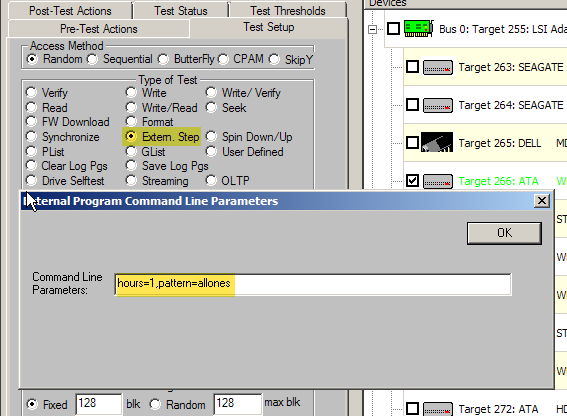
- Fill in the External Program Executable box with either writesamesata (for SATA drives) or writesamescsi (for SAS/SCSI/FC drives)
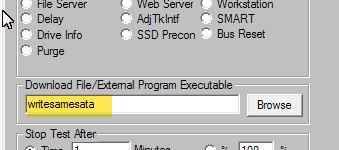 Note: for SATA drives specify writesamesata, for SAS drives specify writesamescsi
Note: for SATA drives specify writesamesata, for SAS drives specify writesamescsi - Click the Add This Test to Test Sequence button. The Test Sequence box will show the test added like this
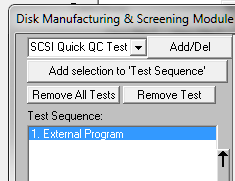 Clicking the View Test Sequence Details button will show the test parameters you’ve specified
Clicking the View Test Sequence Details button will show the test parameters you’ve specified
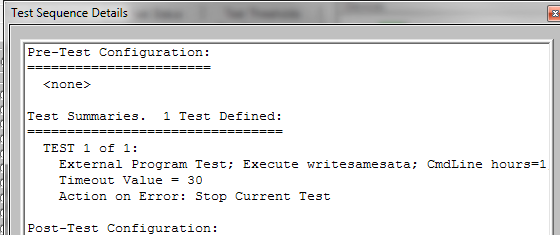
Data Patterns Available
You may specify any of the following data patterns to be used in the test
- pattern=allzeros
- pattern=allones
- pattern=altzeroandone
- pattern=altoneandzero
- pattern=incrementing
- pattern=decrementing
- pattern=random
- pattern=walkingzeros
- pattern=walkingones
- pattern=alt1and0thenalt0and1
- pattern=alt0and1thenalt1and0
See the full DMM – Skip Y by Time Article with the sample Log File online here
What is Performa?
 Performa is the STB Suite annual support and maintenance plan.
Performa is the STB Suite annual support and maintenance plan.
In most cases each purchase of the STB Suite includes 12 months of Performa coverage.
What does that coverage include?
- Updates to the STB Suite
- There are typically two major updates to the STB Suite per year. In between these major updates there are typically a number of maintenance updates which will be used to fix bugs and occasionally introduce new features.With Performa coverage you are entitled to all of these.
- Product Support
- Performa coverage provides you with contact with our development team, to answer questions, discuss changes or improvements, etc. With decades of storage experience our support team is willing and able to help you.Our World-class support typically responds to email support issues within one hour!
- New License discounts
- SCSI Toolbox now offers attractive discounts on new licenses when you keep your licenses covered by the Performa program.
- 1-3 licenses actively covered you’ll receive an additional* 10% Performa Discount on New licenses.
- SCSI Toolbox now offers attractive discounts on new licenses when you keep your licenses covered by the Performa program.