Multiple Drives – DMM
In DMM you can easily restore supported drives to their full capacity by using a DMM PreTest actions feature.
Just four easy steps –
- select the Pre-Test actions tab
- check the Capacity checkbox
- Enter FULL in the capacity field
- Check the Change circle
Just like this –
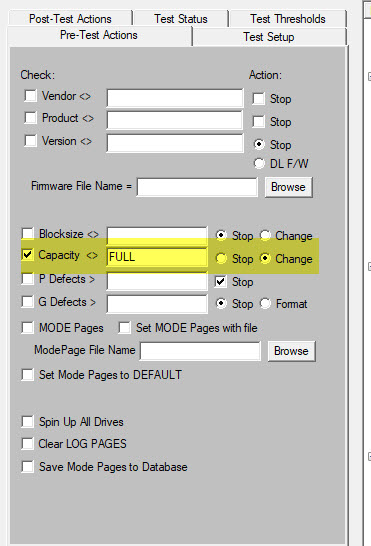
This will do the proper command procedure to restore full capacity to either SATA or SAS/SCSI/FC drives.
Note: SATA drives must support and have the DCO FEATURE SET enabled for this operation to work.
Most SAS/SCSI/FC drives will support this, but some will not.
Your DMM log files and DMM Status window will indicate whether the operation was successful or not.
Single Drives – Original Mode
SAS/SCSI/FC
Select the drive and go to Disk->Commands->Capacity/Block Functions->Restore Full Capacity
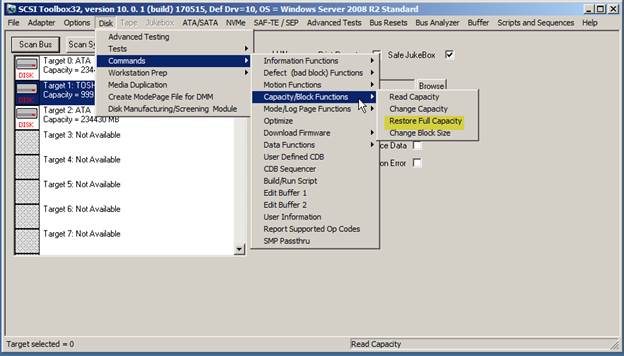
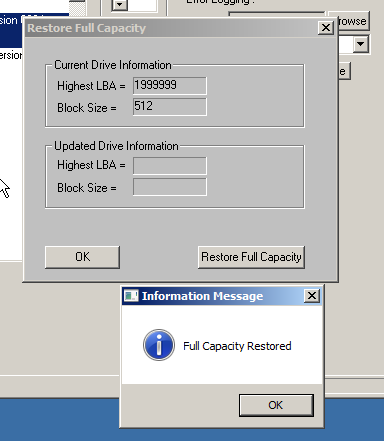
Click the Restore Full capacity button and see the results.
SATA drives
- Go to ATA/SATA->Commands->Change Drive Capacity
- Read the Note –
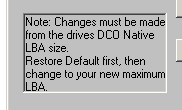
- Select the drive from the device list
- Click the Restore Default button
- Check the results
- If the restore operation succeeded you will see the Current Highest LBA Setting change to match the DCO Max Native LBA number.
– if the drive does not support and have the DCO FEATURE SET enabled you will see this message and your drive will NOT be able to be restored to full capacity. This is a drive issue, not a STB Suite issue
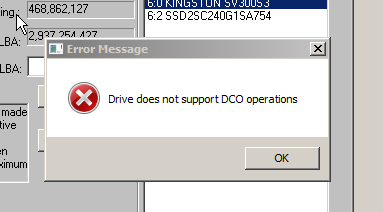
You can ask the drive if it supports and has DCO enabled by going to ATA/SATA->Commands->View IDENTIFY data and searching for Device Configuration Overlay.