Ask Dr. SCSI – STB Suite and IOMeter?

Q.“How does the STB Suite compare to IOMeter?”
A.“There are many ways in which the STB Suite tools do a much more thorough job for storage testing – here are a few:”
Introduction
If you are testing SATA or SAS rotating drives or Solid State Drives (SSD) to be used in cloud storage or other trusted applications you must use the best testing tools available.
A recent Information Week poll illustrates the concern the marketplace has with cloud storage hardware
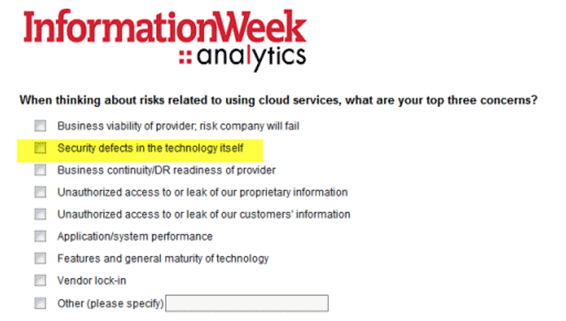
With customers demanding end-to-end data integrity, with pressure from consumer and government groups things such as HIPAA you must test with the goal of absolute data integrity to minimize the risk of data corruption. In addition your test solution needs to be able to stress I/O rates and report all I/O metrics needed. And with the fast evolving SSD technology of today your test solution must be versatile and adaptable to new issues and failure modes. In this paper we will compare the features of IOMeter versus the STB Suite and attempt to address these important points.
The STB Suite is full of more in depth testing and flexiblity such as:
- Block-Based versus File-Based testing
- A quick look at data integrity test features
- Beyond simple data-compare – pattern overlays
- LBA Overlay
- Time Overlay
- Key Overlay
- Data Pattern Compare
- Test “Complexity”
What we are talking about is complexity coupled with versatility accomplished with simplicity.
The STB Suite does not tell you how you will test your device – in a simple point-and-click menu you tell it how you want to test.
Read the full article from our website here.
Adjacent Track Interferance (ATI) DMM test explained 
First, an explaination of a typicaly rotating HDD. A disk is that it is composed of many “platters” stacked on top of each other. All the inner “tracks” of each platter forms a “cylinder”. Given this viewpoint of a disk, the intersection of a cylinder and a head (i.e. a platter) forms a track – this track is composed of many sectors/blocks (typically in the range of 500-to-1000 sectors). SO, the cylinder & head numbers uniquely define a track on the disk (notice on the Advanced Options dialog there is no way to input the track # since the Cyl & Head uniquely define the track on the disk, also note that LBAs are composed of CHS=Cyl-Head-Sector, not CHT=Cyl-Head-Track).
SO how does the test in DMM work? Adjacent tracks are considered to be adjacent tracks on the same platter (NOT adjacent tracks on the same cylinder). So given a track uniquely characterized by its Cyl:Hd values, the track “to the left” is (Cyl – 1):Hd, while the track to the right is (Cyl + 1):Hd. Call these 3 tracks Tr_L, Tr_M, Tr_R. We write “All Zeroes” to all 3 tracks. Then we write a different pattern to Tr_M (the number of times we write to Tr_M is what you input on the Advanced Options edit box “Number of Writes to Middle Track”). After writing track Tr_M say 100,000 times, we then look to track Tr_L, and Tr_R and see if “All Zeroes” is still there. If there is all zeroes, the test succeeds. If any bit is different, the test fails.
STB 9.0 Release delayed, 8.3 scheduled for November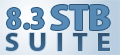
We apologize for the delay but 9.0 isn’t quite ready to go out yet. We are still working on the major new Module (Remote Manufacturing Module – RME) but it’s not ready for the public yet. We appreciate your patience while we get it ready for you!
In the meantime, we are proud to announce the 8.3 release of the STB Suite which features all of the features and fixes from 9.0 (and some that are new). The full release notes are available from our website here: http://scsitoolbox.com/products/notes/STBNotes.asp?release=8.3
We’re glad to announce that this is an interim release so you won’t have to do a complete uninstall/reinstall to run the 8.3 release if you’ve already got 8.2 up and running with your Hardware Key Dongle programmed!
If you are an Active Performa customer (Qualified for upgrades and support) you will be notified via email to the Technical Contact for your STB Suite license(s) as soon as the update is available.
If you are not sure who the Technical Contact is for your license(s) please contact Sales and we’ll be glad to help track down who will receive the email regarding the new release.
If your Performa coverage has lapsed and you’re interested in upgrading to 8.3 please contact Sales and we’ll be glad to help you get your license(s) upgraded!
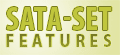
Introduction
SATA disk drives may have features which can be enabled or disabled. Some examples of SATA drive features are Write Cache enable/disable, Acoustic Management enable/disable with levels, Free-fall control enable/disable, etc. See the table at the end of this article for a current list of SATA FEATURES – as of the ATA-8 specification. Note – your drive may or may not implement all features. Refer to each individual drive’s IDENTIFY information to determine what features are implemented.
Two types of Feature
The various Features are referred to by their FEATURE CODE.
There are two types of features which can be set.
The first are features which can simply be enabled or disabled. Write Cache is an example of this type of feature. There is one FEATURE CODE (0x02) to enable write cache, and another FEATURE CODE (0x82) to disable write cache.
The second type are features which can be enabled or disabled and also have levels which can be specified. For instance, the Advanced Power Management (APM) feature can not only be enabled or disabled, but the level of power management can be adjusted from a minimum setting to a maximum setting. In the case of the APM level setting the drive will likely have different performance based on the APM level set.
When a Feature has a level associated with it that level will be specified in the COUNT field of the SET FEATURES command.
The SET FEATURES command
The SET FEATURES command is a SATA, 28-bit, non-data command. The specific Feature to be set is specified in the commands FEATURE field, while the level of the Feature to be set is specified in the COUNT field, if applicable. As we have covered in previous articles and papers, sending a SATA command to a disk drive can be a complicated matter. Fortunately we have taken care of the details for you by writing a special executable program that will be called as a DMM test step.
DMM External Program Test Step
The program “DMMSetFeatures.exe” is used to incorporate SATA SET FEATURE manipulation into your test environment. To use this program simply follow these simple steps:
- Copy the program “DMMSetFeatures.exe” into the root folder of your STB Suite test system.
- In the DMM Test Setup menu tab click on the “External Program” test step
- DMM will pop up a window for you to enter External Program Command Line Parameters. Enter the FEATURE code, and if the feature has an associated level count enter a comma and then the count value. For example – to set the AMM feature to a level of 0xFE you would enter “42,FE” (of course without the quotes) in the Command line parameter field.
- Click OK to close the Command Line Parameter window.
- Click on the Browse button next to the Download File/External Program Executable edit field. Browse to and select the program “DMMSetFeatures.exe”
- Click on the “Add This Test to Test Sequence” button to add the test step to the sequence
- Repeat steps 2-6 if you have more than one Feature you want set
Log Results
Each drives .log file will show the results (pass or fail) of the SET FEATURE command, along with what the FEATURE and COUNT values were set to.
Here is an example of a log showing one SET FEATURE command which succeeded, and another which failed (we specified an illegal FEATURE code)
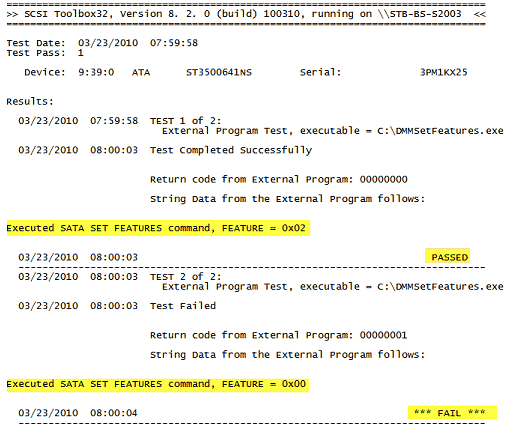
Important Notes:
The DMMSetFeatures program lets you enter any value into the FEATURE CODE or COUNT field, including illegal or invalid values. Take care to only enter valid values
Also – the program DMMSetFeatures changes one Feature at a time. If you need to change multiple Features during a test session follow the instructions and enter each Feature separately.
Getting the program
If you have current Performa coverage you are entitled to get and use the program. Contact Jeremy Wolfe at jeremyw@scsitoolbox.com to request the program
Table of Features
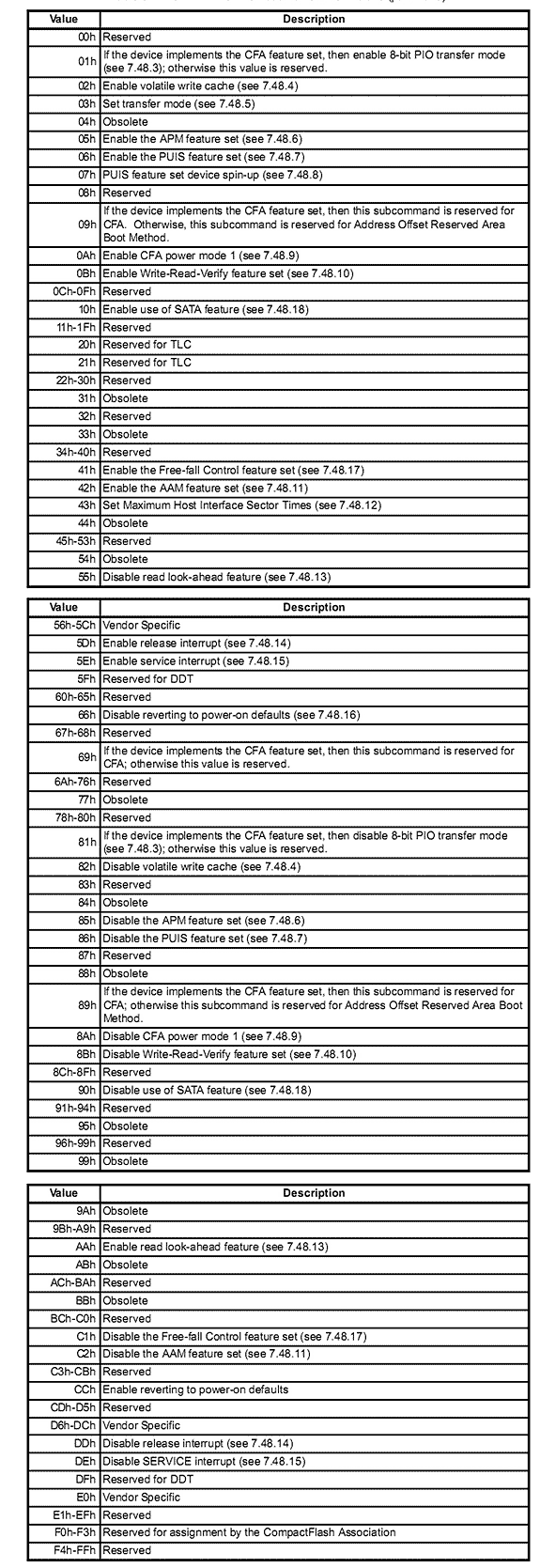
Schedule your GoToMeeting with STB Today!
 Do you have questions about how to best use the STB Suite in your business? STB is happy to work with you in an interactive “live” environment to help you get the most out of your Toolbox. The cost? If you are a current Performa customer it is free! The commitment? Training sessions run between 30 and 60 minutes.
Do you have questions about how to best use the STB Suite in your business? STB is happy to work with you in an interactive “live” environment to help you get the most out of your Toolbox. The cost? If you are a current Performa customer it is free! The commitment? Training sessions run between 30 and 60 minutes.
Here is a list of some recent customer training sessions that STB has conducted – live, interactive web sessions presented by STB programmers:
- SSD Manufacturing
- How to troubleshoot tape drive problems
- DOD disk purging
- Multi-drive SATA firmware downloading with the STB Suite
- Compliance testing
Contact Jeremy Wolfe at (720) 249-2641 today to schedule your own custom training session!