STB Suite – Running SATA SMART Self Tests
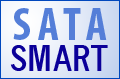 Introduction
Introduction
SATA disk drives can run a variety of self tests. Running these self tests will thoroughly test drive functionality in a fairly quick manner, and will not change or damage customer data. A self test can be run at any time, and the detailed self test logs can be retrieved and saved – see the paper Introduction to SATA SMARTlogs paper, available from sales@scsitoolbox.com
What are the different Self Tests?
There are four different self tests available –
- Short Self Test
- This test will run for a short time, typically one or two minutes. The time this test will take to complete is returned by the drive in it’s IDENTIFY information – the STB Suite test will display this time for each drive.
- Extended Self Test
- This is a more thorough test which will run for a significantly longer time than the short test. Again the test execution time will be displayed by the STB Suite test.
- Conveyance Self Test
- This test is designed specifically to identify damage incurred during transportation (shipping) of the drive. The time to complete this test will be displayed in the STB Suite test.
- Selective Self Tests
- The optional selective self test allows only certain specific parts of the self test routines to be run. Refer to your drives specific SATA command documentation for details on your specific drive.
Running Self Tests on single drives in STB Original Mode
For drives which are connected directly to a motherboard native SATA port you will use the STB Original mode to run the self tests.
Go to the top menu ATA/SATA->Tests->Execute SMART Self Test choice. Select your drive from the drives displayed in the Devices menu – the various self-test completion times for this drive will now be populated. The drive model and serial number will be shown as well as the completion times for the various types of tests –
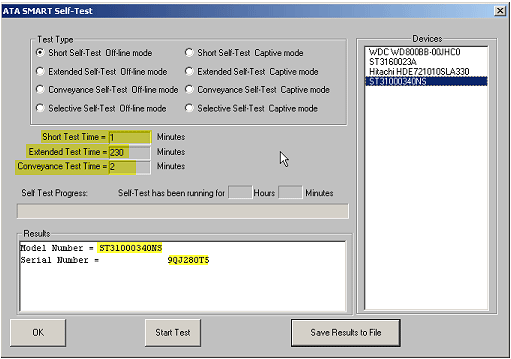
In this example we see that a Short Test will take 1 minute, the Extended Test will take 230 minutes, and the conveyance test will take 2 minutes to complete.
Click the Start Test button to begin testing – the status of the test will be reflected in the Results window and can be estimated by the Self Test Progress bar. The elapsed time the test has been running will also be displayed –
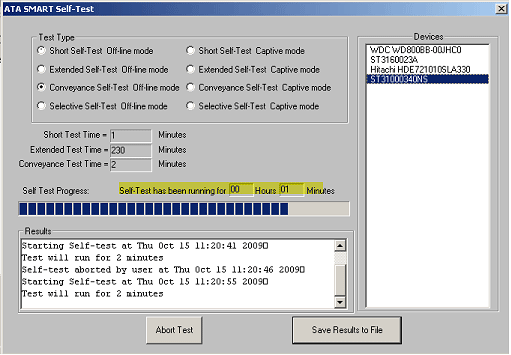
You can abort any of the self tests at any time by clicking on the Abort Test button (which appears any time any test is in progress). Aborted tests will still be recorded in the self test logs and will show that the test was aborted by the user.
To view the results of all self tests in the drives log use the STB ATA/SATA->Commands->View SMART Self Test Logs function.
Running Self Tests on multiple drives in the Disk Manufacturing Module
As of STB Suite version 8.1 running SMART Self Tests in DMM mode is accomplished by using the DTBDMMSataSelfTest application. You can obtain a copy of this application including the full source and project files by contacting sales@scsitoolbox.com
Summary
The SATA SMART Self Tests provide a consistent and easy-to-use method to determine the overall health of a drive. The STB Suite Original mode provides an interactive tool to run these tests on single drives, and the DTB application available from STB lets you run these tests in a multi-drive manufacturing environment.
Scrubbing Disk Drives
 Introduction
Introduction
Scrubbing or purging disk drives describes the process of removing all data from a disk drive in such a way that it is virtually impossible to retrieve any previously stored data from the drive. Other terms used for this process are sanitizing, overwriting, clearing, or in a very broad sense erasing.
There are various US government agency specifications describing what type of data (secure, secret, top secret, etc) may be removed from a drive. In the case of the highest level of secret data the requirement is for the drive to be physically destroyed. The next step down from that would be erasing everything from the drive platters by a powerful magnetic degaussing tool. Degaussing not only removes data but it also removes all drive servo information leaving the drive unusable.
The next step which can be addressed with the STB Suite is the overwriting process, which involves writing one or more data patterns to every block of the disk drive, and can also require reading back every data block to confirm or verify that the expected overwrite data pattern has been written.
It is essential to insure that any drives which have been used and might contain any remnants of customer data be purged to entirely erase such data.
Agency Requirements
Different government agencies have different specifications or requirements to define what processes are needed to officially sanitize a drive. Some of those agencies are shown here along with a summary of their requirements:
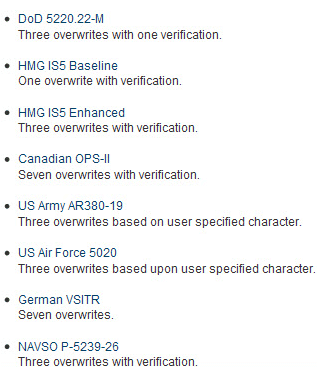
The details of any of these agency requirements can be found on the internet.
Since the most common agency requirement for companies in the United States who need to purge disk drives is the DoD 5220.22-M specification we will focus on that.
DoD 5220.22-M Specification
This DoD standard for sanitizing rigid magnetic disk drives is:
Overwrite all addressable locations with a character, its complement, then a random character and verify.
This process is extremely easy to implement using the STB Suite Disk Manufacturing Module (DMM).
Implementation in DMM
Implementing a DMM test sequence which meets all requirements of the DoD 5220.22-M specification is simple and creates an extremely efficient disk sanitization process. Because each separate disk drive being sanitized using DMM is processed with a entirely separate processing thread each drive can proceed at its maximum speed, regardless of any other drives being purged. This also allows you to mix various sizes of drives, and various interface (SCSI, FC, SATA, etc) drives within the same purge operation. A separate text log file will be created for each drive, giving you complete documentation of the purge process and most importantly the status each step or pass.
The test sequence for DoD purging is made up of four simple DMM test steps:
- Write all blocks of the drive with a data pattern – we will use “Alternating 1/0” for this pass doing a Sequential Write of the entire drive.
- Write all blocks of the drive with the compliment of the first data pattern – use “Alternating 0/1” to accomplish this, again using the Sequential Write test type.
- Write all blocks of the drive with a random data pattern – use the “Random” data pattern here
- Verify step 3 by reading the entire drive and doing a data compare. This is accomplished with a Sequential Read test with the “Data Compare on Read” box checked.
The individual log files for each drive will be automatically created by DMM in the folder location specified in the Advanced Options “path to log files” definition.
Here is the detailed test sequence to accomplish the DoD-compliant sanitization:
Test Summaries. 4 Tests Defined:
=================================
TEST 1 of 4:
Write Test; Sequential; for ALL Blocks
Fixed-Length Transfers of 128 (0x0080) Blocks
Start Block: 0 (0x0)
Data Pattern: Alt Zeros and Ones
Queue Depth = 1
FUA = OFF
Timeout Value = 30
Action on Error: Stop Current Test
TEST 2 of 4:
Write Test; Sequential; for ALL Blocks
Fixed-Length Transfers of 128 (0x0080) Blocks
Start Block: 0 (0x0)
Data Pattern: Alt Ones and Zeros
Queue Depth = 1
FUA = OFF
Timeout Value = 30
Action on Error: Stop Current Test
TEST 3 of 4:
Write Test; Sequential; for ALL Blocks
Fixed-Length Transfers of 128 (0x0080) Blocks
Start Block: 0 (0x0)
Data Pattern: Random
Queue Depth = 1
FUA = OFF
Timeout Value = 30
Action on Error: Stop Current Test
TEST 4 of 4:
Read Test; Sequential; for ALL Blocks
Fixed-Length Transfers of 128 (0x0080) Blocks
Start Block: 0 (0x0)
Data Pattern: Random; Data Compare ON
Queue Depth = 1
FUA = OFF
Timeout Value = 30
Action on Error: Stop Current Test
How long will it take?
You can accurately predict how long the purge operation will take by either looking at the Test Status tab while each test step is running – this will display the current I/O transfer rate along with the estimated time to complete. You can also obtain this information after the fact from the log files.
Once you have run a purge on a few drives of each interface type you will be able to quickly estimate the time it will take to complete a purge on any size drive.
Of course the time it takes to complete will be affected by how many drives at a time are running on each of your test systems HBAs. Experimentation will show for any given system how many drives can be run at a time while still maintaining their maximum throughput.
As an example, a test system can sustain a write rate of 123 MB/s, and a read rate of 125 MB/s to one drive. This drives capacity is 70 GB (71,687 MB), and so the time to complete the purge operation will be
( ( 71,687 MB written in pass 1 at 123 MB/s = approximately 10 minutes) +
(71,687 MB in pass 2 at 123 MB/s = 10 minutes) +
(71,687 MB in pass 3 at 123 MB/s = 10 minutes) +
(71,687 MB read in pass 4 at 125 MB/s = 9 minutes) )
for a total of approximately 39 minutes.
In actually running the purge process on this drive the sustained rates were slightly less than predicted, most likely due to different transfer rates across different zones of the drive. The log file shows that the purge process took a total of 48 minutes.
Here is the output log created by purging our example drive:
================================================================================
>> SCSI Toolbox32, Version 8. 1. 1 (build) 9082, running on \\STB-PCI-X ================================================================================
Test Date: 10/13/2009 12:07:00
Test Pass: 1 Device: 9:22:0 SEAGATE ST373455SS Serial: 3LQ1271W
Results: 10/13/2009 12:07:01 TEST 1 of 4:
Write Test; Sequential; for 143374650 Blocks
Fixed-Length Transfers of 128 (0x0080) Blocks
Start Block: 0
Data Pattern: Alt Zeros and Ones
Queue Depth = 1
FUA = OFF
10/13/2009 12:18:14 Test Completed Successfully
Transfer Rate: 104.02 MB/sec
10/13/2009 12:18:14 PASSED
——————————————————————————
10/13/2009 12:18:14 TEST 2 of 4:
Write Test; Sequential; for 143374650 Blocks
Fixed-Length Transfers of 128 (0x0080) Blocks
Start Block: 0
Data Pattern: Alt Ones and Zeros
Queue Depth = 1
FUA = OFF
10/13/2009 12:29:28 Test Completed Successfully
Transfer Rate: 103.87 MB/sec
10/13/2009 12:29:28 PASSED
——————————————————————————
10/13/2009 12:29:28 TEST 3 of 4:
Write Test; Sequential; for 143374650 Blocks
Fixed-Length Transfers of 128 (0x0080) Blocks
Start Block: 0
Data Pattern: Random
Queue Depth = 1
FUA = OFF
10/13/2009 12:41:12 Test Completed Successfully
Transfer Rate: 99.44 MB/sec
10/13/2009 12:41:12 PASSED
——————————————————————————
10/13/2009 12:41:12 TEST 4 of 4:
Read Test; Sequential; for 143374650 Blocks
Fixed-Length Transfers of 128 (0x0080) Blocks
Start Block: 0
Data Pattern: Random; Data Compare ON
Queue Depth = 1
FUA = OFF 10/13/2009
12:55:22 Test Completed Successfully
Transfer Rate: 82.36 MB/sec
10/13/2009 12:55:23 PASSED
——————————————————————————
Summary
Purging or sanitizing drives to the DoD 5220.22-M standard is easy and fast using the STB Suite DMM. Drives can complete the purge cycle at their full speed, multiple drives on multiple busses can be purged simultaneously, and detailed log reports are generated for each drive purged.
If your customer requirements call for higher levels of overwriting it is a simple matter to define a test sequence which completes as many write and/or verify passes, with whatever data pattern is required.
Customized training with an STB technician
 Do you have questions about how to best use the STB Suite in your business? STB is happy to work with you in an interactive “live” environment to help you get the most out of your Toolbox. The cost? If you are a current Performa customer it is free! The commitment? Training sessions run between 30 and 60 minutes.
Do you have questions about how to best use the STB Suite in your business? STB is happy to work with you in an interactive “live” environment to help you get the most out of your Toolbox. The cost? If you are a current Performa customer it is free! The commitment? Training sessions run between 30 and 60 minutes.
Here is a list of some recent customer training sessions that STB has conducted – live, interactive web sessions presented by STB programmers:
- Three stages of disk drive screening
- How to troubleshoot tape drive problems
- RAID issues in disk drive testing
- Multi-drive SATA firmware downloading with the STB Suite
Contact Jeremy Wolfe at (720) 249-2641 today to schedule your own custom training session!
Ask Dr. SCSI – “What does the SATA/ATA Disk Confidence Test actually test?”
 Q. “What does the SATA/ATA Disk Confidence Test actually test?”
Q. “What does the SATA/ATA Disk Confidence Test actually test?”
A. “Great question!
Two of the oldest disk tests in the STB Suite are the Confidence Test 1 and Confidence Test 2. These tests were first included in the original DOS version of the SCSI Toolbox in the early 1990s.
The philosophy of these tests was to stress and test as many drive functions as possible in a relatively short time.
The tradition of these tests is continued into the SATA world with the new pair of SATA confidence tests.
This article will describe the first test, which is the quicker running of the two.
These new tests issue native SATA task register commands and so it is necessary to have your disk drive connected to your test system via one of your motherboard SATA ports.”
What the test tests
SATA Confidence #1 is accessed via the STB Suite Original Mode top menu ATA/SATA->Tests->Drive Confidence 1 (Quick Test) menu choice.
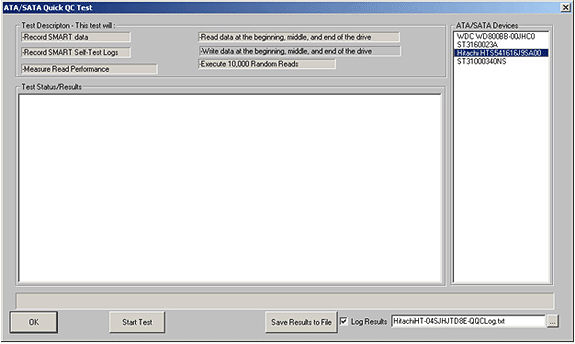
The drives available for test (drives connected to your motherboard SATA ports) are shown on the right side of the display. Click on the drive you wish to test. The test steps which will be run are listed under the Test Description section.
This SATA Quick Test runs the following test steps:
-Record drive SMART data
-Record drive SMART Self Test logs
-Measure the drive read performance transfer rate
-Read 100 MB of data from the beginning, middle, and end of the drive
-Execute 10,000 random seeks
As the test progresses the various steps will be shown in blue as the step executes, and once the step is complete it will be displayed either in green if the step passed or in red if the step failed – here the test has executed the first three steps with no errors –
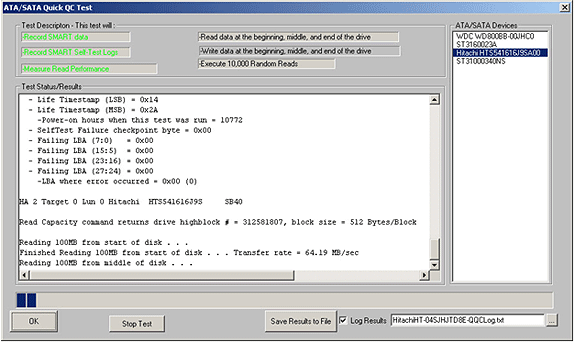
Also note that the details of each test step are logged to the Test Status/Results window. All SMART information, SMART test logs, IDENTIFY information, and transfer rate performance metrics are recorded.
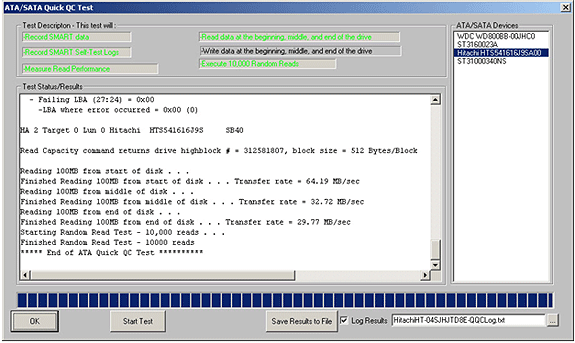
Once the test is finished you may click the Save Results to File button to save the test log. The default file name for the log is shown – it is made up of the drive type and serial number. You may change the log file name if you have your own log naming method.
Test Results Output
Test results may be viewed by scrolling the Test Status/Results window or by saving the log to a file. The saved log file will be a text file – here is an example:
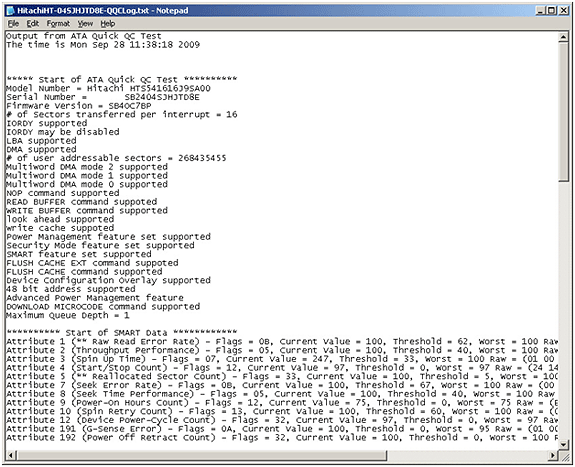
Summary
This SATA Quick Test runs the following test steps:
-Record drive SMART data
-Record drive SMART Self Test logs
-Measure the drive read performance transfer rate
-Read 100 MB of data from the beginning, middle, and end of the drive
-Execute 10,000 random seeks
This test will run in a short time and will give you confidence that the drive is functional. It also provides a detailed log of the test results.
Performa for STB Suite
![]()
Thinking about upgrading your old STB Suite licenses? Now is the time!
With your STB Suite Performa coverage you’re qualifed to receive:
- Latest CD of the SCSItoolbox (Version 8.1.0) shipped for use with your existing STB Hardware key license
- Access to all product updates (Emailed Quarterly to the Technical Contact)* for one year from purchase date
- New tests, new interface support, new commands, major upgrade or incremental change
- GoToMeeting™ training session tailored for your business needs
- Access to technical support and engineering staff via support@scsitoolbox.com
- Monday through Friday 8AM – 5PM Mountain Standard Time
- Response time guaranteed within 24 hours (Typical response time 4 hours or less)
- 8 hours of technical support
- Products included with upgrade:
- SCSItoolbox Suite (Version 8.1.0)
- Developer Toolbox
- Disk Manufacturing Module
- Tape Manufacturing Module
- Bus Analyzer Module (Now with Replay new in 7.0.0)
- Protocol Control Control (PC2)
You can purchase your upgrades online: http://www.scsitoolbox.com/buy.asp and save 5%, or call Jeremy 720.249.2641 in sales to get a customized quote.