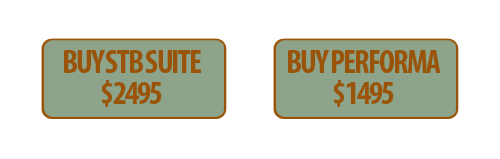In this Issue:
- STB Suite 10.1 Released – upgrade now!
- 1/2 Price?! – Full STB Suite 2495 or Performa 1495
- Ask Dr. SCSI – How long will it take to purge my drive?
- What is Performa?
STB Suite v10.1 Released – upgrade now!
We’re proud to announce the release of STB Suite version 10.1. We’ve fixed, added, and improved the STB Suite in version 10.1. This release is available for current Performa customers and with your active Performa you should receive your upgrade shortly. You can see the release notes below and please let us know what you think about this new version. Don’t forget you can upgrade your old license with the incredible promotion we’re running until 12/31/2017.
STB:
Fixes/Changes:
- In “Media Duplication”, fix “Ignore Errors”
- On “Media Duplication”, fix the computation for checksum
- When using menus to retrieve “Capacity”, the computation incorrectly uses “High Block” and then incorrectly divides by 1024 (losing precision)
New Features:
- 32-Byte CDBs – stand-alone PI function + update to User Defined CDB
32-byte CDBs and PI Functions
Introduction
STB Suite version 10.1 introduces two new features –
- 32-Byte User Defined CDBs
- PI Functions
Requirements:
- Your OS must be 32-byte CDB enabled. Qualified OSs are:
- Server 2012R2
- Server 2016
- Windows 10
- Your HBA must be 32-byte CDB enabled.
- This may require you to install the latest HBA firmware, BIOS, and Windows drivers for your HBA.
- LSI SAS HBAs with current drivers should be compatible
- You can check if an HBA is 32-byte CDB enabled by looking in the manufacturers specifications or release notes for hints such as:
- 32-Byte CDBs …
- “End-To-End Protection…”
32-byte User Defined CDBs
This new functionality allows defining and issuing 32-byte CDBs via the STB Suite Original Mode User Defined CDB function.
All of the former features of User Defined CDB apply, the only change is a 32-Byte choice for CDB length which will display 32 bytes for CDB information.
Since the principal use of 32-byte CDBs is working with PI data the only important change to bear in mind is to add 8 bytes to the drives block size when specifying the CDB Transfer Length
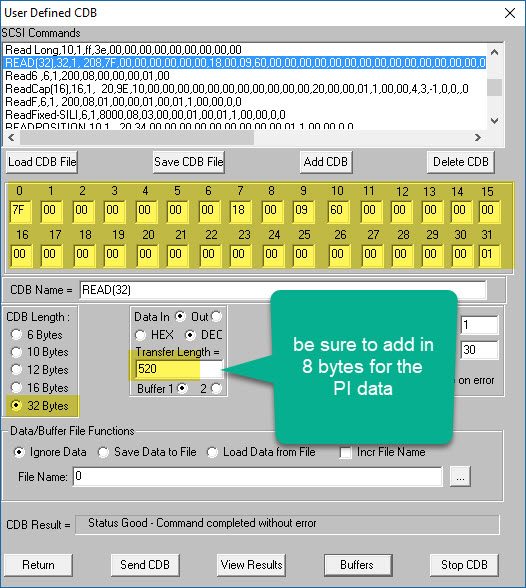
Here is a screenshot of the buffer showing the PI data following the User data area
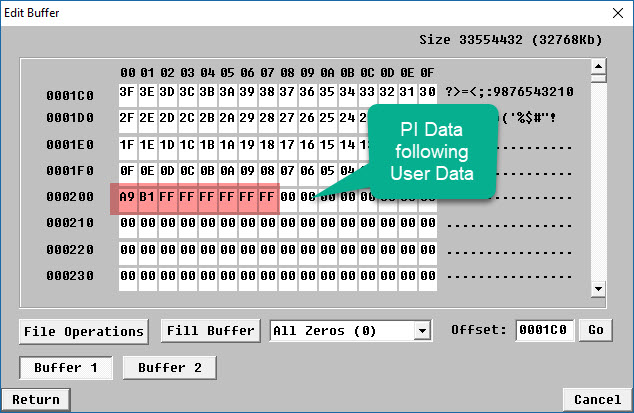
PI Functions
The new PI Functions can be found in the right-click Disk Quick Commands as well as in the Disk->Commands menu.
This function lets you specify what 32-byte CDB you want to issue, and allows you to specify all CDB options.
When entering the function all PI settings will be retrieved from the drive and displayed at the top of the dialog.
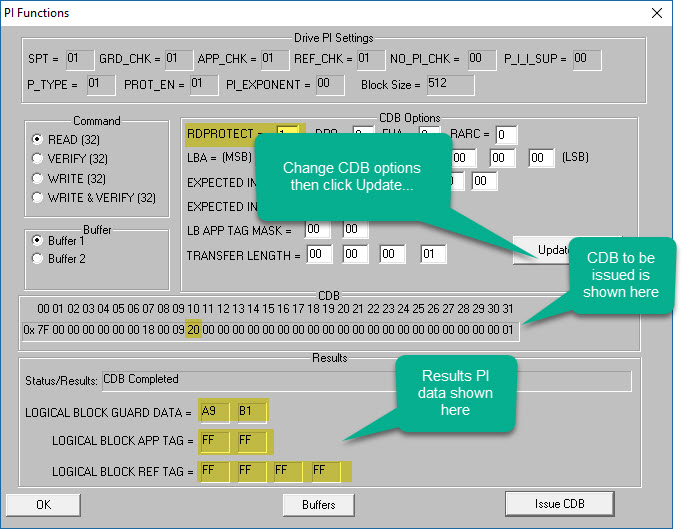
- Make sure that the drive is formatted the way you expect it to be by checking Drive
PI Settings. - Set the Command choice, any CDB options, your buffer choice, then click Update CDB to apply the changes to the CDB
- Check CDB bytes to insure that the CDB is set up the way you want
- Use the Buffers function to set any necessary PI data in the eight bytes following the User Data area of your buffer
- Click the Issue CDB button to send the CDB to the drive
- CDB results will be shown
DMM:
Fixes/Changes
- Fix repeating last line (page/parameter) in Save Log Pages
- For “DST Test”, if the drive does not successfully complete the DST for any reason (aborted, failed, etc), mark the test step DST Test as failed.
Example – DST Aborted so mark test step FAILED–
- Fixed PreTest Change Block Size
New Features:
- Added time stamp to log files for PreTest Format & Change Block size
================================================================================ >> SCSI Toolbox32, Version 10. 1. 0 (build) 171113, running on \\DELLR610-WIN10<< >> Default Driver: 10, Operating System: Windows 10 Pro<< >> Number of Drives Under Test: 12 << >> Available Memory (in GB): 1.67 << >> SN: 0x000004d2 (1234) << ================================================================================
Test Date: 11/13/2017 09:13:40 Test Pass: 1
Device: 7:2:0 Vendor: SATAST, Product: ST1000NMCLAR1000 Serial: WL250GSA872 WOL240020019 01.02B01, Version: 2B01
Capacity: 250.06 GB, BlockSize: 520 (0x208)
Results:
11/13/2017 09:13:40 TEST 1 of 1: Drive Self Test Test Stop-on-Error Type: Stop Current Test Entry Number = 0, Timestamp = 22369 Self-Test Code = 000b "N/A"
Self-Test Results = 1 "The background self-test was aborted by the application using a SEND DIAGNOSTIC command with Self-Test Code set to 100b"
11/13/2017 09:16:08 *** FAIL ***
------------------------------------------------------------------------------
 Purchase a new STB Suite license or bring your old license up to date and save!
Purchase a new STB Suite license or bring your old license up to date and save!
For the last quarter of 2017 you can save big time on a New STB Suite for $2495 per license or bringing your old license up to speed with a $1495 Performa amnesty!
From now until 12/31/2017 get your order in for a New STB Suite license v10 at $2495 or bring your old STB Suite license back up to date for $1495.
By taking advantage of this offer you’ll save $2500 off a new STB Suite license and you can save $1500 on upgrading an old key.
Now is a great time to save on your New Full STB Suite license and gear up for your 2018 testing.
Don’t worry if you can’t order online. In the past we’ve only allowed these offers to be purchased online, however, this year we are extending this offer to allow for Purchase Orders from qualified customers.
Ask Dr. SCSI – How long will it take to purge my drive?
 Q. “Dear Dr SCSI, I have a palette of 600GB drives. I need to zero out all blocks. How long will this take?”
Q. “Dear Dr SCSI, I have a palette of 600GB drives. I need to zero out all blocks. How long will this take?”
A. That depends on two things, and is easy to calculate. Just follow the simple steps below.
How long will it take?
The answer to this question depends on two things:
- What is the size of the drive, and
- How fast can you transfer data to the drive
What size is the drive?
This one is pretty easy. We will do all of our calculations using megabytes (MB).
Your drives are 600GB, which in MB equals 600,000.
1 GB = 1,000 MB, 1TB = 1,000,000 MB
So – for calculations we will say that your drives are 600,000 MB size.
If you don’t already know what the size of your drives is, then go into STB Suite Original Mode and look at the drive display for your drive. In our example our drive is 1,953,513 MB (2 TB)
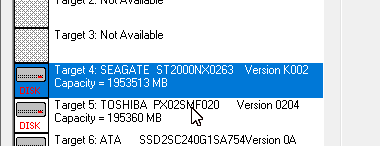
How fast can I write data?
To determine your real-world data transfer speed we will use DMM. Go into the STB Suite Advanced Multi-Drive testing mode (DMM).
Select your drive in the Devices list, then click the Sys Thruput button –
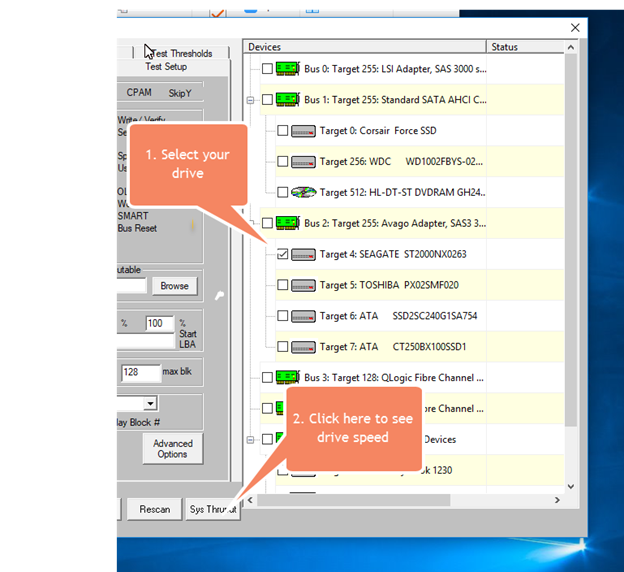
DMM will run a quick non-destructive test and will display the average sustained data rate in the Test Progress window –
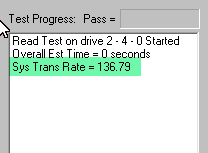
Our system with this particular drive can run at 136 MB/sec.
NOTE: if you will be zeroing out multiple drives, then select them all in the step above. The System Throughput test will display the real-world transfer rate which your particular test system can sustain with multiple drives.
Another NOTE: However, if you choose to use the WRITESAME zero method for zeroing out the drives then only select one of the drives and use that number in your calculations.
“What’s the frequency, or time, Kenneth?”
Take the capacity of your drive (in MB), and divide it by the speed from above –
Our test system setup
1,953,513 / 136 = 14,364 seconds, or 239 minutes, or about 4 hours.
Your 600G drives
600GB = 600,000 MB
600,000 / 136 = 4,411 seconds, or 73 minutes, or about 1.2 hours
What is Performa?
 Performa is the STB Suite annual support and maintenance plan.
Performa is the STB Suite annual support and maintenance plan.
In most cases each purchase of the STB Suite includes 12 months of Performa coverage.
What does that coverage include?
- Updates to the STB Suite
- There are typically two major updates to the STB Suite per year. In between these major updates there are typically a number of maintenance updates which will be used to fix bugs and occasionally introduce new features.
- With Performa coverage you are entitled to all of these.
- Product Support
- Performa coverage provides you with contact with our development team, to answer questions, discuss changes or improvements, etc. With decades of storage experience our support team is willing and able to help you.
Our World-class support typically responds to email support issues within one hour!
- Performa coverage provides you with contact with our development team, to answer questions, discuss changes or improvements, etc. With decades of storage experience our support team is willing and able to help you.
- New License discounts
- SCSI Toolbox now offers attractive discounts on new licenses when you keep your licenses covered by the Performa program.
- 1-3 licenses actively covered you’ll receive a 10% Performa Discount on New licenses.
- 4-10 licenses actively covered you’ll receive a 15% Performa Discount on New licenses.
- 11-20 licenses actively covered you’ll receive a 20% Performa Discount on New licenses.
- SCSI Toolbox now offers attractive discounts on new licenses when you keep your licenses covered by the Performa program.