In this Issue:
- Speeding up your HDD/SSD Purging and Screening!
- New Database Logging options in 9.2
- Ask Dr. SCSI – How to check the Power On Hours (POH)
Speeding up your SATA/SAS – HDD/SSD Drive Testing
 Summary
Summary
Yes, here’s the summary first.
In case you’re not interested in the why’s. But if you are you’ll find them at the bottom of this article
The Bottom Line at the top
More drives per day out the door.
That’s it – you can run more drives at a time, at higher speeds per drive.
And that translates into more drives processed per day.
And that number goes right to your bottom line.
Yes, there is an investment in new hardware, mostly in enclosures. Possibly some in a new test computer with PCIe-3 slots. A 12G HBA is about $400.
But the ROI is good and fast.
A “power system” (PC with PCIe-3 slots, 12G HBA, 12G enclosure/cables) is going to net you six or seven times more drives out the door per day.
Our example test system (Corei5, 16GB, PCIe-3 slots) cost about $500 to build from scratch.
Width is the key
Think of the maximum bandwidth or throughput as lanes on a highway.
You may not have a car that drive at 1,000 mph. But you could have 10 cars each driving at 100 mph.
More lanes (bandwidth) means more cars (disks) at a time can drive (test) at full speed.
You may be testing older drives, 3G SAS and SATA drives.
But you will still see a vast improvement in drives-out-the-door.
That’s the bottom line – you can run more drives at a time, at higher speeds per drive.
And that translates into more drives processed per day.
And that number will quickly work its way to your bottom line.
Now for some details
History and Future Roadmap
The speed or throughput history of SAS and SATA devices has grown or increased dramatically. Beginning at 1.5Gbps, scaling up to 3G, 6G, and now 12G (SAS drives only) per SAS port, with 24G (again, SAS only) on the horizon. The SATA specification at this time does not extend beyond 6G.
What do the speeds really mean? Translation…Drilling down to reality
It’s really fairly simple. A SAS port which can transfer data at 12Gbps has a maximum throughput of just that – 12 GigaBITS per second.
Gb vs GB vs MB
The little “b” means bits, but the real world of working with disk drives is used to numbers expressed in Bytes, not bits. A little later on we will convert our G bits to G Bytes.
Number of Ports
A typical 12G SAS HBA has 8 SAS ports. There are also HBA’s available with 16 ports.
More ports = wider highway = more cars.
PCIe Bus Speeds
But how fast can your test computer transfer that data from the SAS interface into or out of computer memory?
That speed is a factor of what type of PCIe bus you are plugging your card into.
So – you must consider PCIe “type” and “width” – so, another table to consider, including another 20% “lost” to 8b/10b encoding.
Typical SAS HBA’s will be 8-lane PCIe type of card.
Table 3 PCIe transfer rates
| PCIe Type | Data Rate | Total bandwidth – 8 lanes | Minus 8b/10b Overhead |
| PCIe-1.1 | 250 MB/s | 4 GB/s | 3.2 GB/s |
| PCIe-2.0 | 500 MB/s | 8 GB/s | 6.4 GB/s |
| PCIe-3.0 | 1000 MB/s | 16 GB/s | 12.8 GB/s |
As you can see, your test system’s PCIe bus speed is just as important as your HBA speed.
A commitment to move up to 12G may involve a new test PC, as well as 12G HBA(s), cables, and enclosures.
A handy utility to show you what type of PCIe bus(s) your test system has is called
HWinfo and can be downloaded here – http://www.hwinfo.com/download.php
Here is a screenshot of one of our test systems that’s about 4 years old
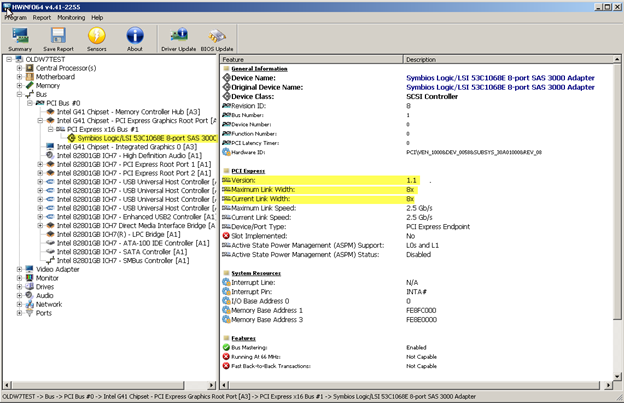
Note: the LSI SAS HBA (LSI-9200-8e) is plugged into a PCIe-1.1 slot. This will severely limit the actual throughput.
In actual fact this test setup can run at about 900MB/s max. In other words, with average disk drives (150 MB/s) we can only test 6 drives at a time at full speed. After six everything starts to slow down.
Bottom line – you won’t ship very many drives per month with this setup.
Here’s a newer system – the ~$500 example, with a $400 LSI9800-8e HBA
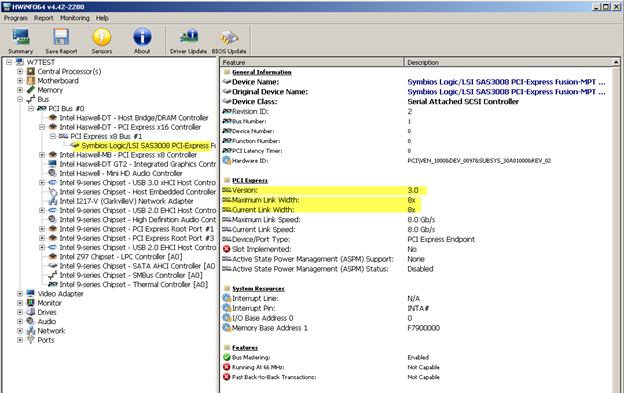
Ah – much better! This setup should be able to run at least 40 of the same 150 MB/s drives at a time, at full speed.
There is an up-front cost for new hardware (test system, HBA, cables, enclosures) – but with a 7-fold increase in product output those costs will be paid back in no time.
Enclosures and cables must be up to snuff
Read about Enclosures/Cables, things to be aware of, and the summary of the summary!
New Database Logging options in version 9.2
In version 9.2.0, your database file DiskScreenDatabase.mdb will contain two new tables titled “SMART” and “IDENTIFY”.
In total there will be four tables, as shown in the picture below:
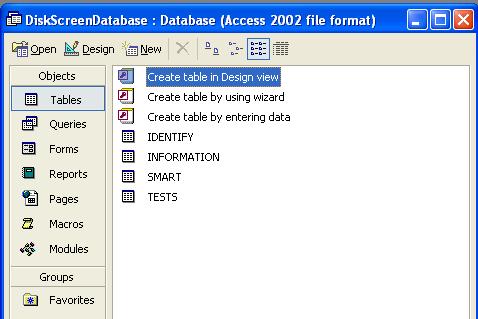
When you run the “SMART” test in DMM, the new database table “SMART” will contain all the attribute information. Here is a picture of the new table:
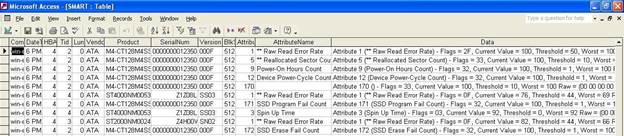
When you run the “Drive Info” test in DMM, the new database table “IDENTIFY” will contain all the IDENTIFY information. This is only applicable for SATA drives!
See the example of the new IDENTIFY table in the full article online here
Ask Dr. SCSI – Is there a standard for retrieving the Power On Hours for SATA or SCSI Hard Disk Drives?
Q: “Dear Dr. SCSI, I need to sort a pallet of disk drives by each drives number of power-on hours. These drives are from a variety of different manufacturers. There doesn’t seem to be a standard for retrieving power-on hours. Can you help me? Signed Ageless”
A: “Dear Ageless, you are absolutely right that there is no standard way in which the number of power-on hours (POH) are stored or read from your drives. There are some manufacturers who store POH information here or there in vendor-unique formats, but there is no standard.”
But – it turns out that there is a standard location where POH is stored, always in hours. It’s just not very obvious where this is or how to retrieve it. The only caveats are this method takes approximately 2 minutes to run, and is only good for drives which have been powered up less than about 7 ½ years. That’s not too bad of a deal!
The quick description:
In both SCSI/SAS/FC and SATA drives the drive will return a data structure when interrogated for Drive Self Test results. In addition to information about the results of Drive Self Tests the data structure also contains a timestamp, which is the number of power-on hours at the time this self test was executed!
All that you need to do is:
- execute any variation of the Drive Self Test (for SCSI/SAS/FC) or the SMART Self Test (for SATA),
- wait for the test to complete (1-2 minutes for a short test),
- then examine the results data to find the timestamp.
SAS/SCSI/FC POH To get the POH for the drive right now (this moment) you must first execute a DST.
In the STB original mode Disk->Test->Drive Self Test menu choice be sure that the Short Test is selected then click the Start Test button. Once the short DST is finished the Results window will indicate that the test is finished.
The POH timestamp data is shown in the 4th & 5th bytes of data in the DST Results window. The most recent DST run/results will always be the top entry in the Results window:
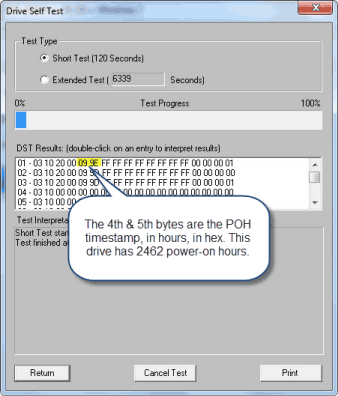
SATA POH The same method is used to retrieve POH from SATA drives. In this example we will use the STB original mode, ATA/SATA->Tests->Execute SMART Self-Test menu choice.
Select the drive to test by clicking on it in either the Native or the SATA (SAT) Devices display. Choose the Short Self-Test Off-line mode Test Type, then click the Start Test button to start the DST:
Click OK to exit the SATA Self-Test function.
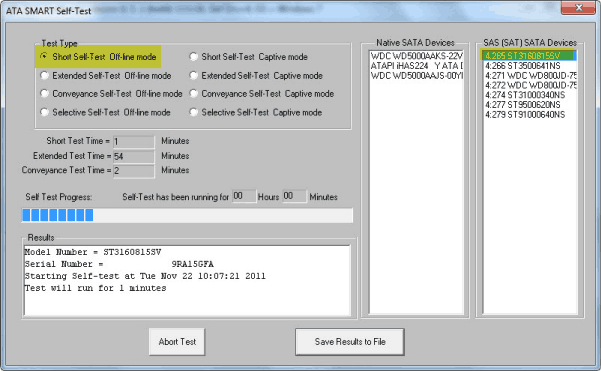
Now go the top menu ATA/SATA->Commands->View SMART Self-Test Logs function. Scroll to the bottom of the SMART Self-Test Results to see the results of the latest Self-Test:
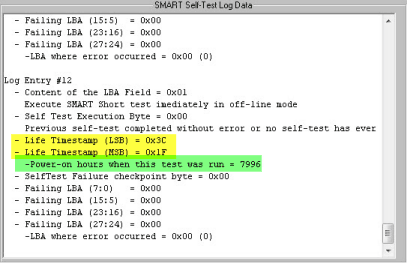
Summary Now you know a quick and easy way to determine POHs for any disk drive. The next question Dr. SCSI usually is asked at this point is “can I reset the POH counter?”
Dr. SCSI says “Does anyone know the answer? Anyone? Bueller? Bueller?”

