Introduction
A new feature in STB Suite is a DMM Purge Test Step.
There are three types of Purge which can be accomplished with this Test Step
3-Pass DoD5220 type
This purge type will run a 3-pass DoD 5220 style Purge.
This type of Purge can be run on any type of disk (SAS/SCSI/FC, SATA, USB).
It will try to use Write Same technology, which allows any number of drives to be Purged simultaneously with no slow-down in Purge time. If the DUT does not support the Write Same command a normal Write command will be used.
Step 1
Select the Purge Test type from the DMM Test Setup menu –
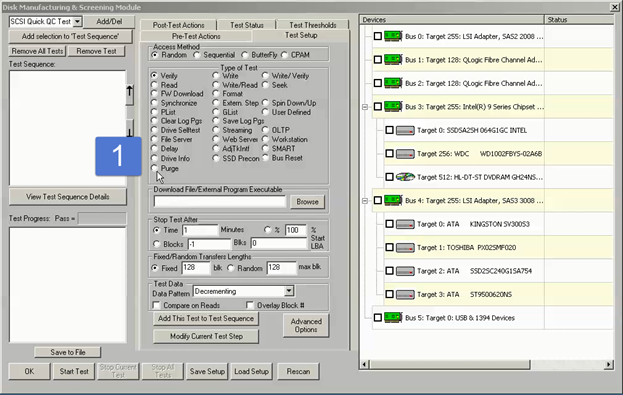
Step 2
The Purge Test type choice will be displayed – select the DOD 3-Pass Write choice –
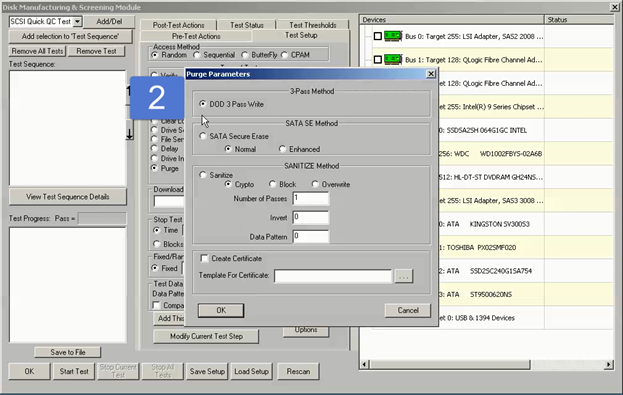
Step 3
You can choose to create a Purge Certificate using a text template file.
Click the Create Certificate check box, then use the Browse […] button to select the template file to use.
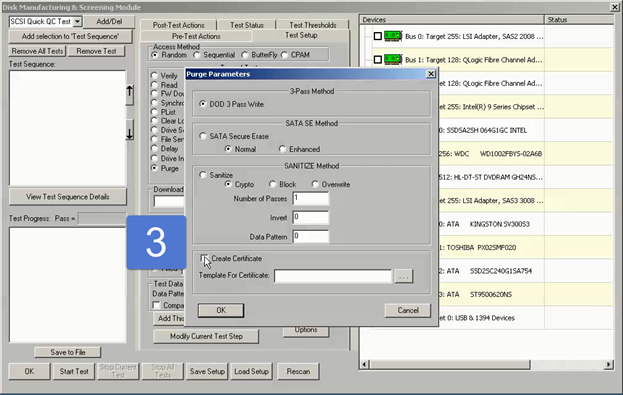
Step 4
In this example we will use the default template file named DefaultPurgeCertificate.txt which is found in your STB folder –
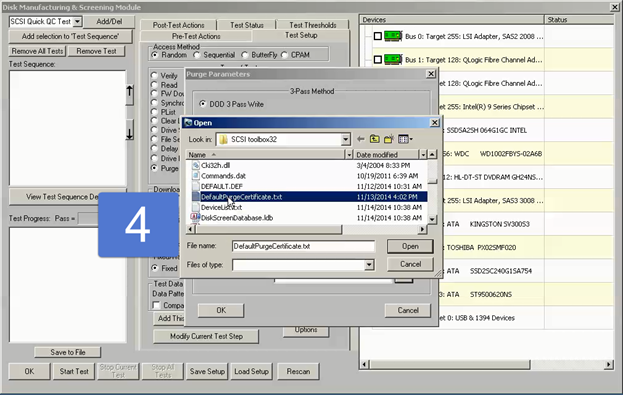
Step 5
Now click OK to return to the DMM Test Setup menu
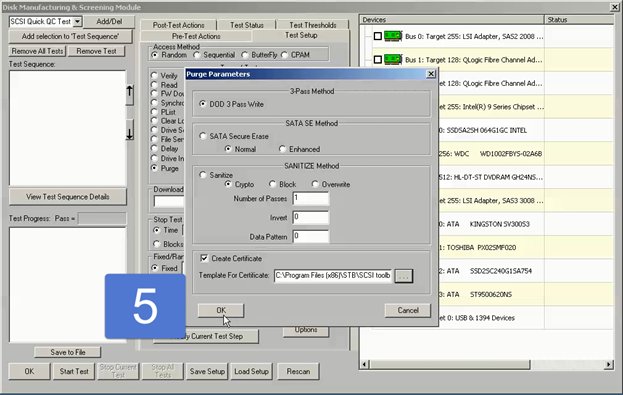
Step 6
Where you will click Add This Test to Test Sequence…
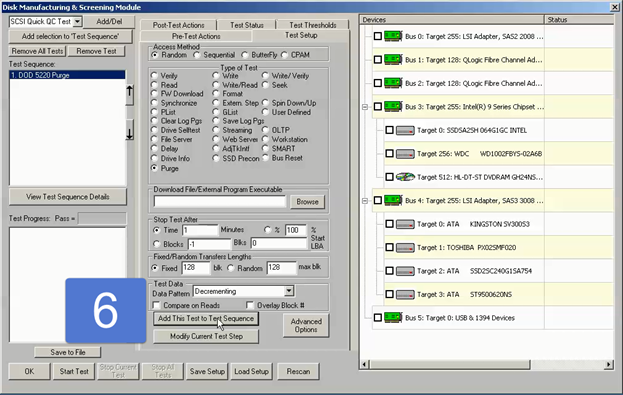
Step 7
Now select the drive(s) you wish to Purge

Step 8
…fill in your Operator and Other Information fields, then click OK to start the Purge
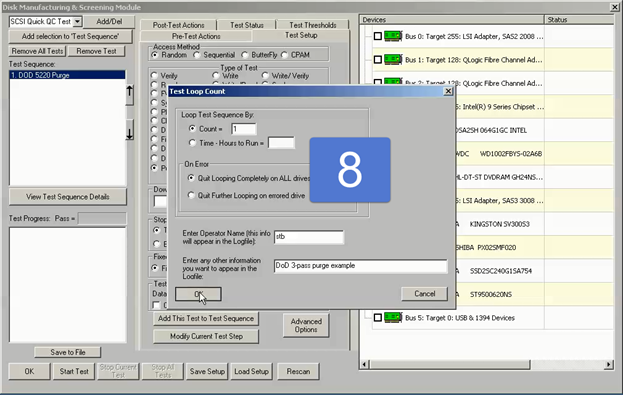
Step 9
The successfully purged drives turn Green, and your .log and Certificate files are created
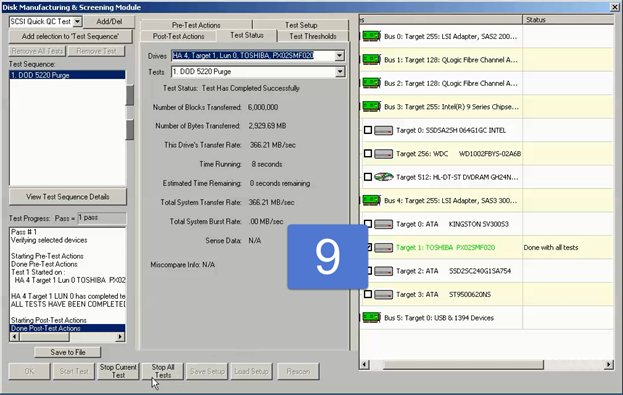
SATA Security Erase Method
There are two types of SATA SECURITY ERASE (SE) functions – Normal and Enhanced.
To see which type your drive supports go to STB Suite Original Mode, Disk->Commands->Data Functions->Purge/Sanitize Function->SATA Security Erase –
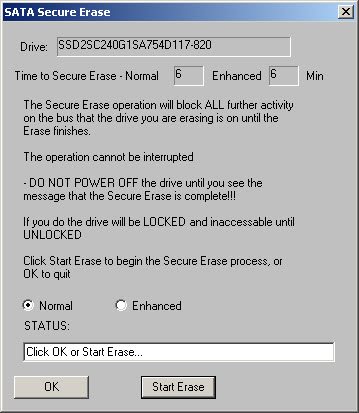
Here you will see approximate time to complete the SE will be for both types.
1 – Normal
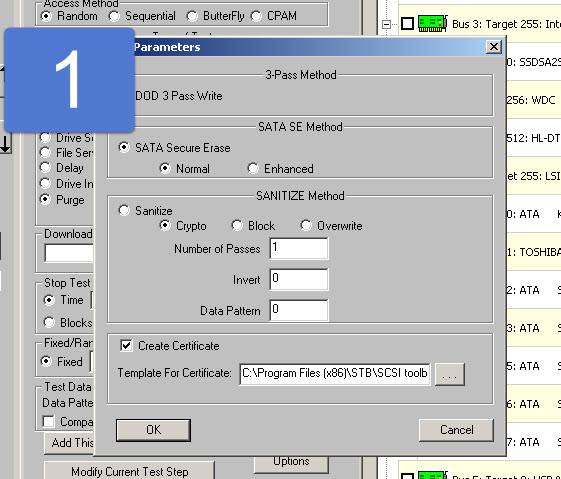
2 – Enhanced
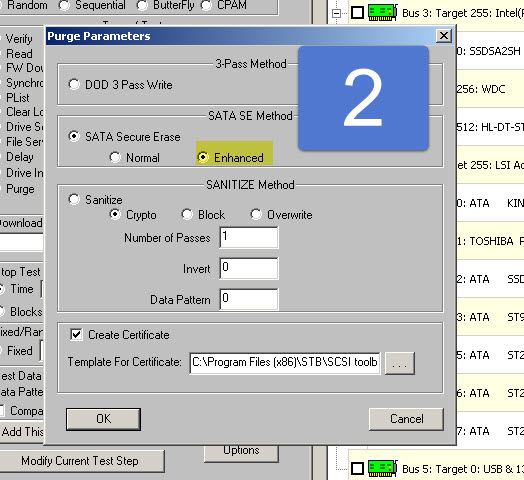
As before, select which SATA SE Method you wish to use, then click OK to return to the DMM Test Setup screen, then click Add This Test to Test Sequence.
Sanitize (New!)
The SANITIZE command set for SAS/SCSI/FC and SATA is a new set of functions similar to the SATA SECURITY ERASE function. The disk drive itself accomplishes the SANITIZE.
Features of SANITIZE are:
Happens at Full Drive Speed
High level of confidence
Can not be interrupted or stopped
Crypto SANITIZE for SED completes in seconds
Note: The SANITIZE commands are new. They may not be implemented in the drives you are purging. If you try to use SANITIZE on a drive which does not support it the operation will fail and the DMM .log file will report that the test step failed due to the drive not supporting SANITIZE, or not supporting the particular type of SANITIZE chosen.
To see if a drive supports SANITIZE and which type of SANITIZE, go to STB Suite Original Mode, select the drive, then go to Disk->Commands->Data Functions->Purge/Sanitize Function->SATA Sanitize
Further Note: Once a Sanitize operation has been started it cannot be interrupted or stopped.
If you power down the drive, the next time power is applied it will continue the Sanitize operation where it left off. Since all Sanitize methods other than the Crypto method operate by writing every block of the drive you must be aware that depending on the drives capacity each pass will take a long time to complete. For example, a 4TB drive may take over 10 hours for each pass to complete. If you specify a 3-pass overwrite Purge this could take over 30 hours to complete – and as stated above the process absolutely cannot be interrupted.
1 – SANITIZE – Crypto Method
The Sanitize Crypto Erase method is used only for Self-Encrypting Drives (SED). This Purge method works by assigning a new cryptographic key to the drive. The effect of this is to render all previously written data unreadable or scrambled.
This Purge method is extremely fast – taking only a few seconds to complete the Purge operation.
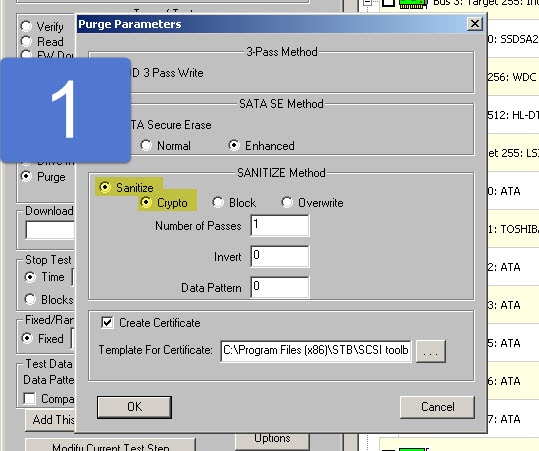
Simply choose the Sanitize Method by checking the Sanitize choice, then click the Crypto choice.
As with all Purge types you may specify that a Certificate be generated using the Certificate template file of your choice.
2- Sanitize – Block Method
Use this choice if you have a drive which supports Block Management. As of the time of release we have not seen any drives which implement this Sanitize type.
3 – Sanitize – Overwrite Method
The Sanitize Overwrite method has options which allow you to specify how many overwrite passes, the data pattern to be used, and whether to invert the data pattern on odd-numbered overwrite passes –
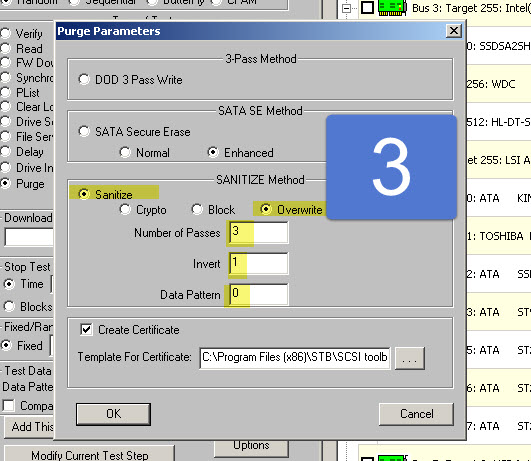
As before, select which Sanitize Method you wish to use along with any options, then click OK to return to the DMM Test Setup screen, then click Add This Test to Test Sequence.
Purge Certificate
All of the new Purge Test Steps have the option of printing a Certificate, based on a text template file.
The Template File allows you to specify fields to be filled in such as the Drive type, model, manufacturer, serial number, the time and date, etc along with any text desired.
These files are template files that you create with and editor. You can embed the following tokens into these files and the report generator will fill the values in at print time:
%d prints time and date
%v prints SCSI VENDOR data
%p prints SCSI PRODUCT data
%r prints SCSI VERSION data
%s prints SCSI serial number
%a prints SCSI target address
%c prints capacity
%n prints name of last test run
%f prints a form feed
%e prints test error count
%k prints SCSI Sense information
For example :
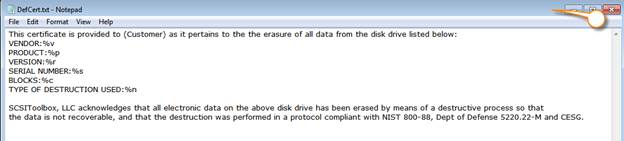
The results of the purge will create a file named with the drive name and s/n –
![]()
Here are the contents of that file –

Summary
The new DMM Purge Test Step is a fast and error-free way to set up drive Purging. Only one test step needs to be chosen and added to your Test Sequence, making the Purge process simple to set up. The simple single step completely eliminates any operator error which could occur when defining the Purge operation. This new feature also does away with needing to use separate Purge techniques depending on whether the drives being purged are SATA, SCSI, or SAS.
This new feature is included in STB Suite version 9.1.
For more information on STB Suite release 9.1 please contact sales at:
720-249-2641 or sales@stbsuite.com