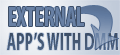LOG PAGE information
 LOG PAGEs are used to store performance and error data within a SCSI/FC/SAS device as it is running.
LOG PAGEs are used to store performance and error data within a SCSI/FC/SAS device as it is running.
They are read using the LOG SENSE command, and written using the LOG SELECT command.
This information is organized in pairs of LOG PAGE/PARAMETER. Some common LOG PAGES are: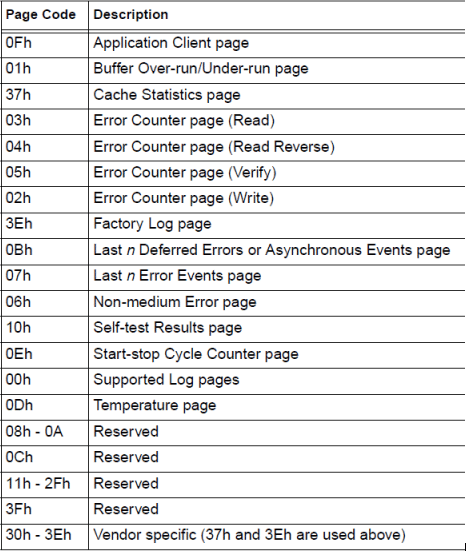
Example of LOG PARAMETER
This is an example of typical LOG PARAMETER, for the write and read error pages:
See screenshot and read the full article online here
Launch an External Program in DMM
The External Program test type in DMM has the following features:
- Ability to pass command line parameters to the program
- Ability to retrieve the status of the program after it terminates
- Ability to receive an ascii string from the program that will be logged to the DMM logfile
When the user clicks the “External Program” test type (see pic below), a dialog box titled “External Program Command Line Parameters” will appear. In the edit box, enter the command line parameters.
IMPORTANT: The string that you enter in the edit box in the “External Program Command Line Parameters” dialog is appended to the HBA:Target:Lun:Slot information that is automatically passed to your external program. By way of an example, if device HBA=4,Target=7,Lun=0 is being tested, then the actual command line parameter your External Program will receive will be
“HBA=4,TID=7,LUN=0,SLOT=255,Gauge-07365”
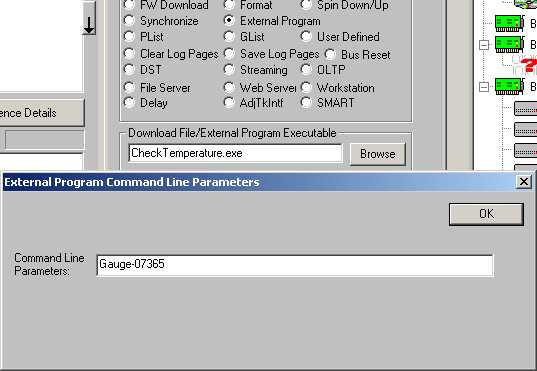
Ability to retrieve the status of the program after it terminates:
Upon completion of the program, DMM will retrieve the exit code status of the program to determine the SUCCESS/FAILURE of the external program. This information will be logged to the DMM logfile.
Ability to receive an ascii string from the program that will be logged to the DMM logfile:
After the external program has completed, DMM will retrieve, if available, an ascii string from a system memory-mapped file. The external program, prior to exiting, must store the ascii string into the system memory-mapped file so that DMM can retrieve it. The name of the memory mapped file will have the format “DMM_HBAnnTIDxxxLUNyy” (for example DMM_HBA03TID007LUN00). The size of the data in the memory-mapped file will be no larger than 4K.
The following code can be pasted into your application (with the appropriate modifications) that will log a string to the DMM logfile:
View the sample code and read the full article here
What STB information is helpful to you?
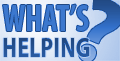
To help us better understand what information is serving you best, please complete this very brief survey and let us know what information we are providing is useful to you.
5 randomly chosen participants will receive a STB 2GB USB Memory card.
Customized training with an STB technician
 Do you have questions about how to best use the STB Suite in your business? STB is happy to work with you in an interactive “live” environment to help you get the most out of your Toolbox. The cost? If you are a current Performa customer it is free! The commitment? Training sessions run between 30 and 60 minutes.
Do you have questions about how to best use the STB Suite in your business? STB is happy to work with you in an interactive “live” environment to help you get the most out of your Toolbox. The cost? If you are a current Performa customer it is free! The commitment? Training sessions run between 30 and 60 minutes.
Here is a list of some recent customer training sessions that STB has conducted – live, interactive web sessions presented by STB programmers:
- Three stages of disk drive screening
- How to troubleshoot tape drive problems
- RAID issues in disk drive testing
- Multi-drive SATA firmware downloading with the STB Suite
Contact Jeremy Wolfe at (720) 249-2641 today to schedule your own custom training session!
Ask Dr. SCSI – “Does STB Suite have any predefined tests that do mixtures of Writes and Reads?”
 Q. “It seems that all the tests do only either Writes (for example the sequential Write test) or they do Reads (for example the Random Read test). Does STB Suite have any predefined tests that do mixtures of Writes and Reads?”
Q. “It seems that all the tests do only either Writes (for example the sequential Write test) or they do Reads (for example the Random Read test). Does STB Suite have any predefined tests that do mixtures of Writes and Reads?”
A. Our Disk Manufacturing Module (DMM), which is included in the STB Suite of Products, does have four new tests which do a mixture of Writes and Reads. Not only this, but these tests also allow you to define what percentage of Writes and Reads you would like to do.
The four new tests are:
- Streaming Test
- OLTP Test (Online Transaction Processing Test)
- File Server Test
- Workstation Test
Here is a brief description of each of the four tests:
Streaming Test: Runs a mixture of Writes and Reads, the Writes/Reads are sequential as we access the disk drive, transfer lengths are randomly chosen between 64 and 128 blocks. The default Write/Read ratio is 20% Writes, 80% Reads.
OLTP Test: Runs a mixture of Writes and Reads, the Writes/Reads are random as we access the disk drive, transfer lengths are randomly chosen between 4 and 32 blocks. The default Write/Read ratio is 20% Writes, 80% Reads.
FileServer Test: Runs a mixture of Writes and Reads, the Writes/Reads are random as we access the disk drive, transfer lengths are randomly chosen between 8 and 128 blocks. The default Write/Read ratio is 20% Writes, 80% Reads.
Workstation Test: Runs a mixture of Writes and Reads, the Writes/Reads are random as we access the disk drive 80% of the time, and 20% of the file we transfer sequentially from the previous Write/Read, transfer lengths are randomly chosen between 1 and 32 blocks. The default Write/Read ratio is 20% Writes, 80% Reads.
To run any one of the four tests mentioned above, inside DMM you select the type of test as shown below (in the picture below we have selected a “Streaming” test):
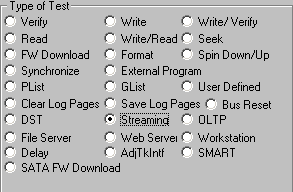
To modify what percentage of Writes you want you bring up the Advanced Options dialog as shown below:
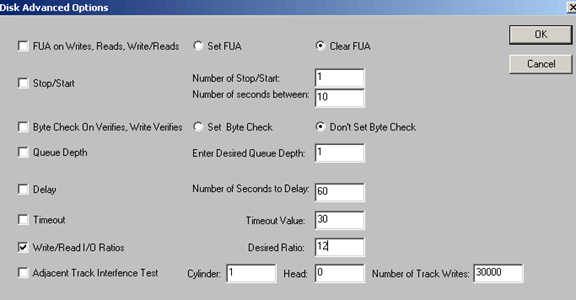
In the above picture we check “Write/Read I/O Ratios” and then we’ve entered 12 for the value of “Desired Ratio”. Entering 12 means the user wants 12% Writes (and 88% Reads).